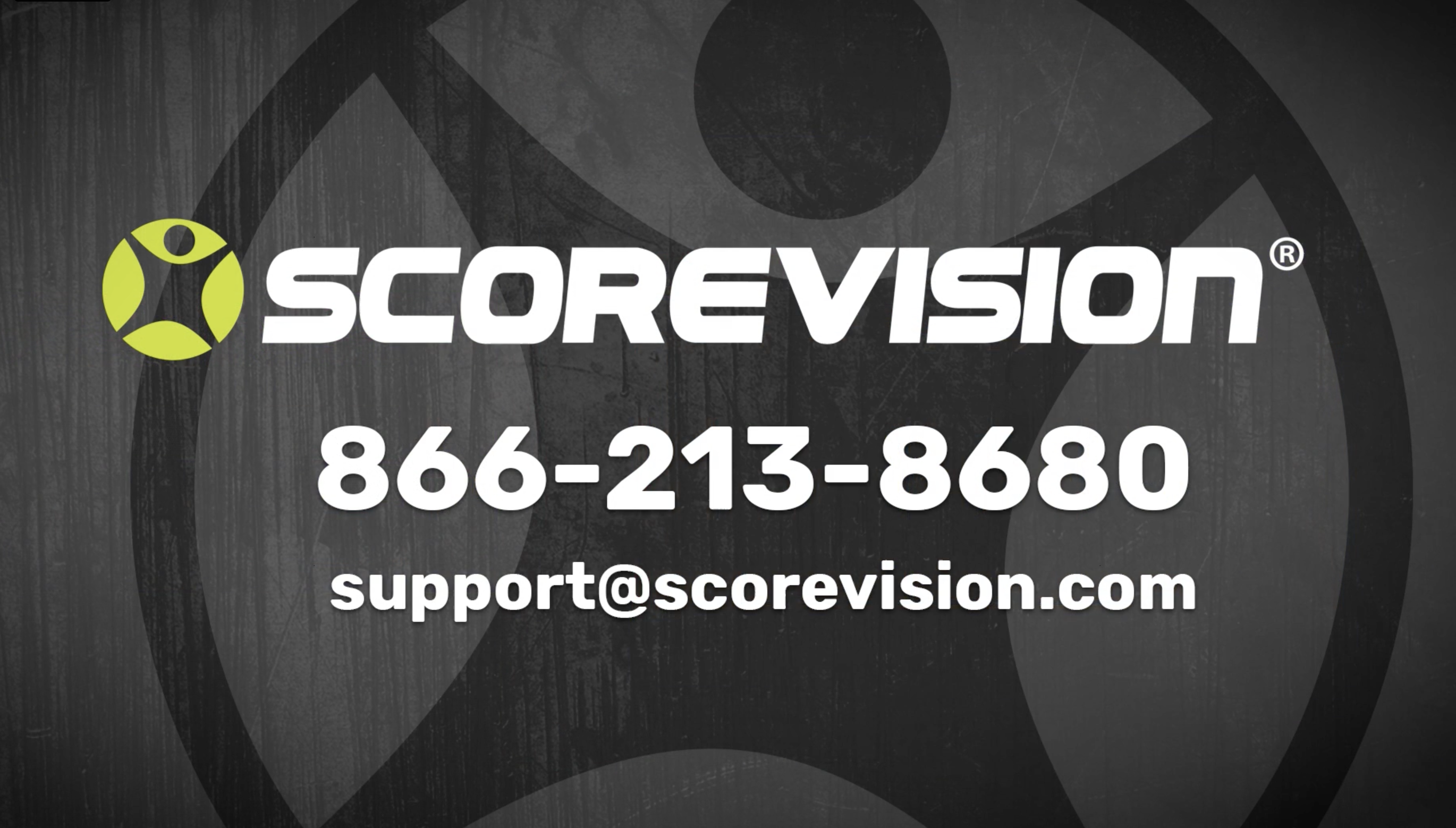This article provides steps on how to adjust audio controls when using the ScoreVision Producer App.
Adjusting Video Controls in the Producer App
1. After logging in to the ScoreVision Producer App, press the menu button in the upper left corner of the dashboard screen.

2. Press AUDIO CONTROLS from the list of menu options.
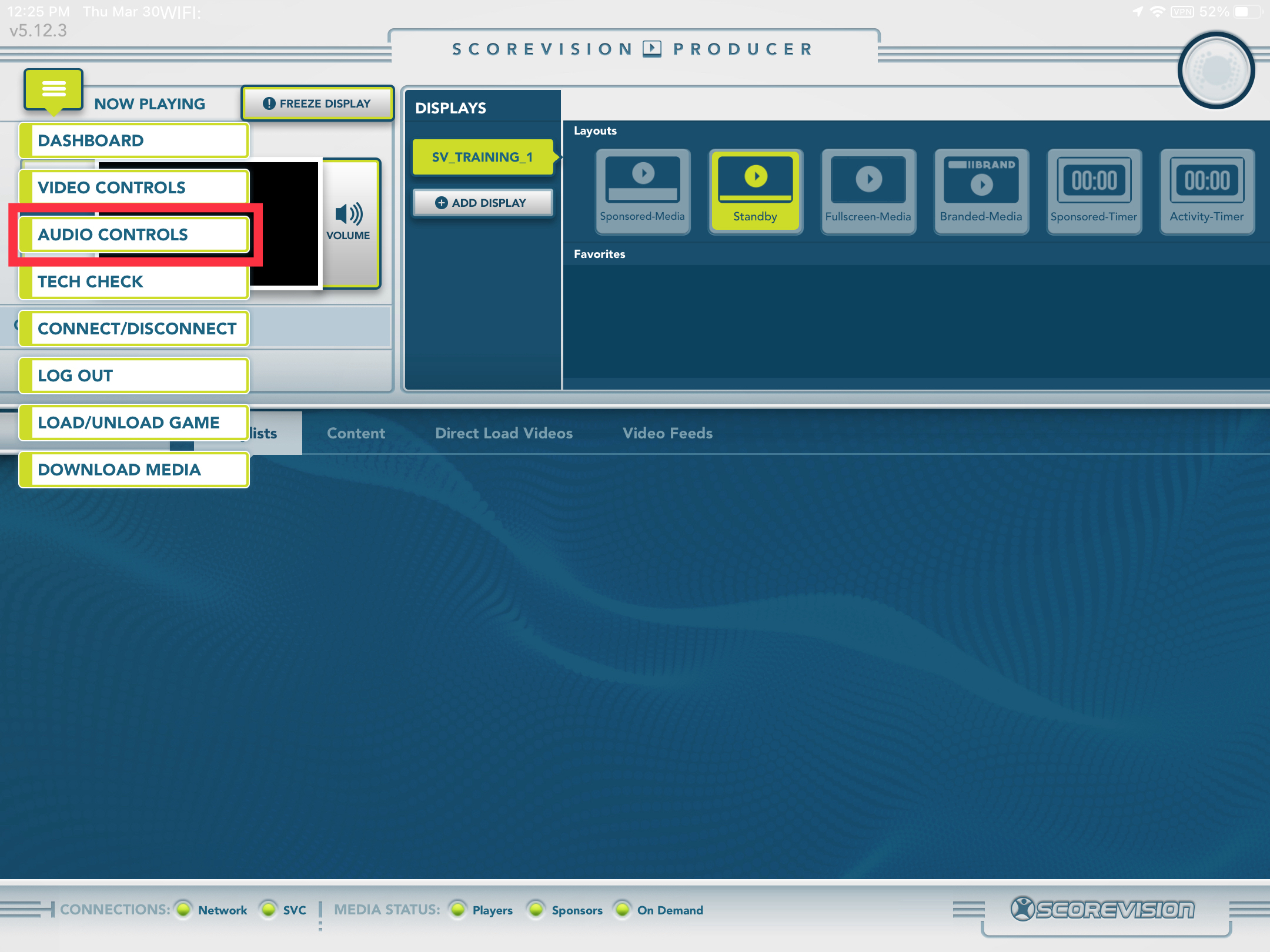
3. When BASIC SETTINGS is highlighted, you have three audio controls.
- MASTER controls the volume for the entire system. NOTE: If master is pulled down to 0% but the other options are 100%, no sound will come through your system.
- BUZZER controls the volume for the horn button on the various ScoreVision Scorekeeper sports apps.
- MEDIA controls the volume for audio that is included in your ads or other media file.
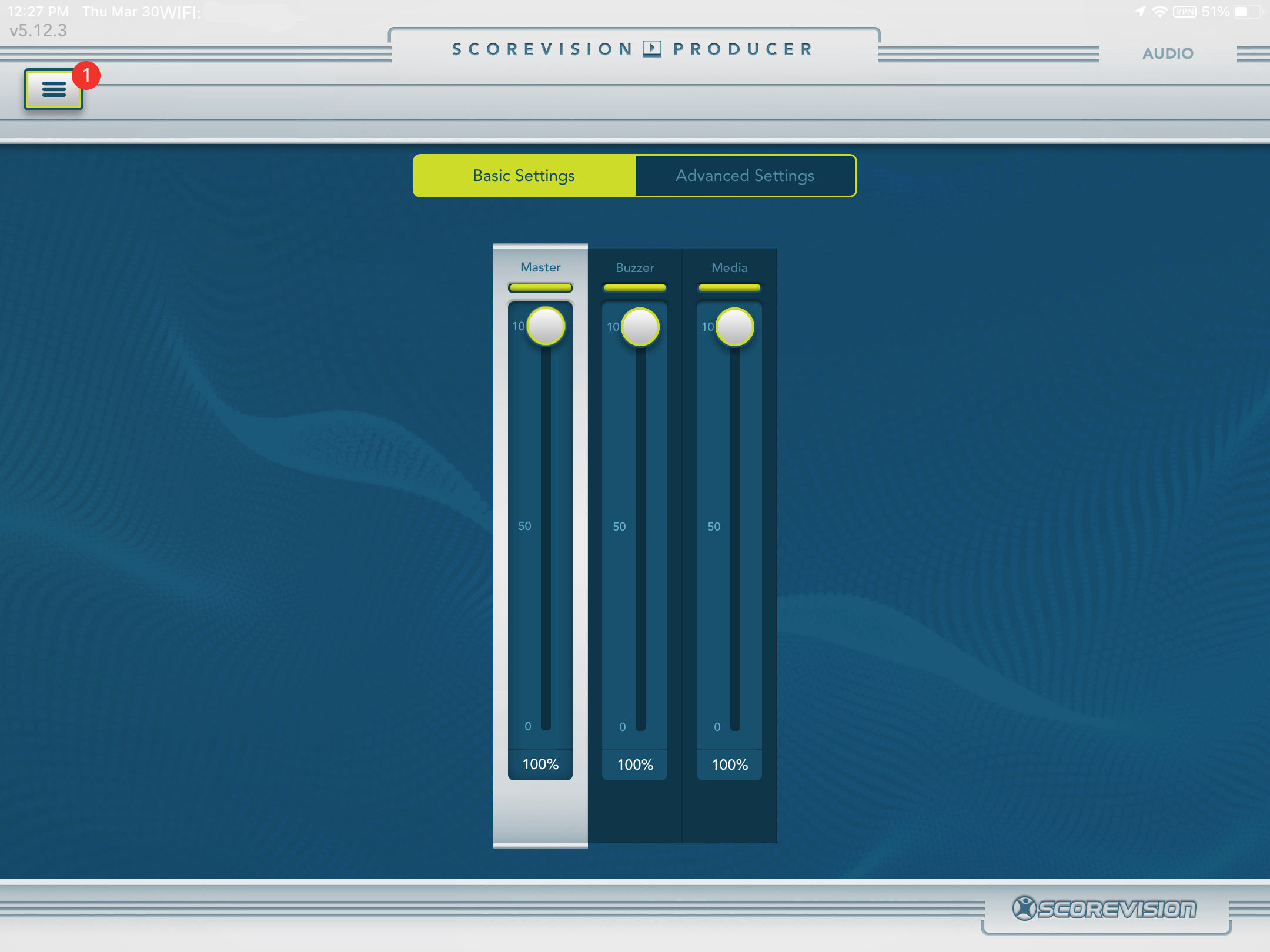
4. When ADVANCED SETTINGS is highlighted, you have quite a few more audio control buttons. This is intended for advanced users to control volume to specific devices in your ScoreVision equipment rack. If you have questions about these settings, please reach out to our support team for guidance. 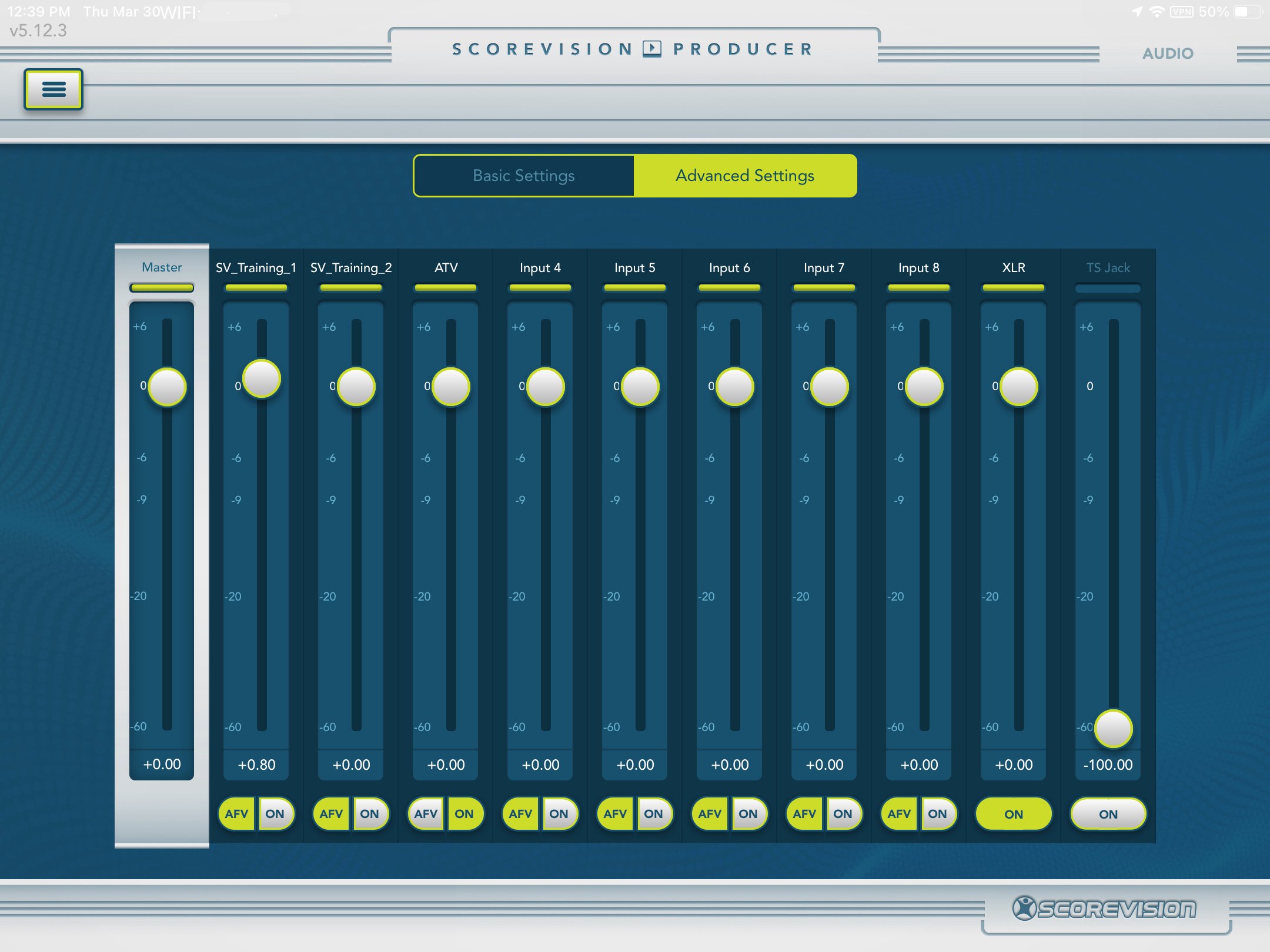
ScoreVision Support Contact Information
If you have any questions or need assistance, our support team is available to help.