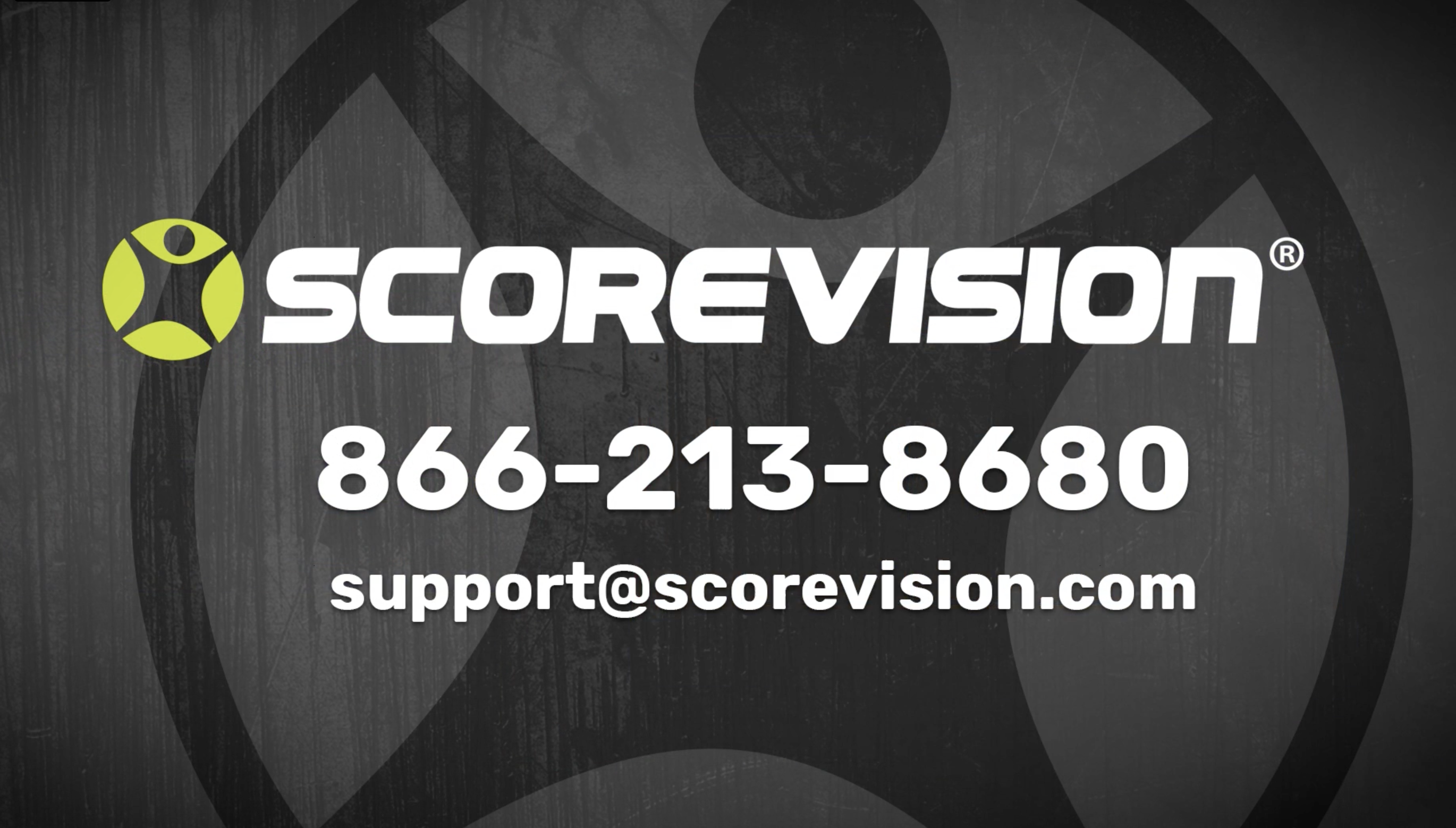This article is an overview of the competition and events section of the ScoreVision Cloud.
1. Go to app.scorevision.com and log in to your ScoreVision Cloud account using your credentials. Once logged in, you will be on the dashboard screen. Select COMPETITION AND EVENTS from the control panel on the left side of the window.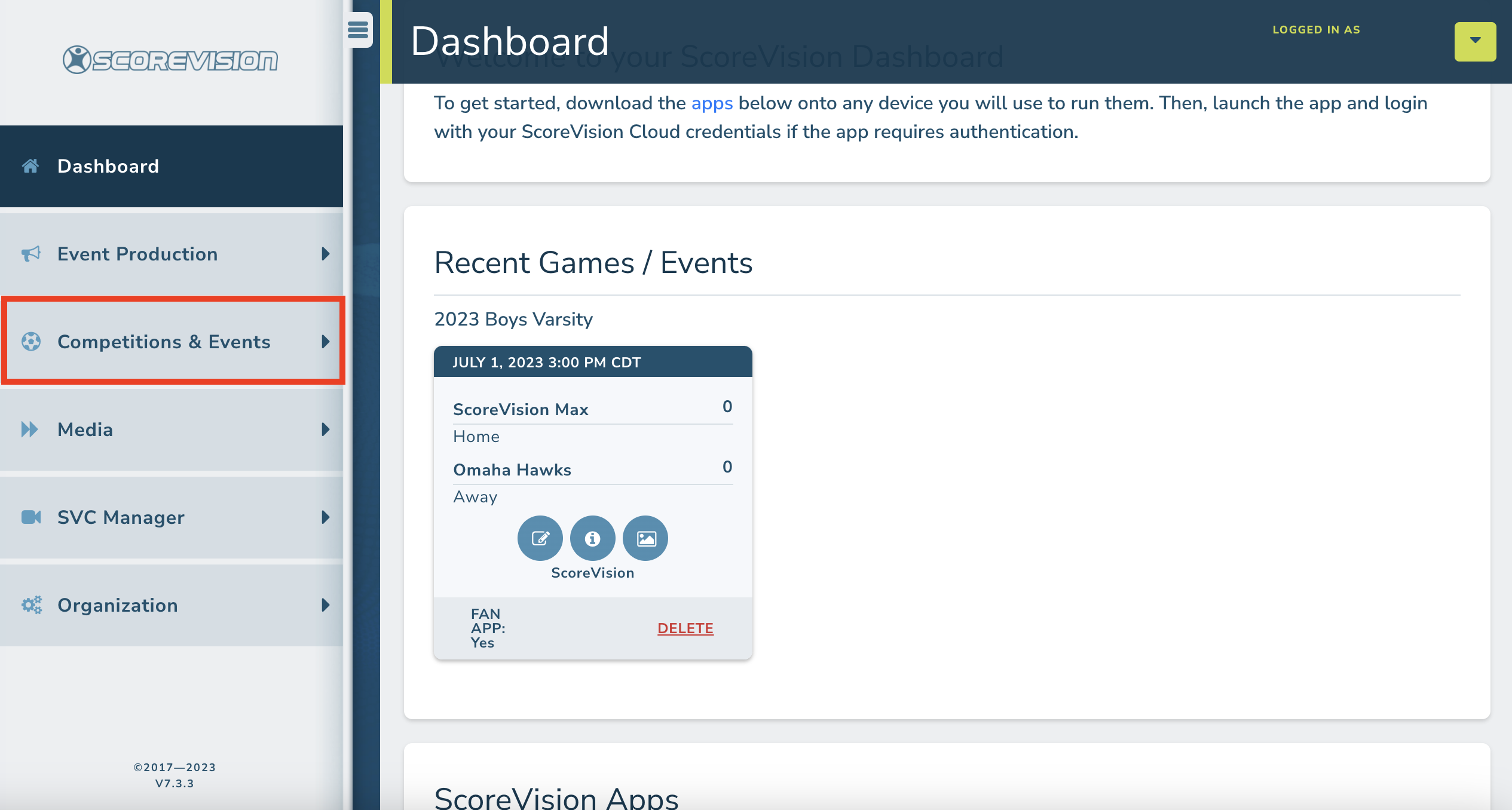
2. The dropdown below Competition & Events in the control panel consists of two sections. The top section relates to the current season displayed and the bottom section contains other options.
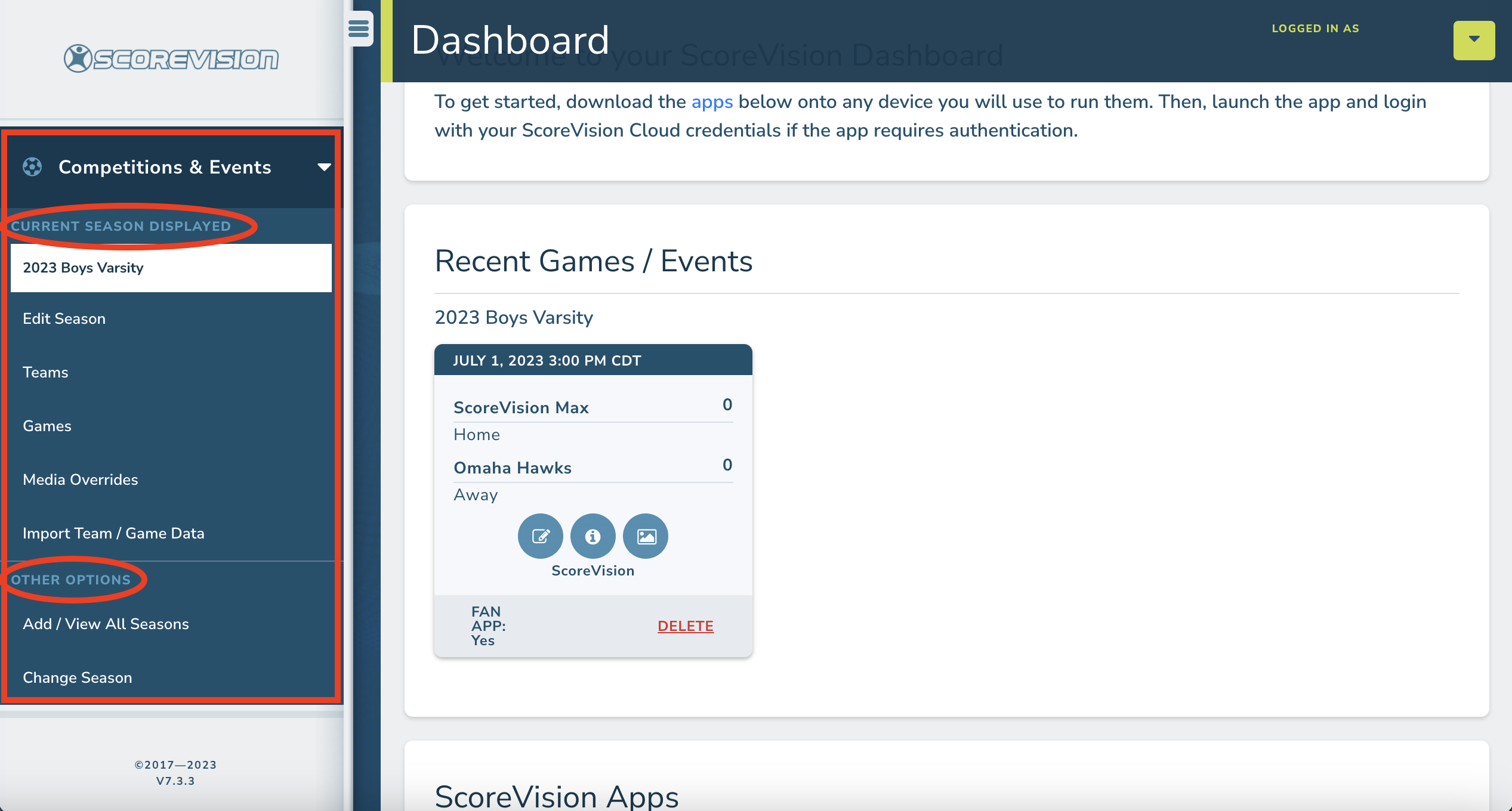
3. The current season displayed is listed in the white box and the options below relate to that season. You can edit the season, teams, games, set media overrides, or import team/game data.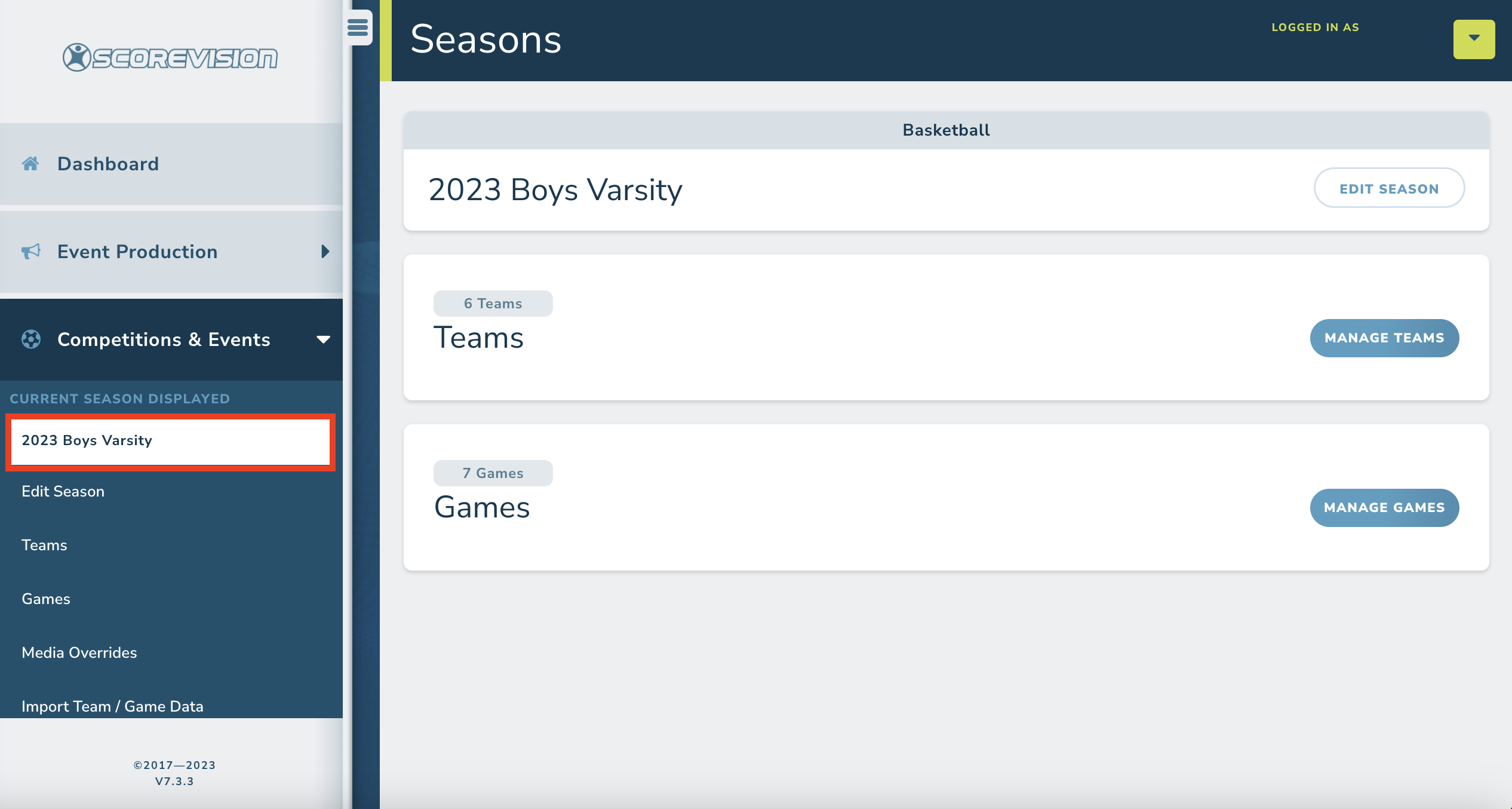
4. To display a different season, scroll down on the panel to view the Other Options section. Here you can Add/View All Seasons or Change Seasons. When you click on CHANGE SEASONS a list of seasons you have previously created appears in a pop-up window. Select the season you want to work on and it will appear in the white box as your current season displayed.
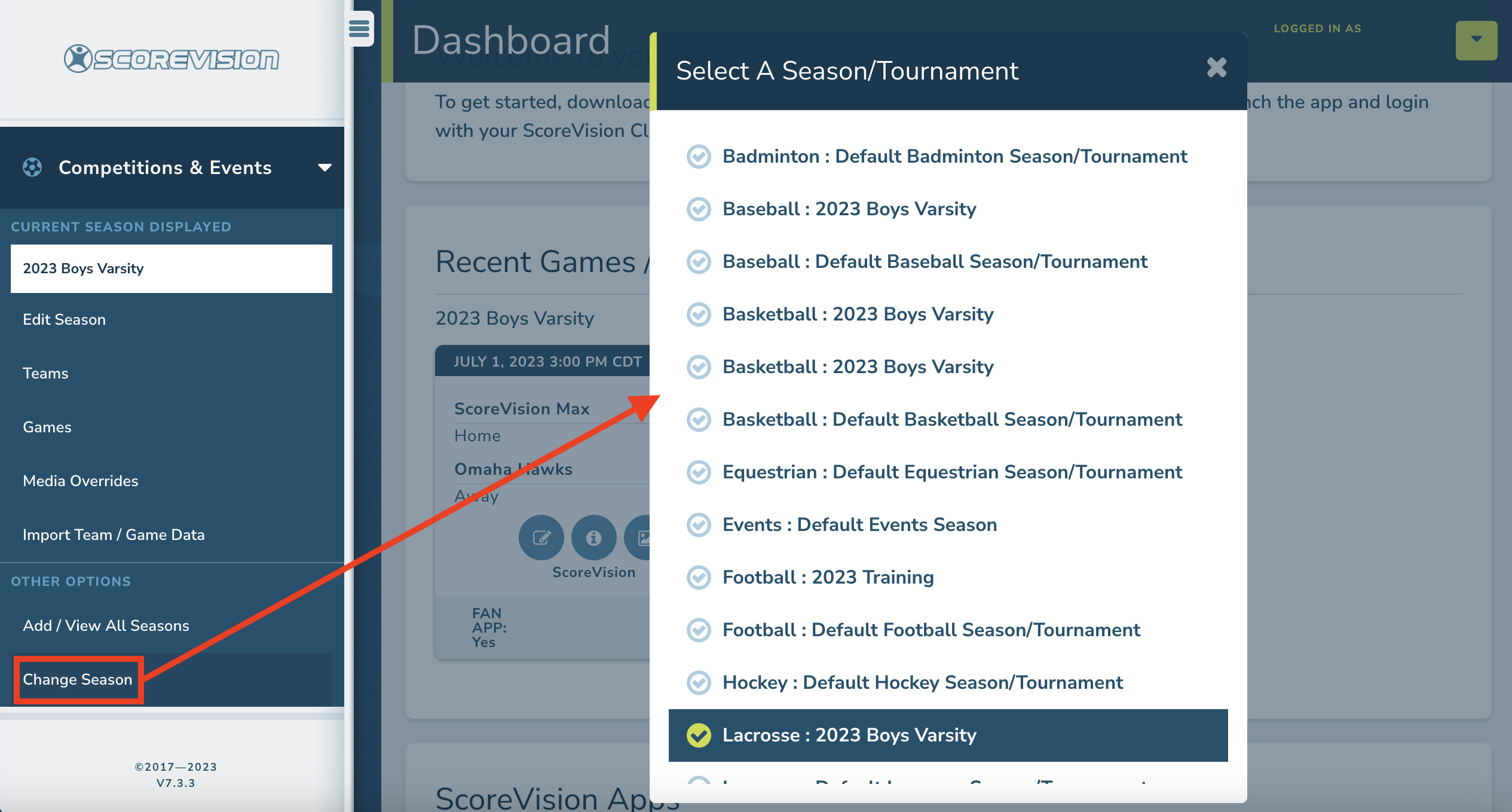
Please view additional videos and articles for more information on managing your competitions & events or reach out to schedule assistance from our training team.
ScoreVision Support Contact Information
If you have any questions or need assistance, our support team is available to help.