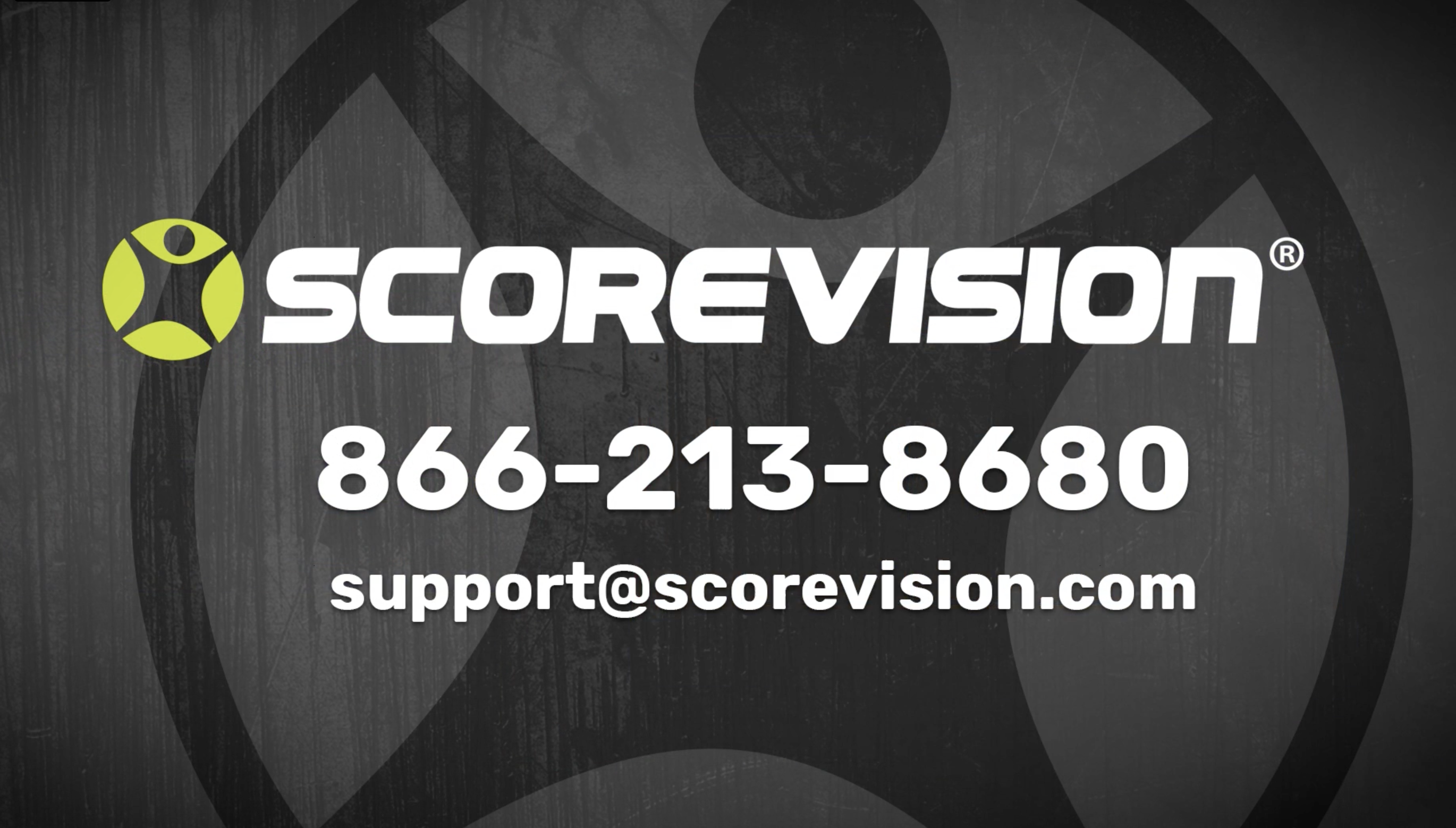This article provides information about using the other options in the competition and events section of the ScoreVision Cloud.
Go to app.scorevision.com and log in to your ScoreVision Cloud account using your credentials. Once logged in, you will be on the dashboard screen. Select COMPETITION AND EVENTS from the control panel on the left side of the window.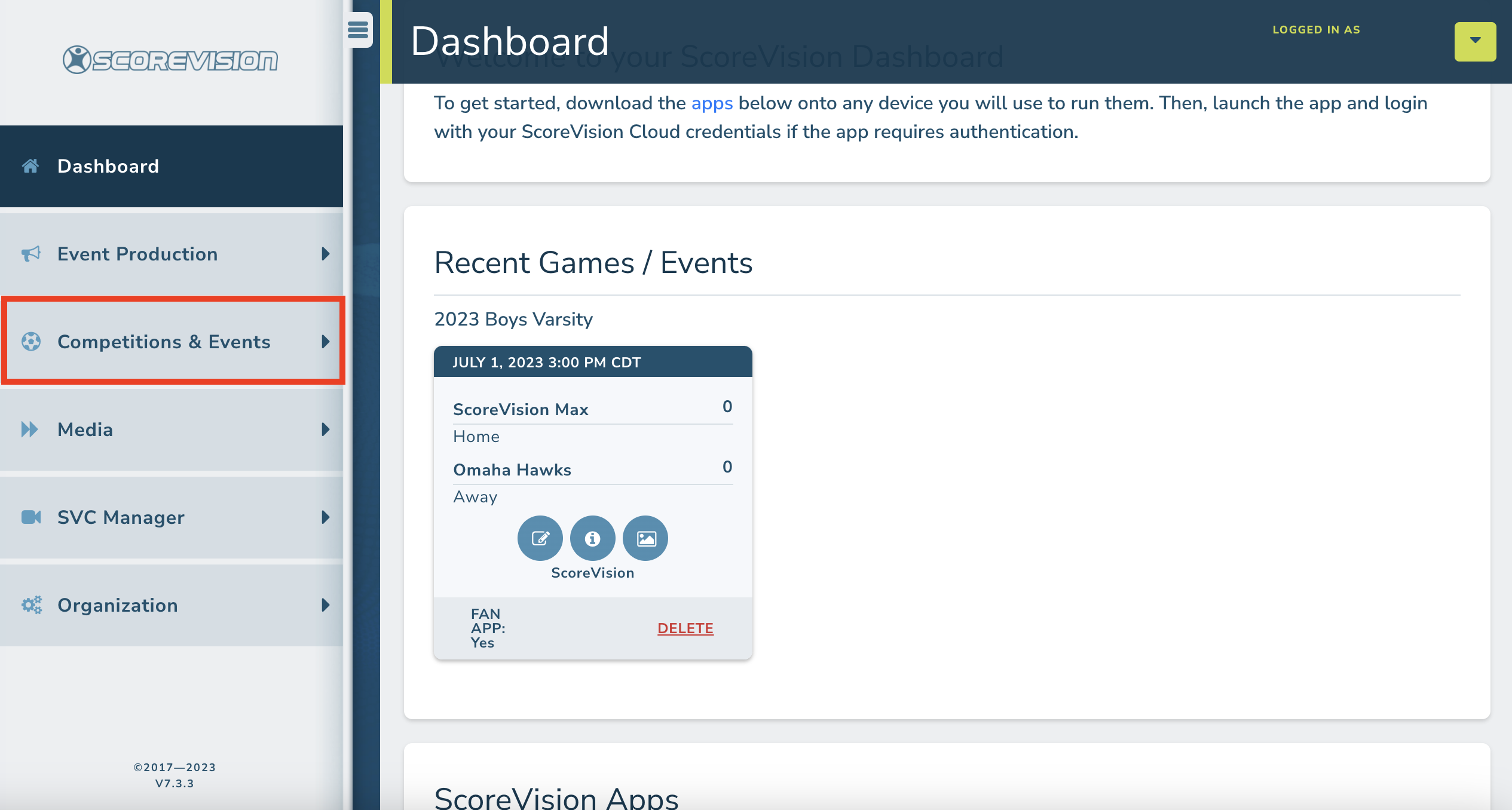
Scroll down to the bottom of the Competitions & Events dropdown menu and you will see the OTHER OPTIONS section which contains the functions to ADD/VIEW ALL SEASONS or CHANGE SEASON.
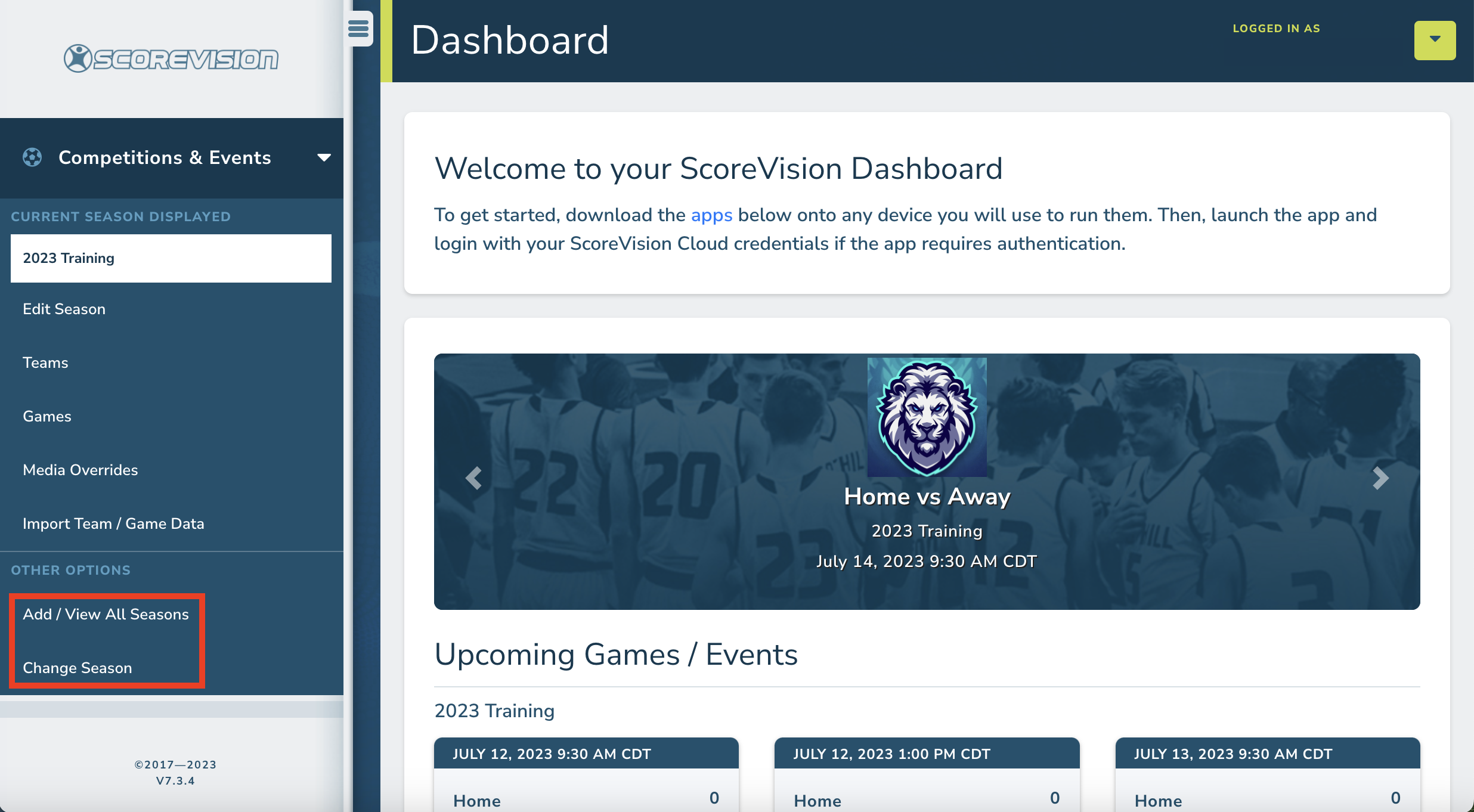
Add/View All Season
From the Add/View All Season page, you can perform the following functions:
- add a new season (as described in our training article titled Cloud- Competition & Events - Creating a New Season),
- filter seasons by keyword, sport, start date, or end date,
- view previous seasons by clicking the SHOW ENDED checkbox,
- click on the season name to manage teams and games within that season, or
- edit or delete a season by clicking at the bottom of the season card.
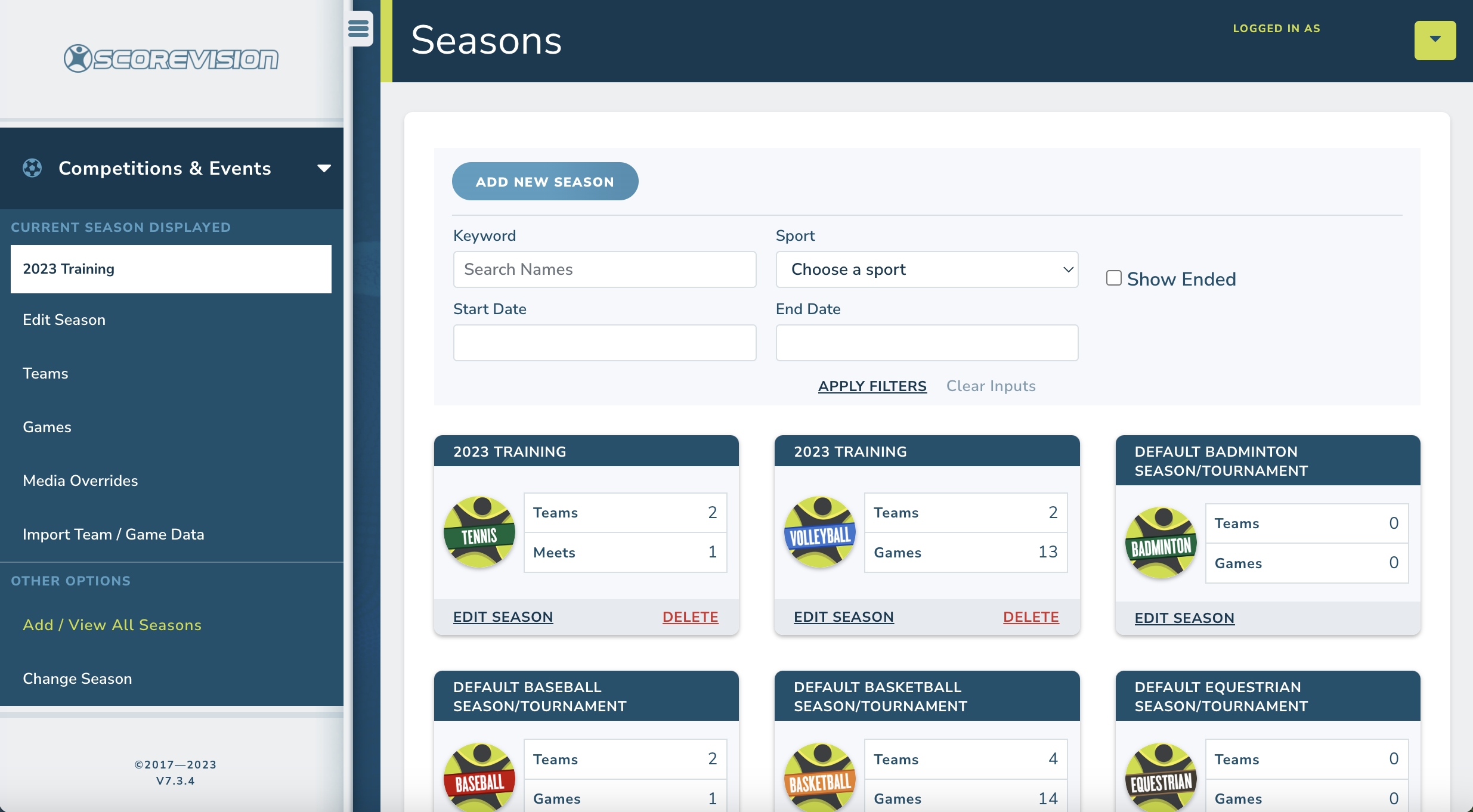
Change Season
The second function at the bottom of the Competitions & Events dropdown menu of the control panel is to CHANGE SEASON. Click on CHANGE SEASON and a popup will appear with a list of all of your organization's current seasons. Click on the season you would like to display.
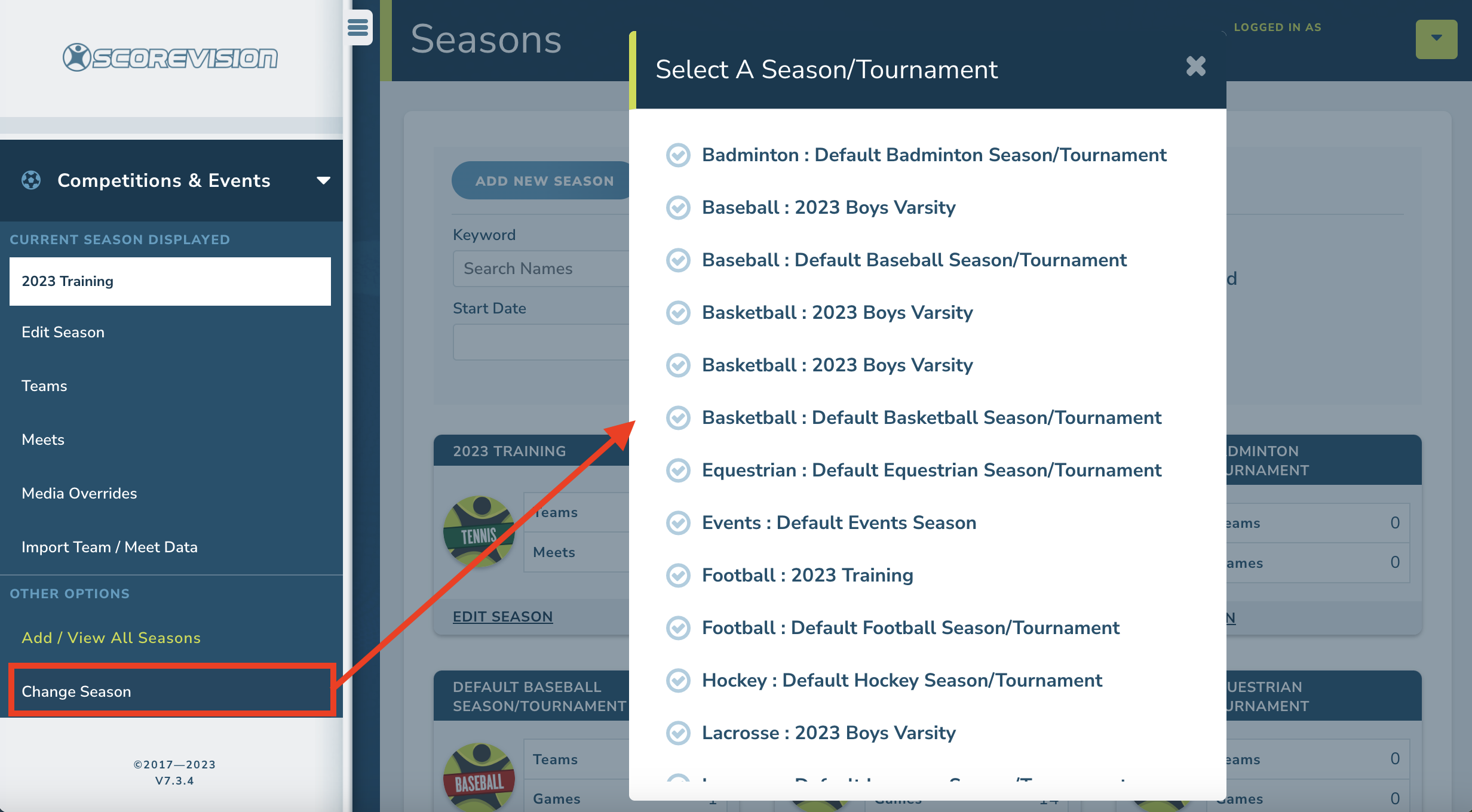
Once your season is selected, the name will appear as the Current Season Displayed at the top of the control panel and you can view and edit season details as you wish.
ScoreVision Support Contact Information
If you have any questions or need assistance, our support team is available to help.