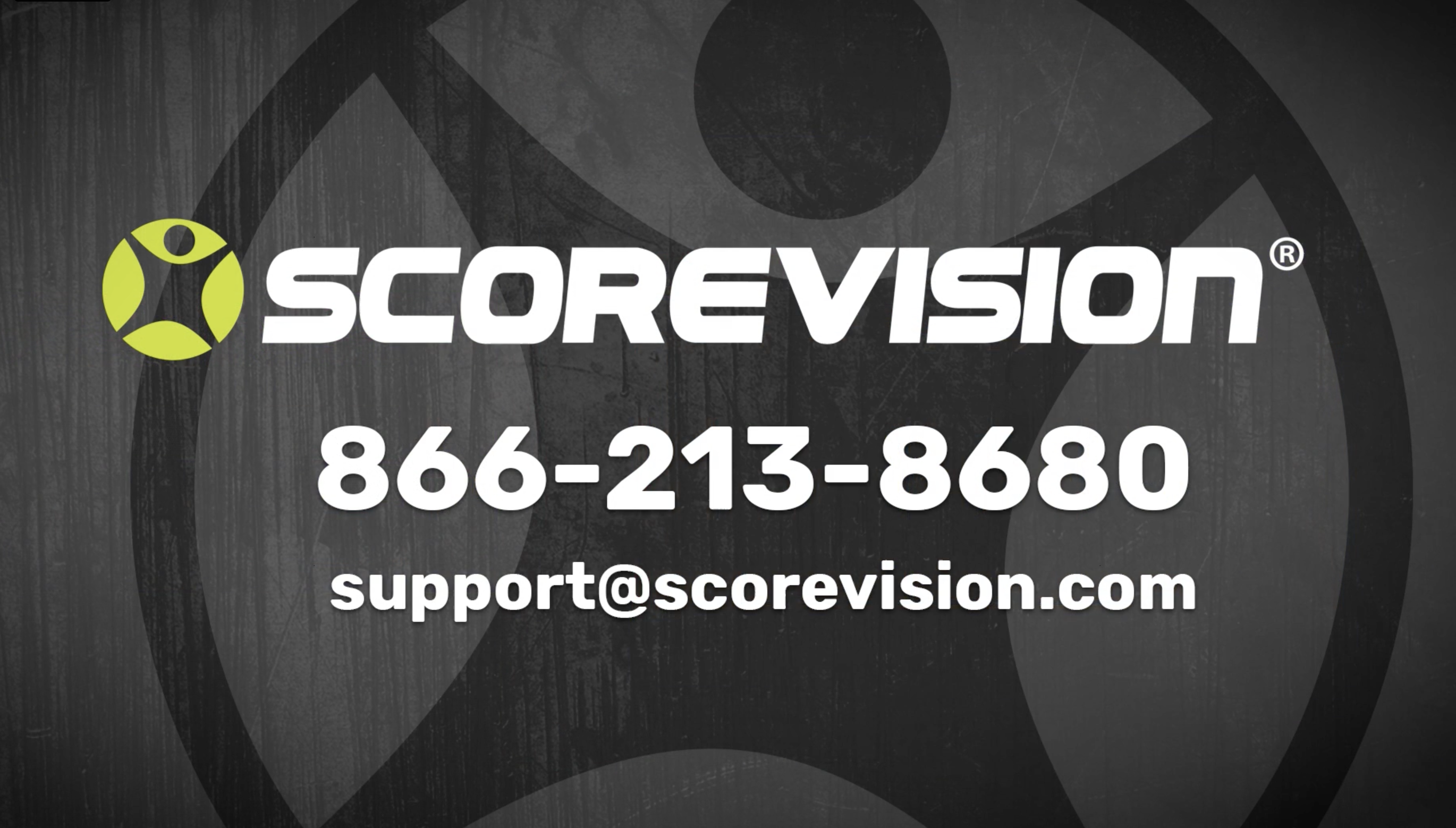This article provides steps on how to run ad reports in the organization section of the ScoreVision Cloud.
1. Go to app.scorevision.com and log in to your ScoreVision Cloud account using your credentials. Once logged in, you will be on the dashboard screen. Select ORGANIZATION from the navigation bar on the left side of the window.
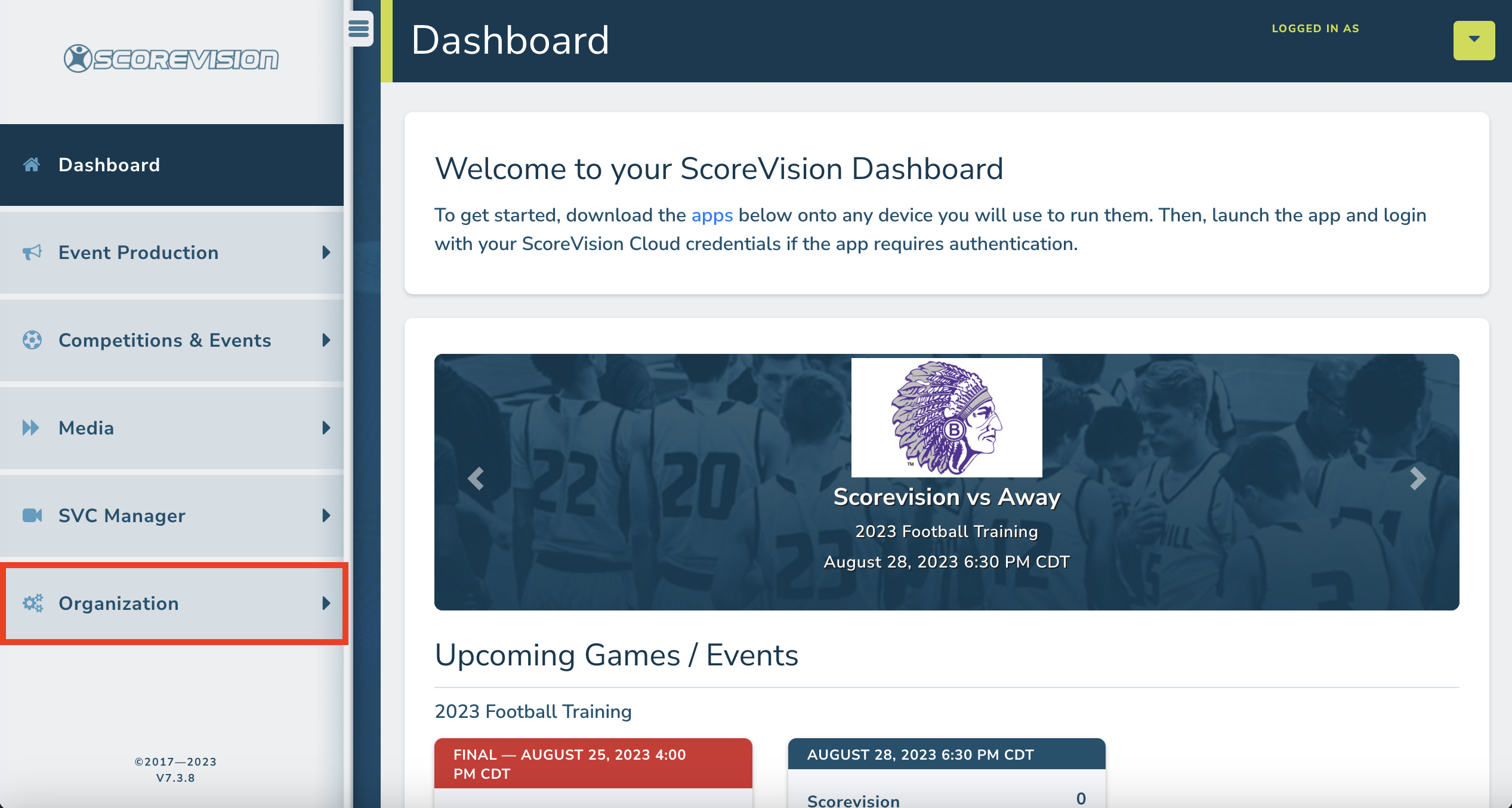
2. Click on AD REPORTS from the menu options within the Organization tab.

Reports are separated out by the Media Groups that are uploaded to the Media Library in your cloud account. Media Reports are collected stats from advertising that is on the ScoreVision display only. Ad Click- Through Reports are collected stats from advertising in your ScoreVision Fan App. To see more information regarding a specific sponsor Media Group, click VIEW REPORTS on the sponsor's respective row.

3. Once VIEW ALL is clicked next to a specific sponsor's Media Group, you will see the following page. All available monthly reports will be available to view. If you click PDF, you will automatically be directed to a link with a downloadable PDF that can be shared with current or prospective sponsors. If you click VIEW, you will be taken to a page that further breaks down the statistics for each of the ads shown on your ScoreVision system.

4. On the top section of the Media Reports page for a specific sponsor's Media Group, you will see the following:
- Option to VIEW PDF
- Name of sponsor's Media Group
- Dates for the report
- Total Media Plays
- Total Minutes
- Filter By Term (Season)
If you filter by term, the Total Media Plays and Total Minutes will change to reflect that specific term's statistics.

5. On the remainder of the Media Reports page, you will find statistics for media plays and minutes for the following categories:
- Banner (Panorama)
- General
- Halftime
- Period-Break
- Pre-Game
- Standby
- Timeout
Every category is displayed like the example below. It provides a total number of media plays and minutes for the category, and it also breaks down media plays and minutes per individual ad (i.e. panaorama-ad-bluejays.jpg). NOTE: It is best practice to adequately name image and video files prior to uploading them to the ScoreVision Cloud.

ScoreVision Support Contact Information
If you have any questions or need assistance, our support team is available to help.