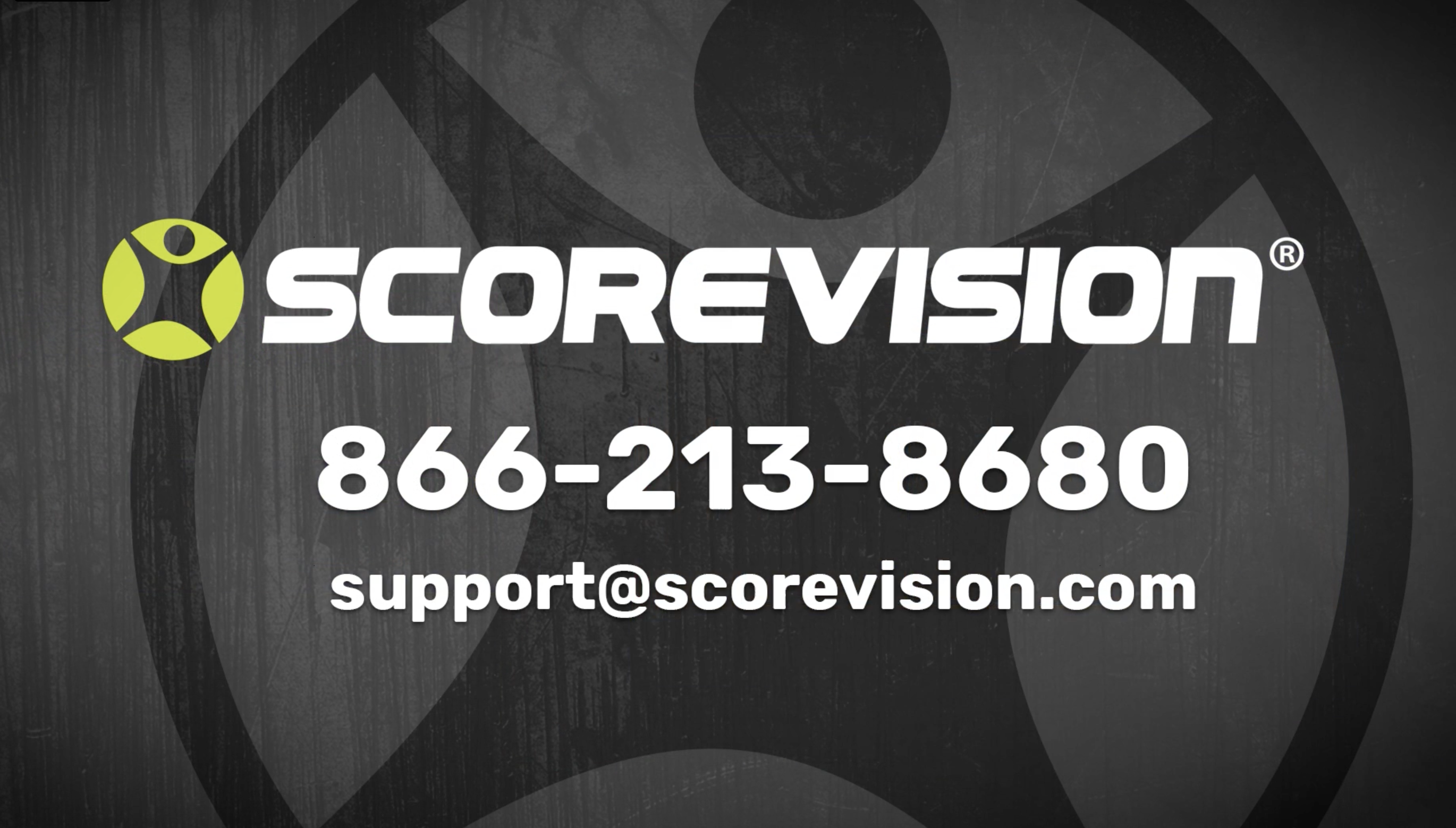This article provides steps on how to edit advertising settings such as the default ad rotation interval and ad schedule notifications in the organization section of the ScoreVision Cloud.
1. Go to app.scorevision.com and log in to your ScoreVision Cloud account using your credentials. Once logged in, you will be on the dashboard screen. Select ORGANIZATION from the navigation bar on the left side of the window.
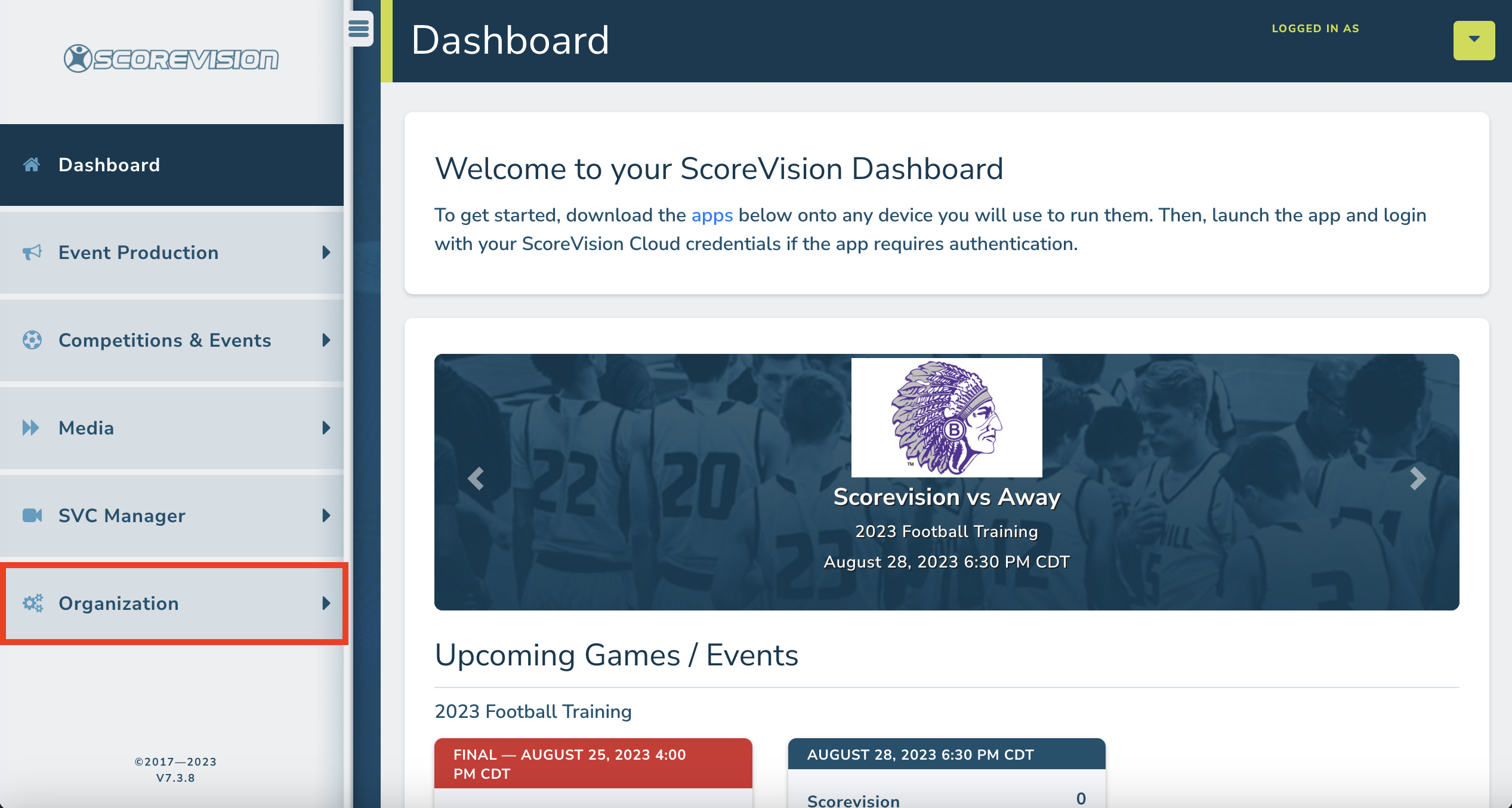
2. Click on ORGANIZATION SETTINGS from the menu options within the Organization tab.
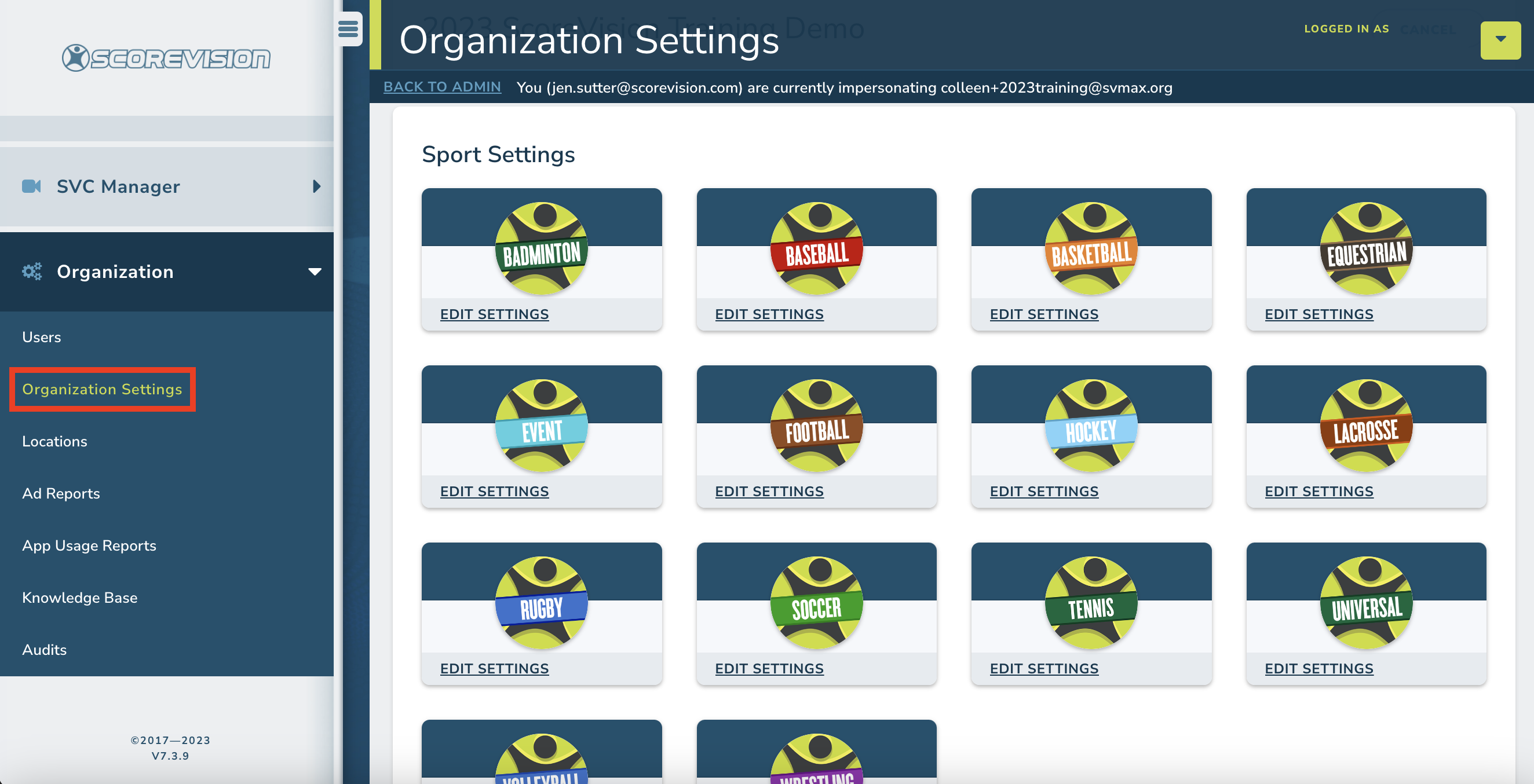
Default Ad Rotation Interval
Scroll down below the Sports Settings to view the Advertising settings. The Default Ad Rotation Interval box determines the default length of time that an ad will display for. You can either type in the number or click into the box and use the arrows. NOTE: ScoreVision recommends 15 seconds for your default setting. If you change the Default Ad Rotation Interval and save it, only ads in newly organized media (automated sequences, on-demand collections, or playlists) will inherit this default value. Organized media created prior to changing this value will maintain the interval set when it was created.
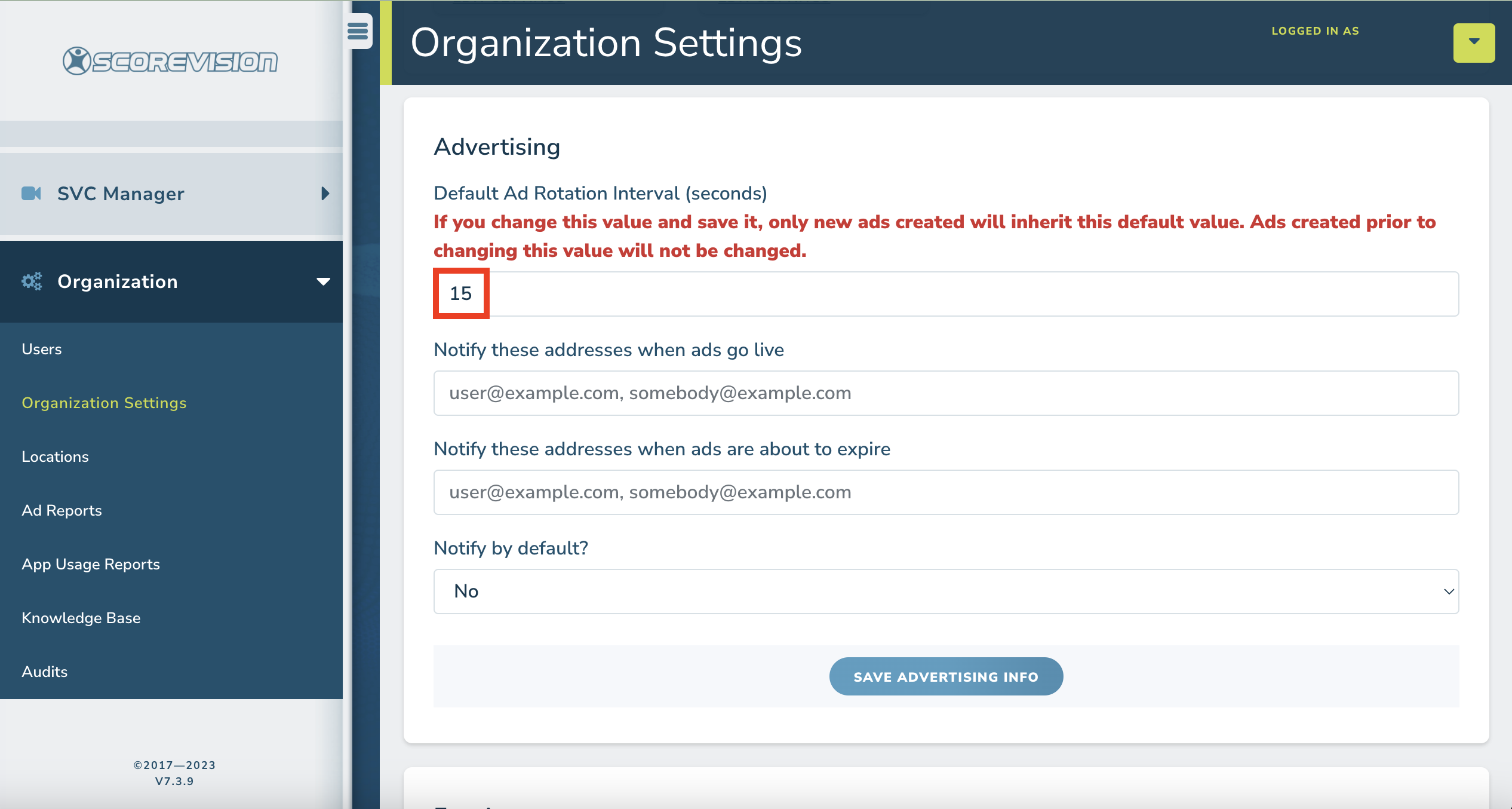
Scheduled Advertising Notifications
When adding media to an automated sequence, you have the option of scheduling that piece of media to only display during specific dates. If you utilize this feature, you can have the ScoreVision Cloud system notify you when ads go live and/or when they are about to expire. This gives allows you to make changes in case of contract extensions or expirations. If you do not want any email notifications to be sent regarding scheduled ads, then you can leave the boxes empty.
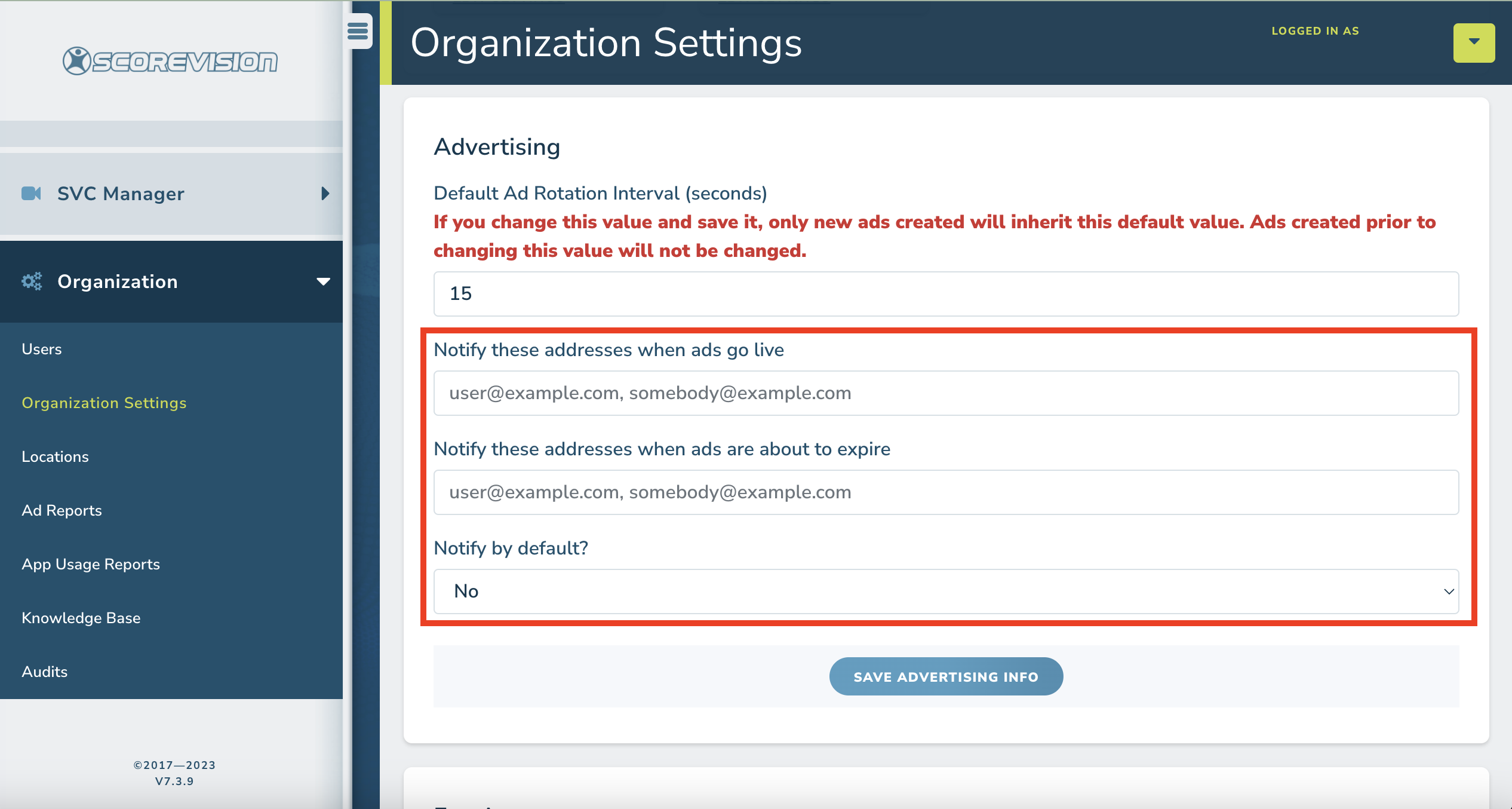
If you make any changes to any of the Advertising Settings, be sure to click SAVE ADVERTISING INFO to apply those changes.
ScoreVision Support Contact Information
If you have any questions or need assistance, our support team is available to help.