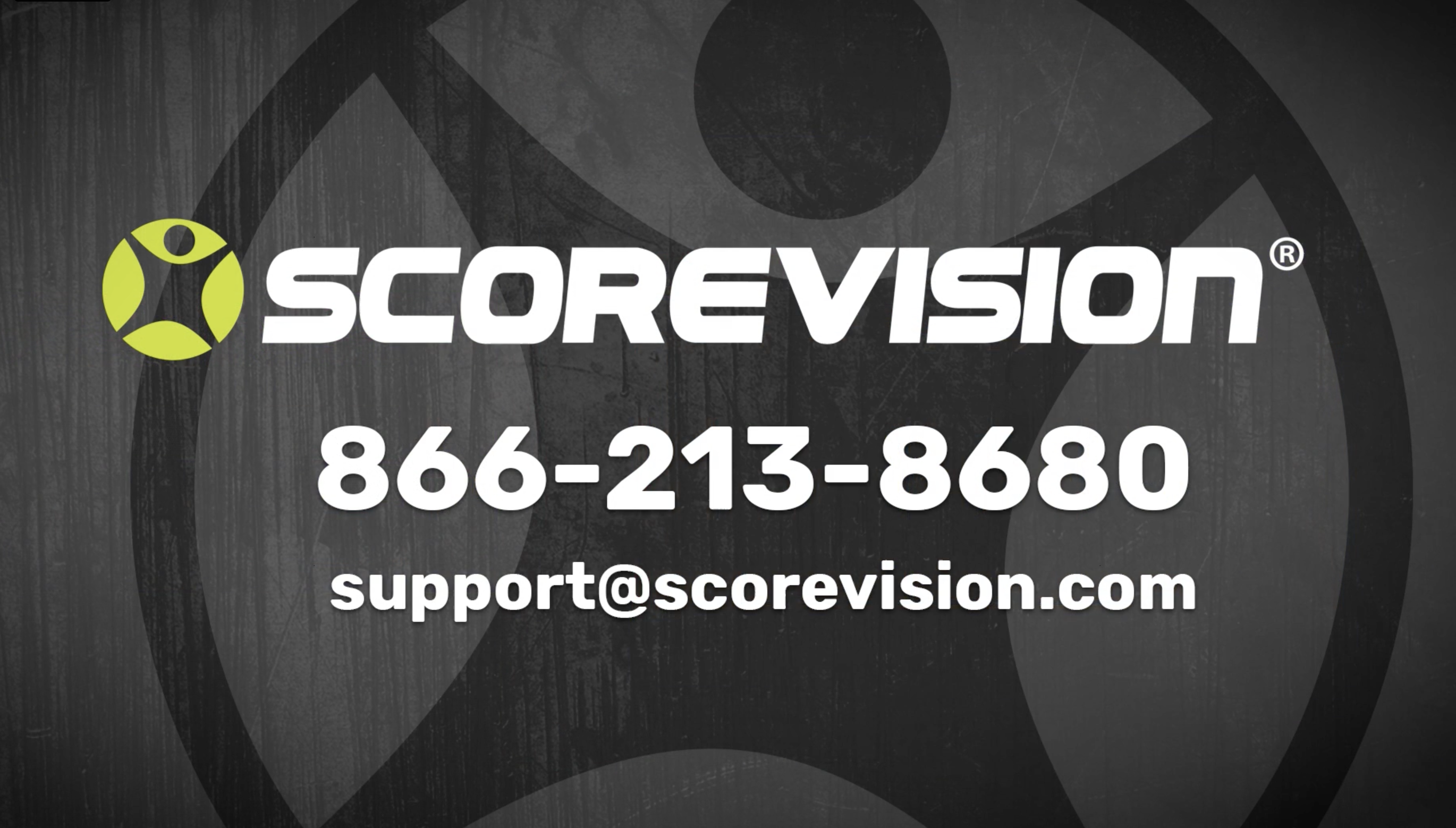This article provides steps on how to customize Fan App settings in the organization section of the ScoreVision Cloud.
The Fan App allows fans to keep up with the games even when they’re not in attendance by seeing live score updates, game information, and sponsor advertising. You can customize the look of the Fan App in the Organization Settings of your ScoreVision Cloud account.
Customizing Fan App
1. Go to app.scorevision.com and log in to your ScoreVision Cloud account using your credentials. Once logged in, you will be on the dashboard screen. Select ORGANIZATION from the navigation bar on the left side of the window.
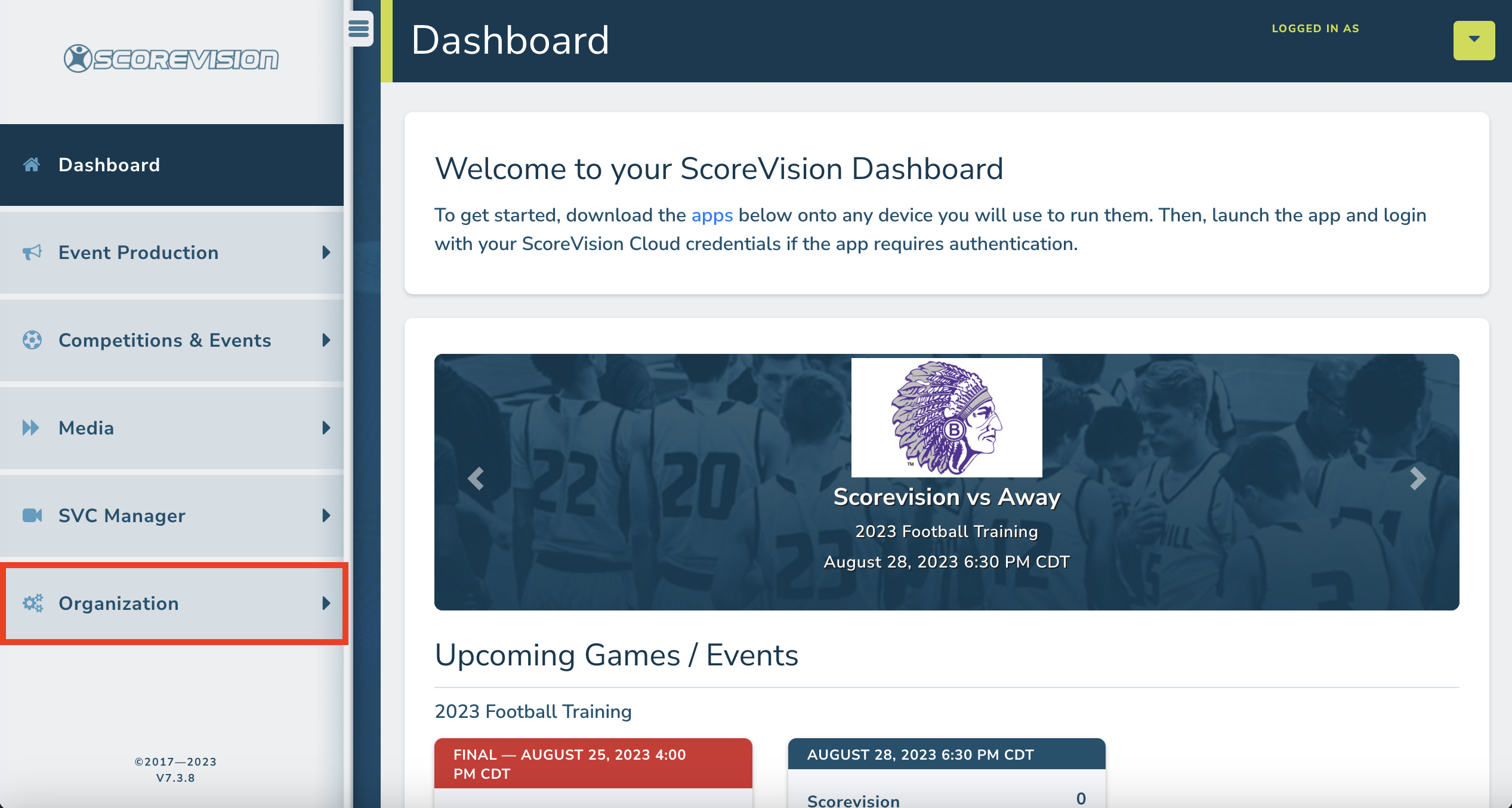
2. Click on ORGANIZATION SETTINGS from the menu options within the Organization tab.
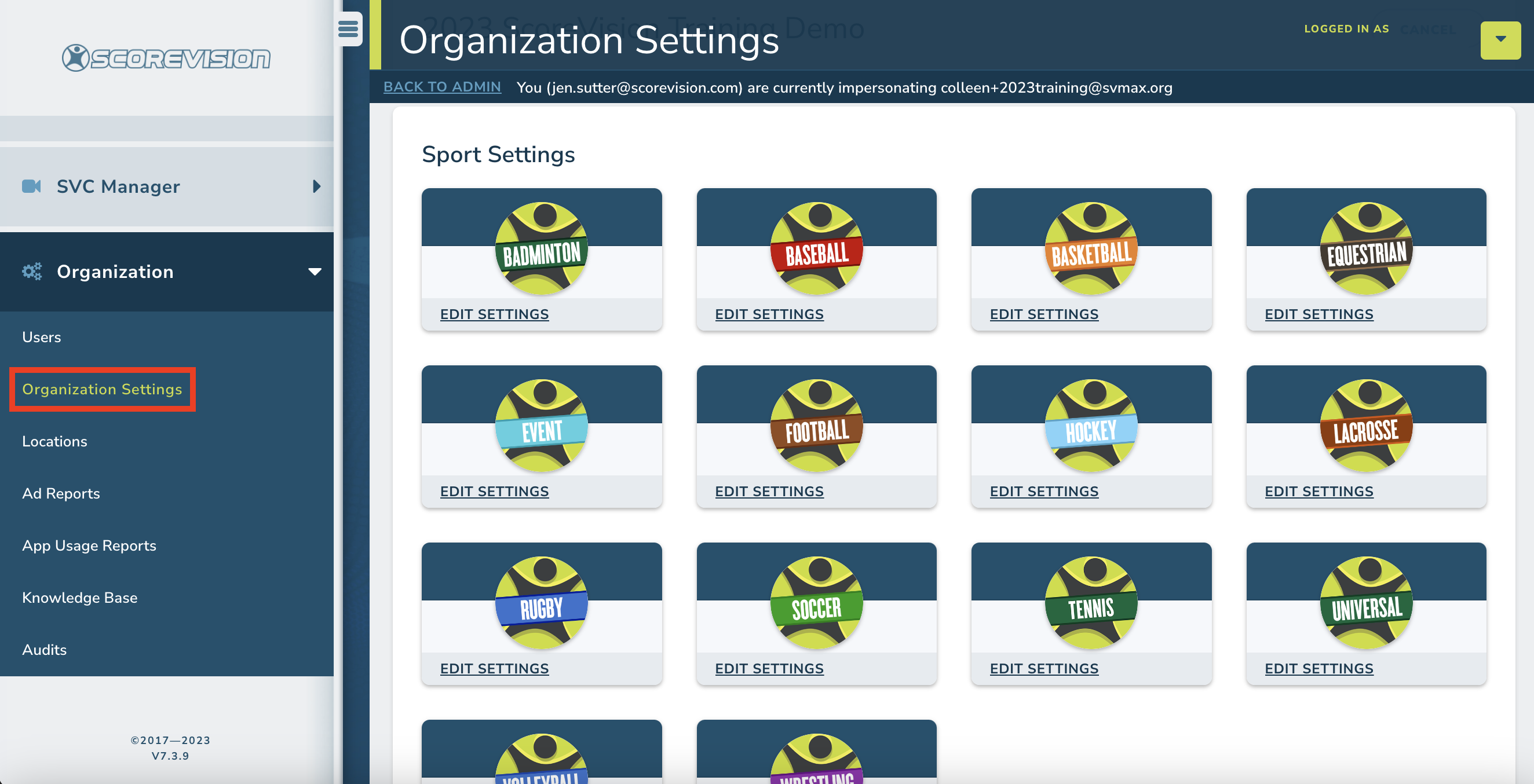
Scroll down below the Sports Settings and Advertising sections to the Fan App section.
3. Choose an accent color by clicking on the Color field. A dropdown color selector will open. Move the black dot and slide the white bar to adjust the hue and color. If you know the color hex number for your organization's brand, you can type it below the color selector to exactly match.
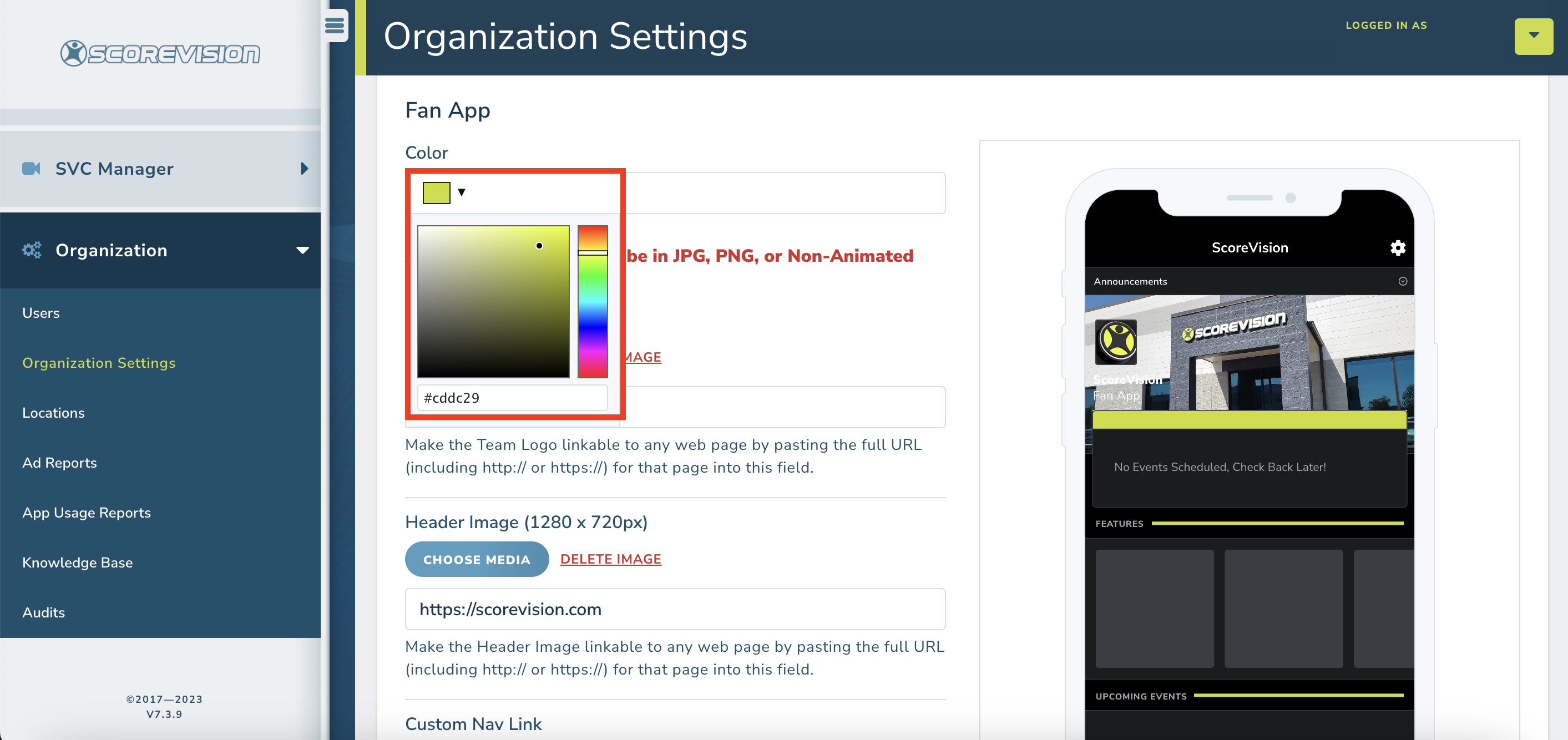
4. Choose/change your logo by clicking CHOOSE MEDIA and navigating to your file. The required file format is JPG, PNG, or Non-Animated GIF with a 250 x 250px size.
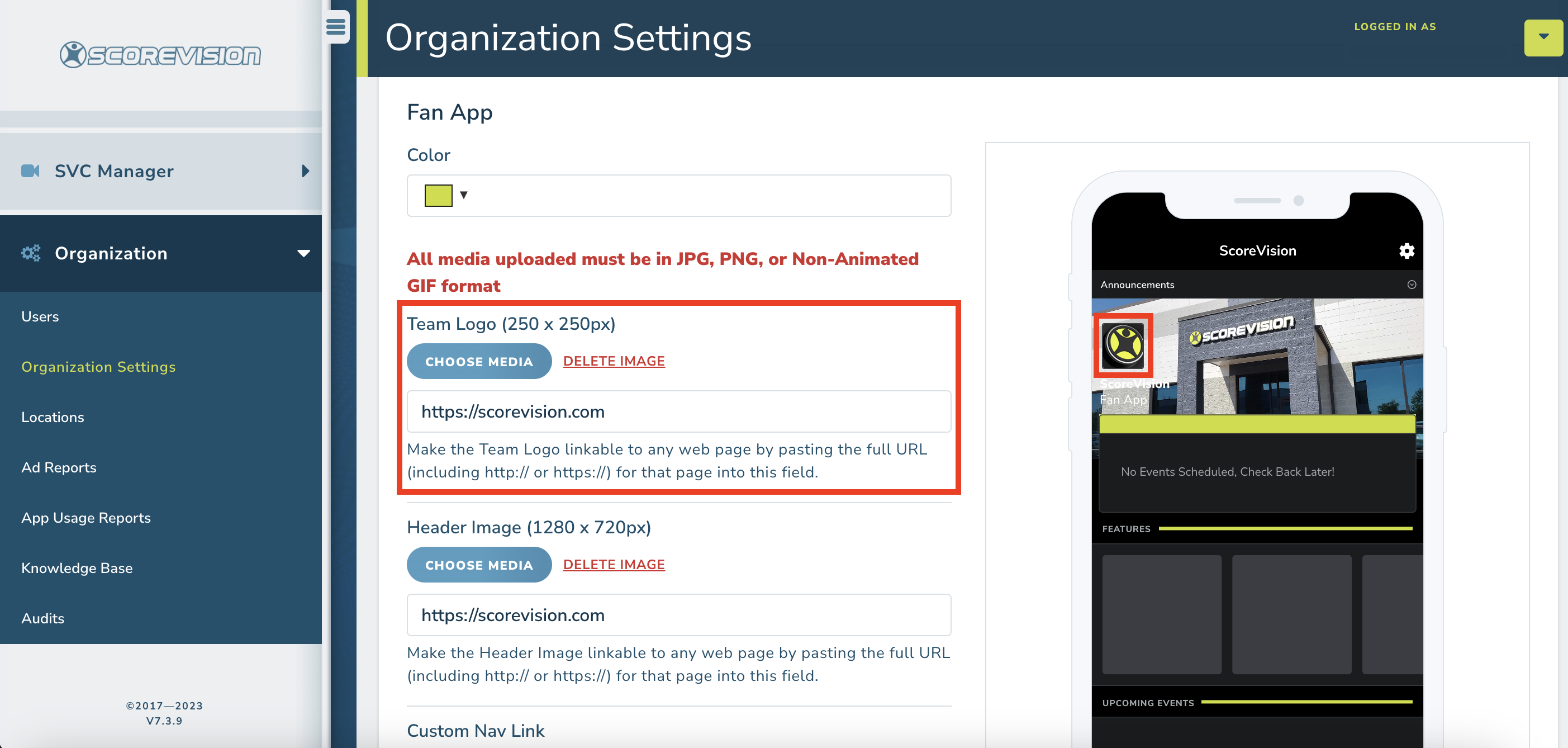
Note: To select a different image after one has been loaded, it is best to first click DELETE IMAGE and then CHOOSE MEDIA to select the new file. If you would like your Team Logo image to link to a web page, type the full URL in the Team Logo URL field.
5. Choose/change your header image using the same process described above. Notice that the size requirement is 1280 x 720px and the file format is JPG, PNG, or Non-Animated GIF.

6. A Custom Nav Link icon and link can be added to the main navigation panel anchored to the footer of the Fan App. Complete the fields for a title and the full URL to activate this feature.
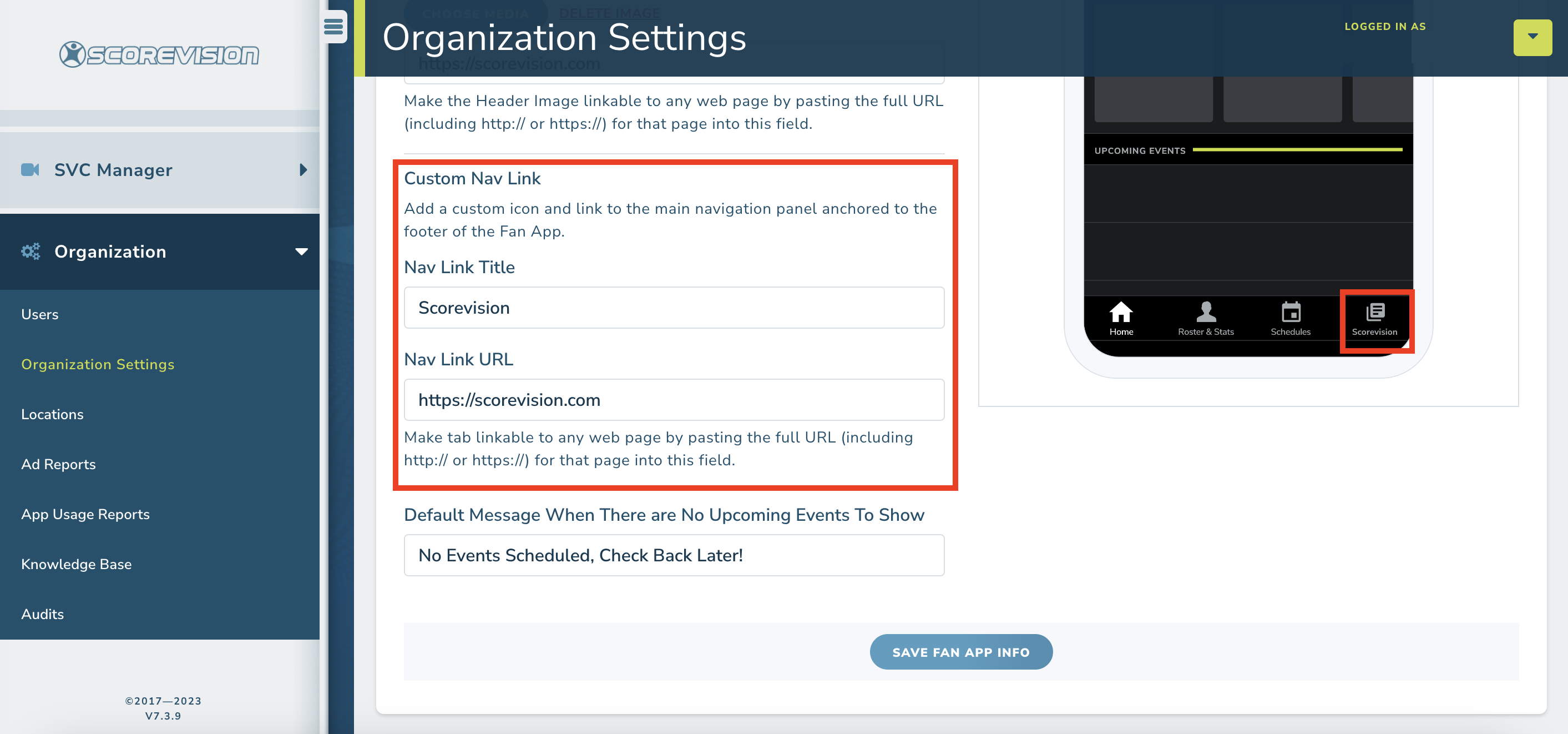
7. When you do not have any upcoming events, the default message displayed in Fan App is "No active games and none set for the near future. There will be games coming, so please check back and don't miss any of the action!" You can customize this message if you choose to by entering the text you wish to display in the Default Message field.
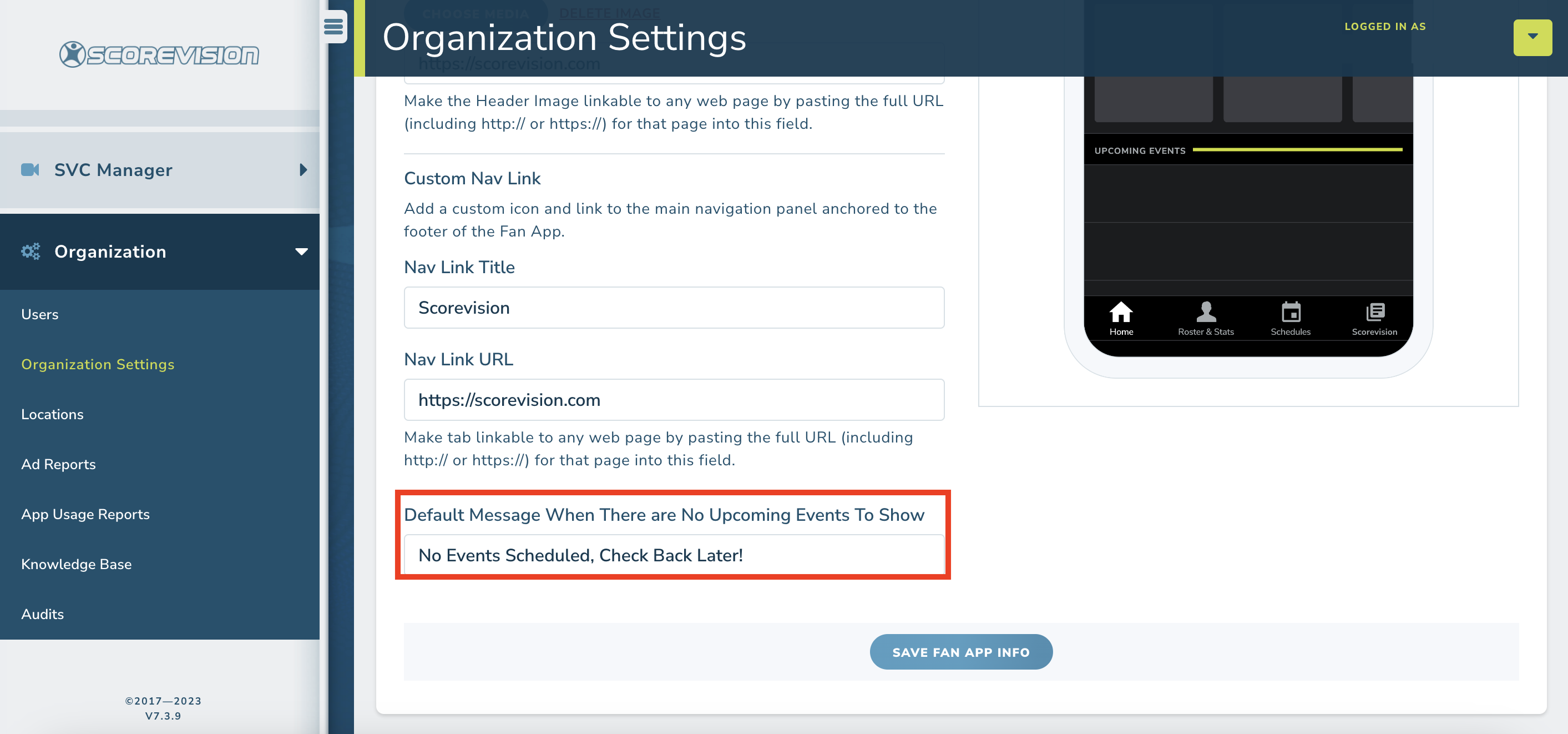
Be sure to click SAVE FAN APP INFO at the bottom of this section when you are ready to apply your changes. Refreshing Fan App on your mobile device will immediately show the saved changes.
Keywords
Fans who download Fan App to their personal device can search for your organization by name. If you would like additional search terms to help fans find your organization, you can enter alternative nicknames, abbreviations, or titles that are commonly used to identify your organization. Place a comma between terms if you add multiple keyword search terms. Then click SAVE KEYWORDS.
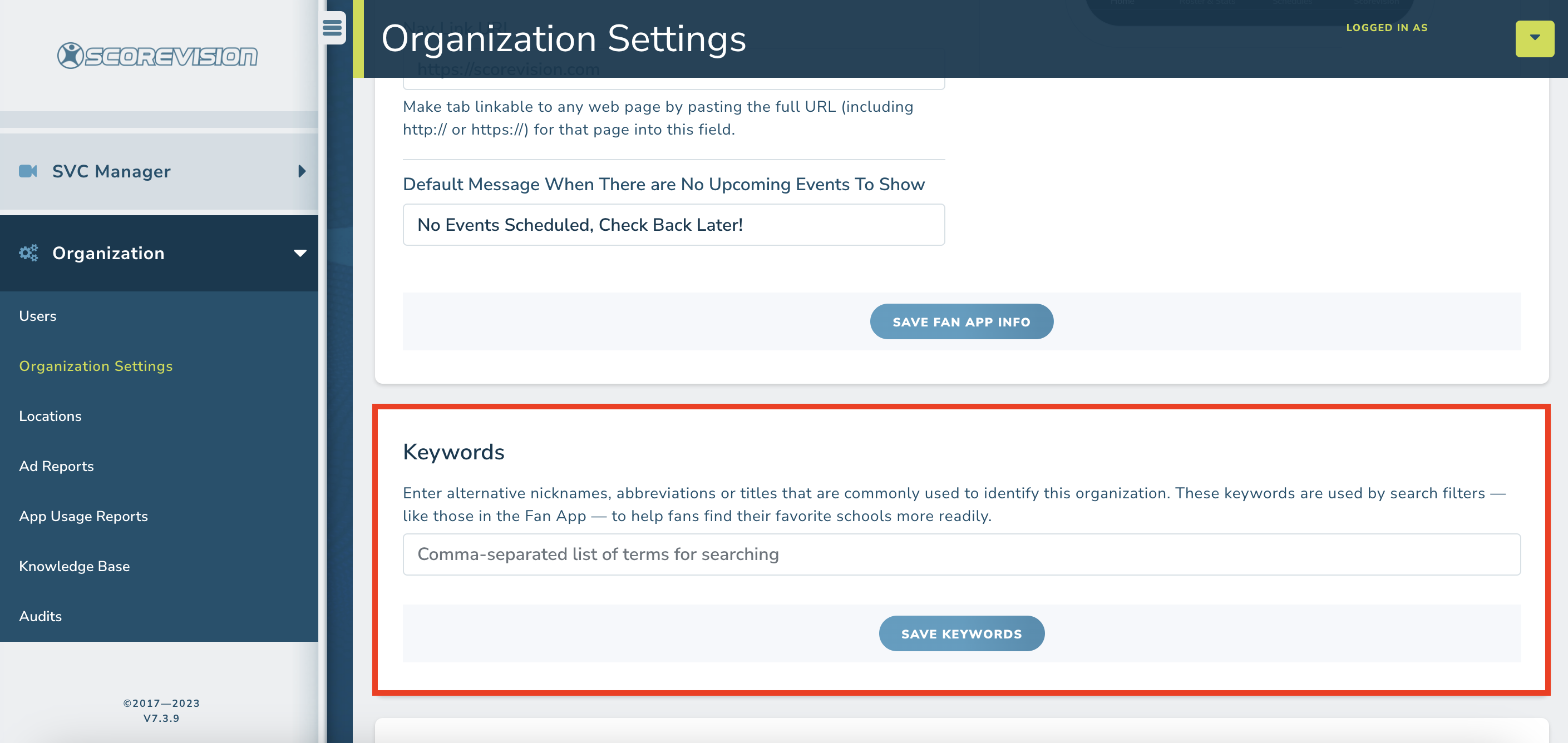
ScoreVision Support Contact Information
If you have any questions or need assistance, our support team is available to help.