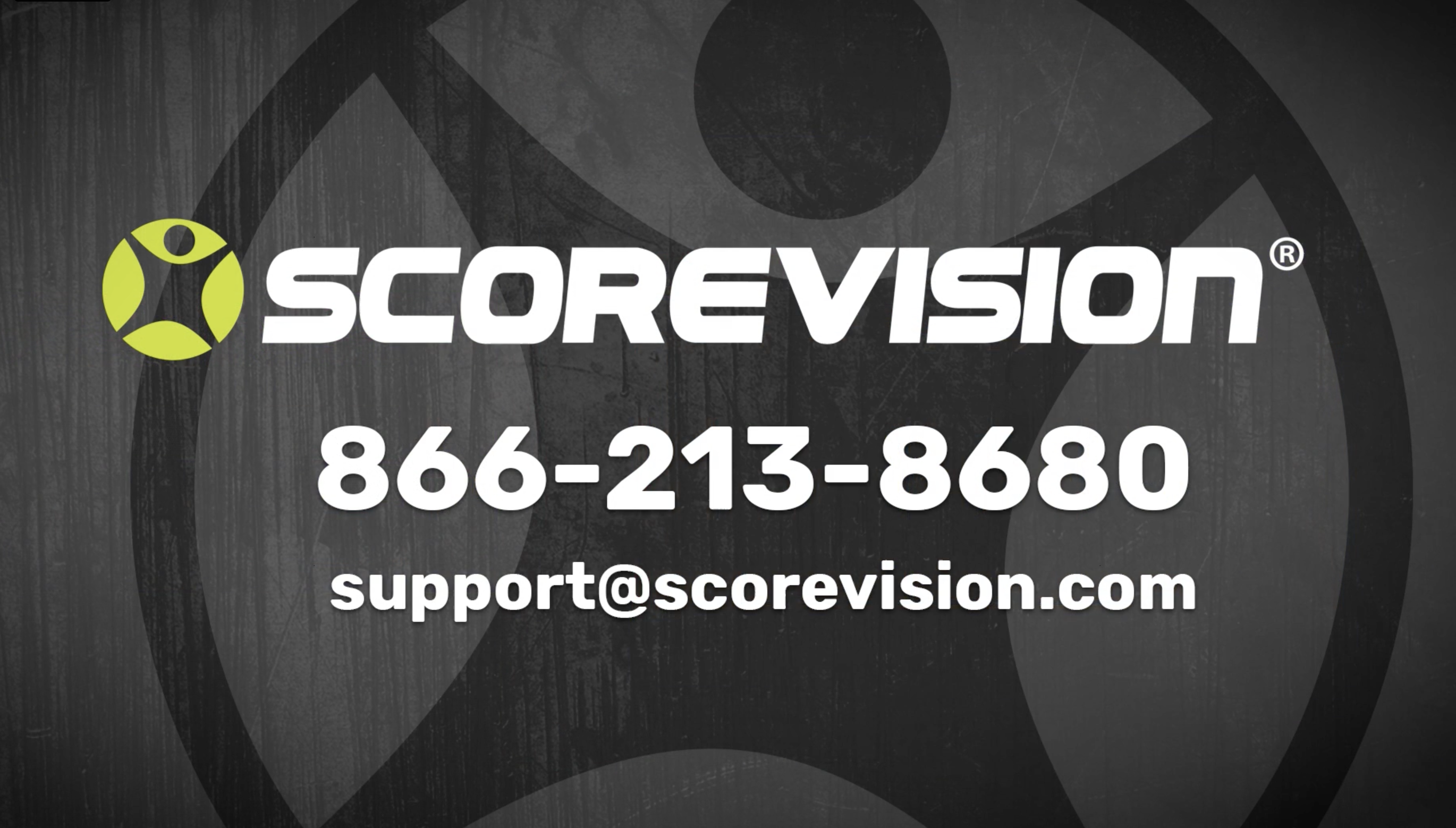This article provides steps on how to edit sports settings in the organization section of the ScoreVision Cloud.
1. Go to app.scorevision.com and log in to your ScoreVision Cloud account using your credentials. Once logged in, you will be on the dashboard screen. Select ORGANIZATION from the navigation bar on the left side of the window.
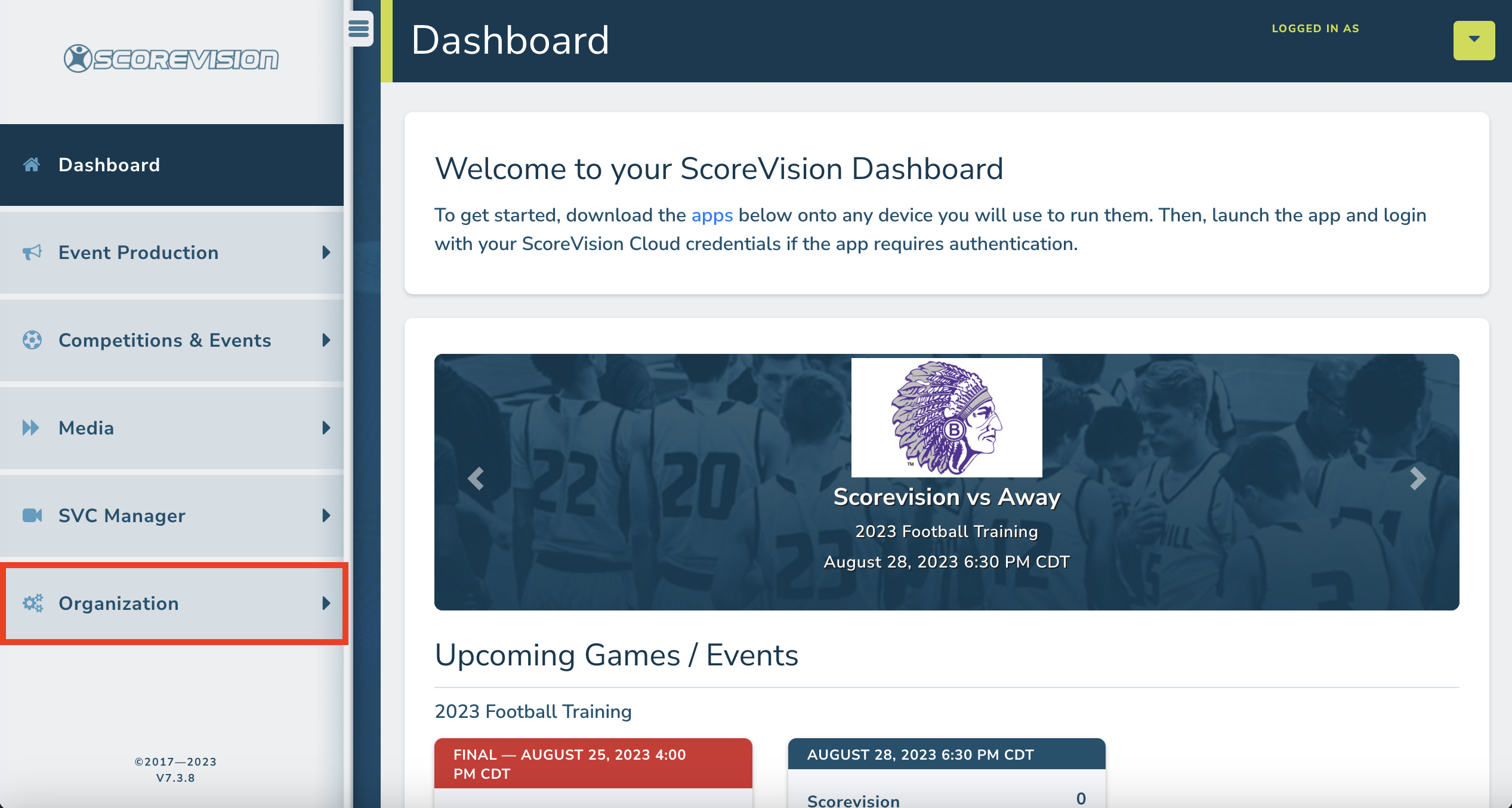
2. Click on ORGANIZATION SETTINGS from the menu options within the Organization tab.
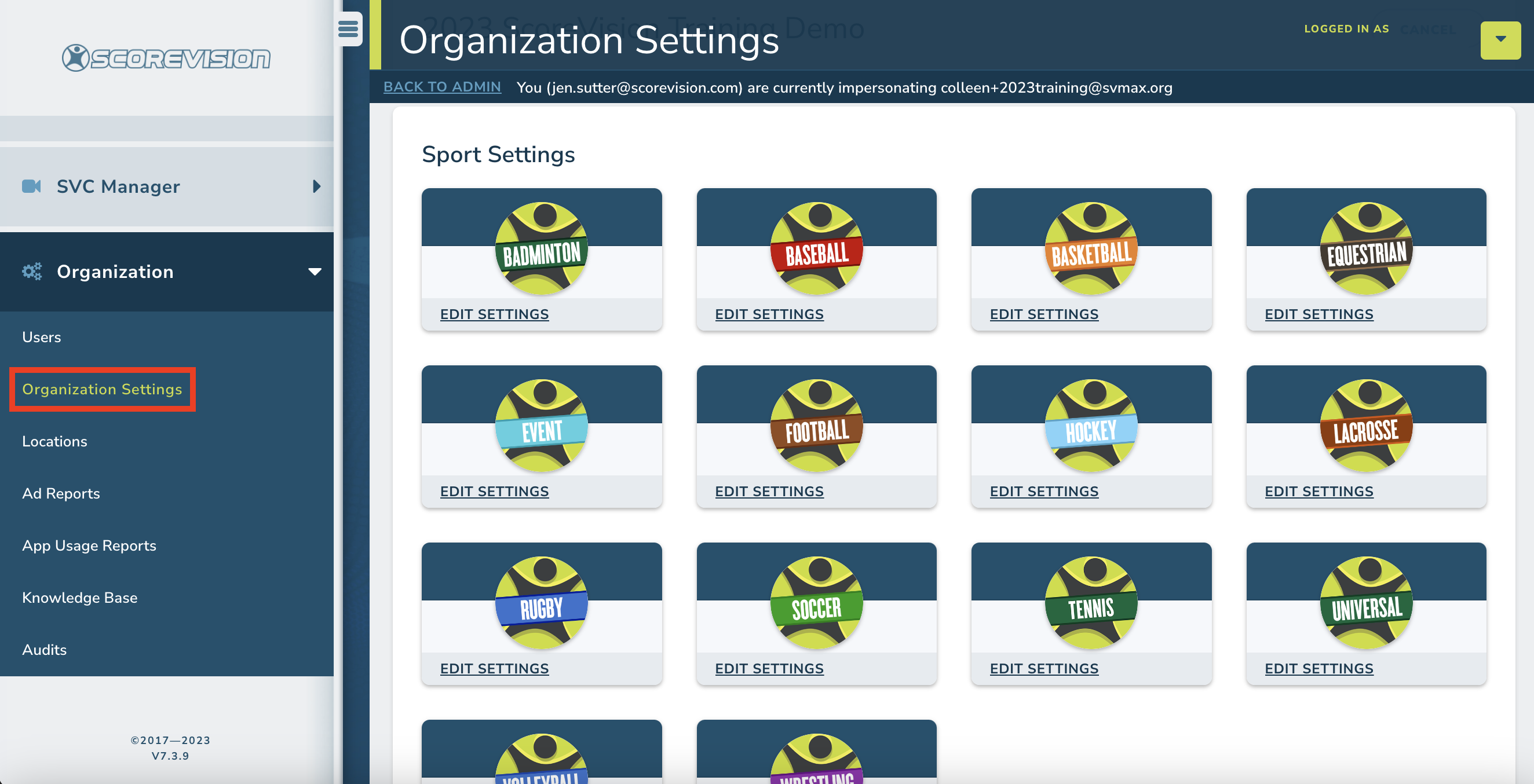
3. Each of the sports available to your organization will be shown in this window. To edit settings for a sport, click EDIT SETTINGS on that respective sport's card. NOTE: The sport-specific organization settings set here will apply as the settings for all seasons and games for the respective sport, unless you override these setting on a season or game level.
Press EXPAND/COLLAPSE to view or hide the Settings, Advanced Settings and Communication Settings.
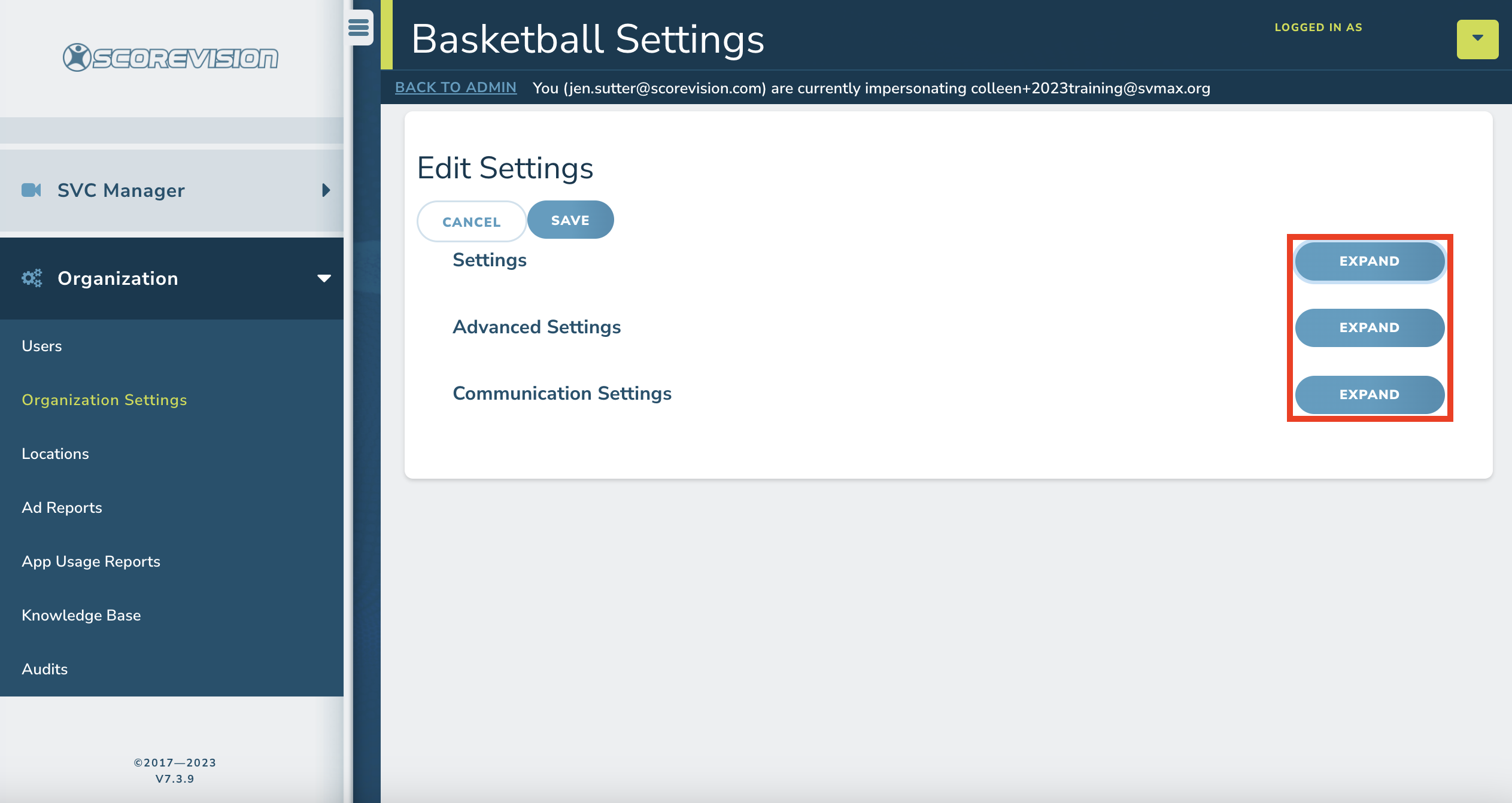
4. Each setting has a default setting but is editable if need be. Scroll down to see all settings and/or other settings categories. When you have adjusted or confirmed all settings for the sport, press SAVE.
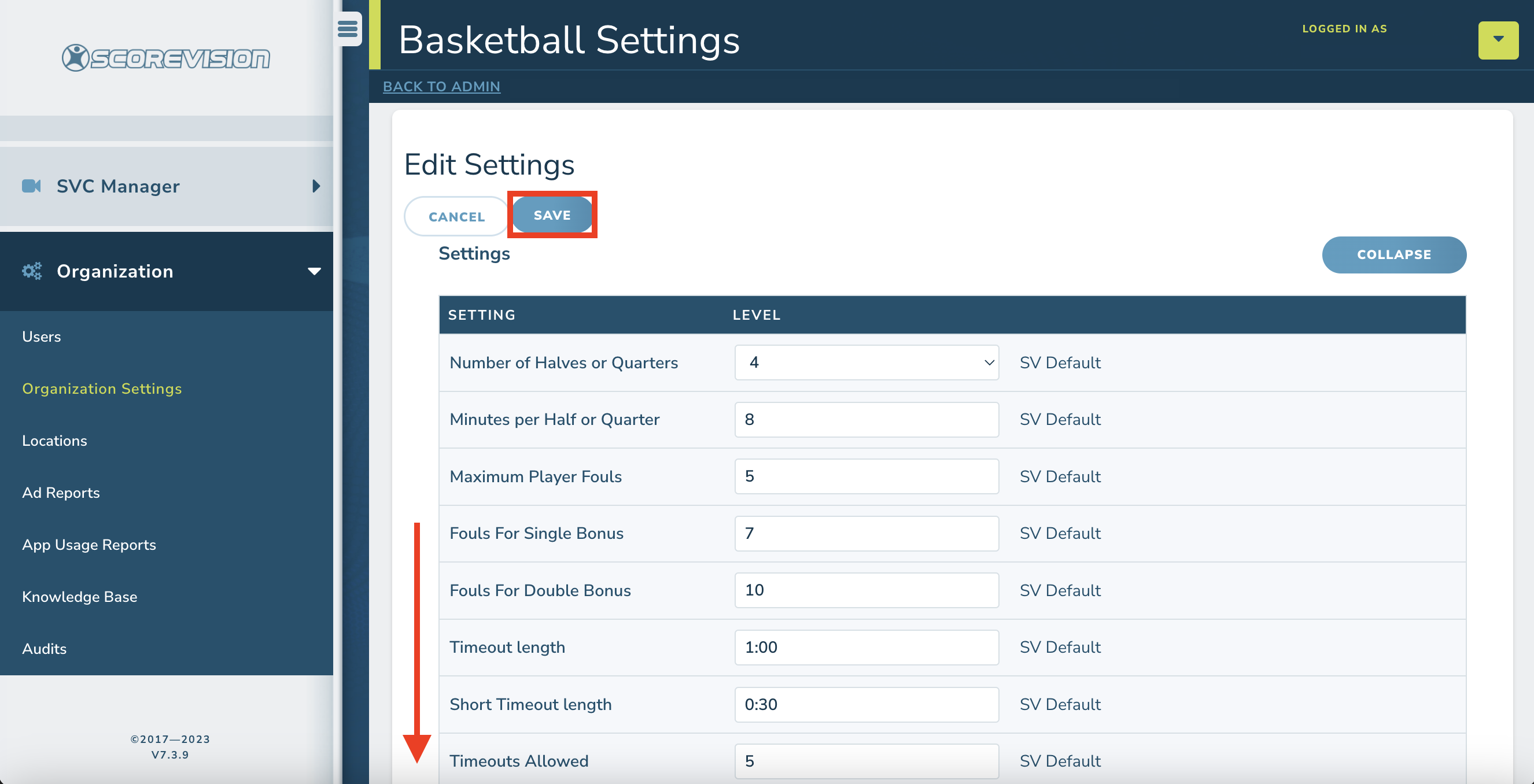
ScoreVision Support Contact Information
If you have any questions or need assistance, our support team is available to help.