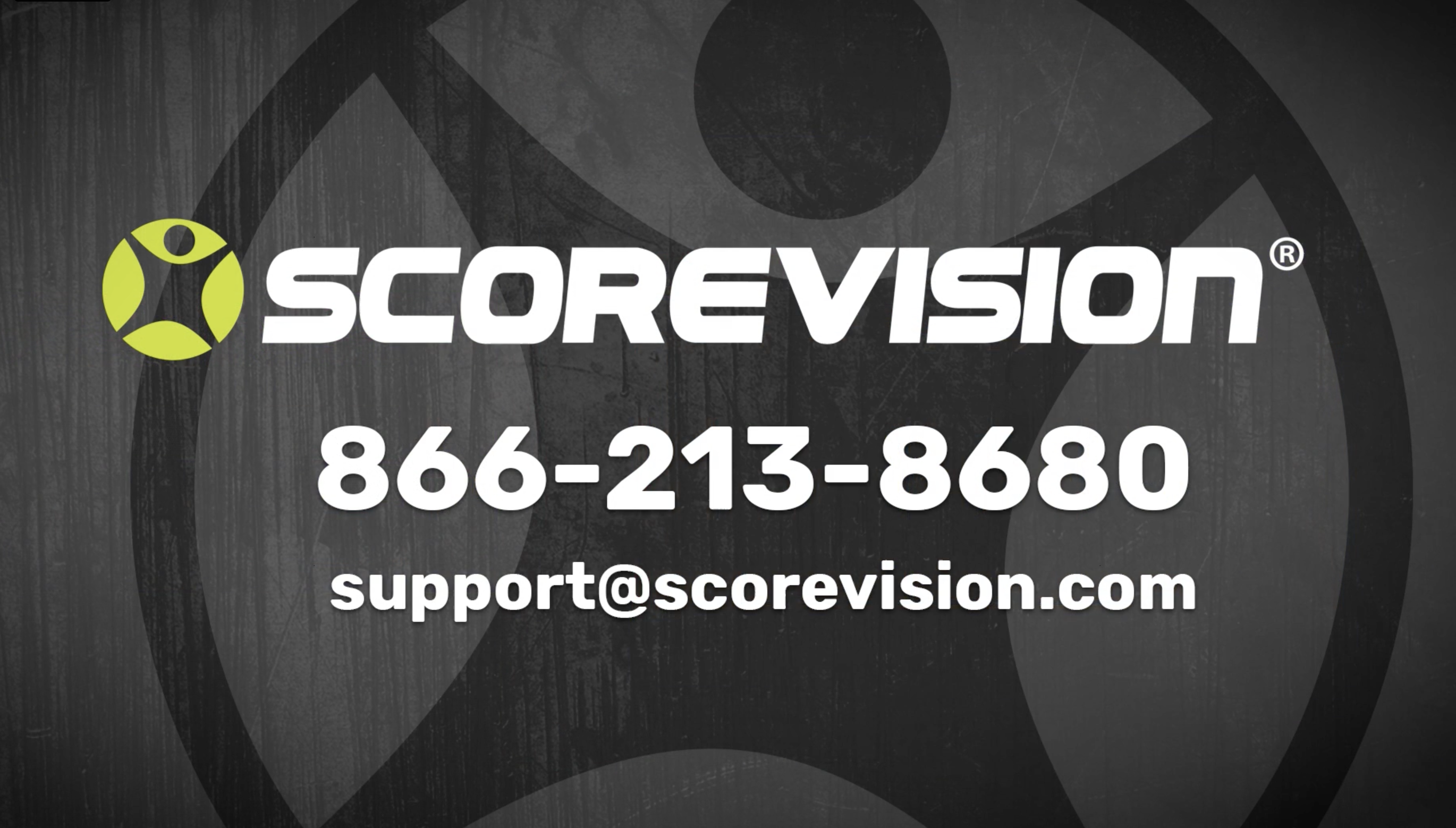This article provides steps on how to view and download videos in the Studio section of SVC Manager on the ScoreVision Cloud.
1. Go to app.scorevision.com and log in to your ScoreVision Cloud account using your credentials. Once logged in, you will be on the dashboard screen. Select SVC MANAGER from the navigation panel on the left side of the window. Then click STUDIO.
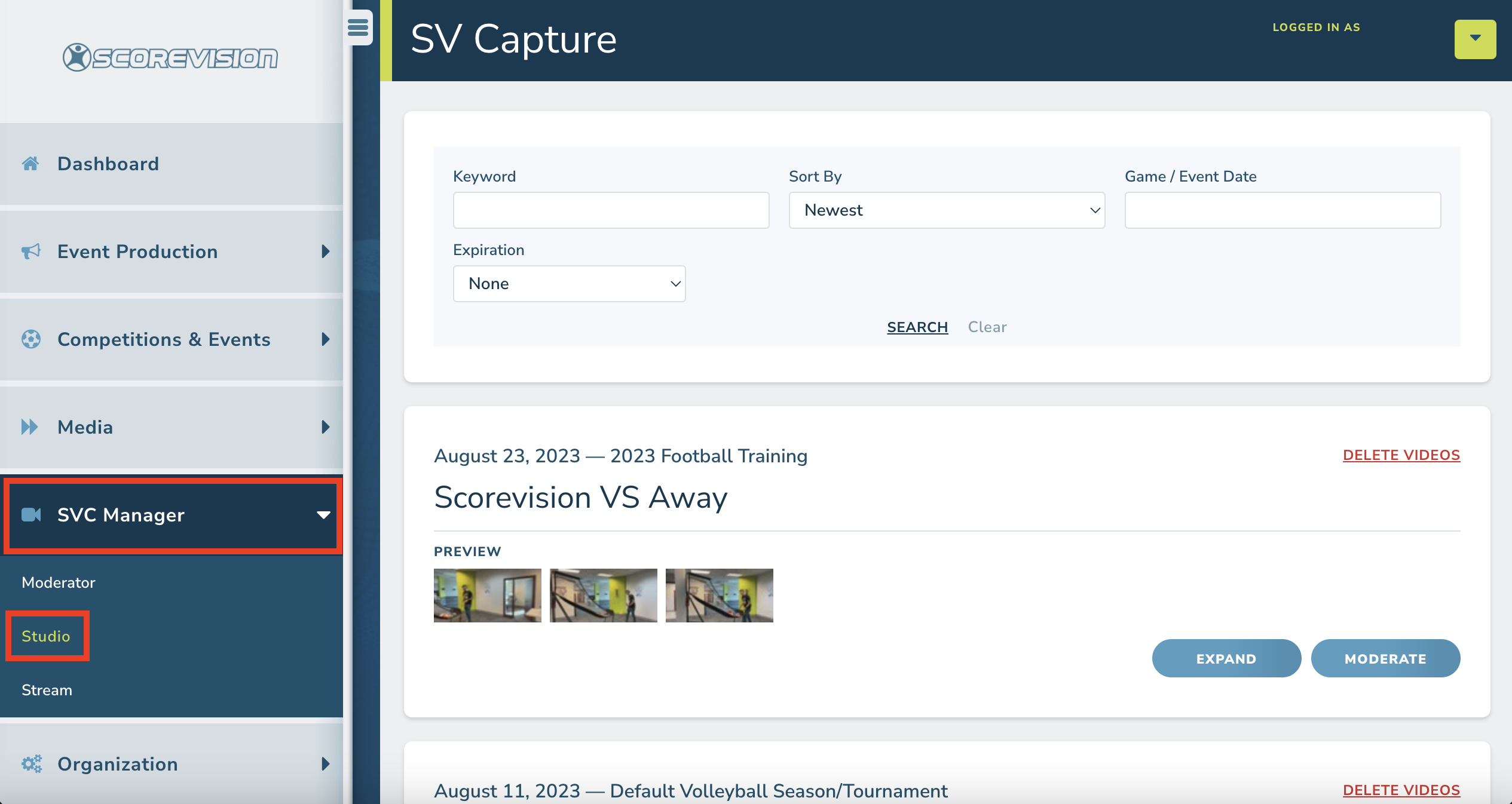
2. Videos that were approved in the moderator will be stored in the studio for up to one year. If the recording is associated with a specific game or event, you will see the date, season, and game title at the top of the collection of videos. Clips that aren't associated to a specific game or competition will appear in a General Events collection. Click EXPAND to view additional details about videos in the collection.
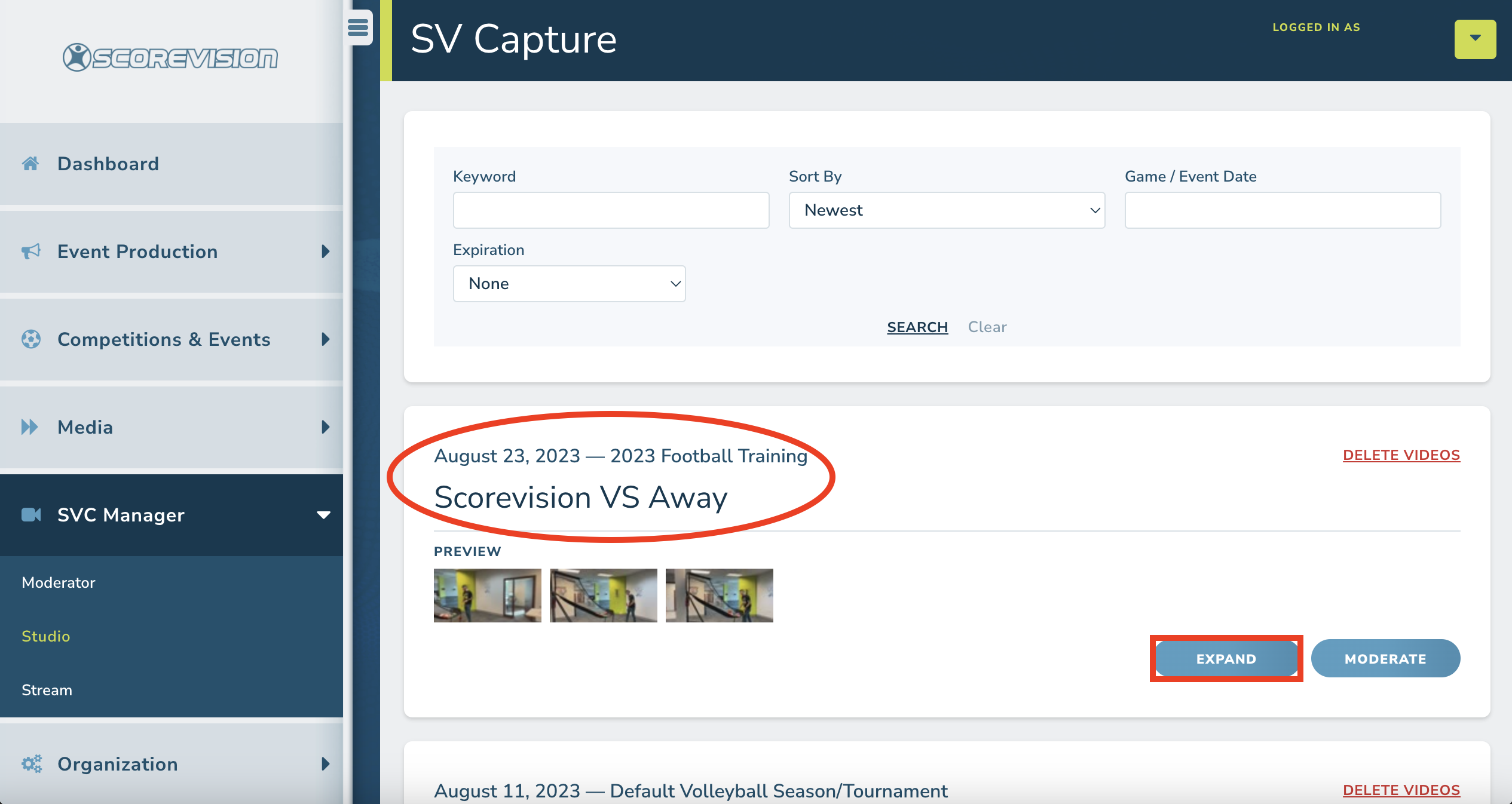
3. While the collection of videos is expanded, you can view information about when the video was captured. You can also click on a clip to view the media. At the bottom of the card, you can SAVE MEDIA or DELETE as you choose.
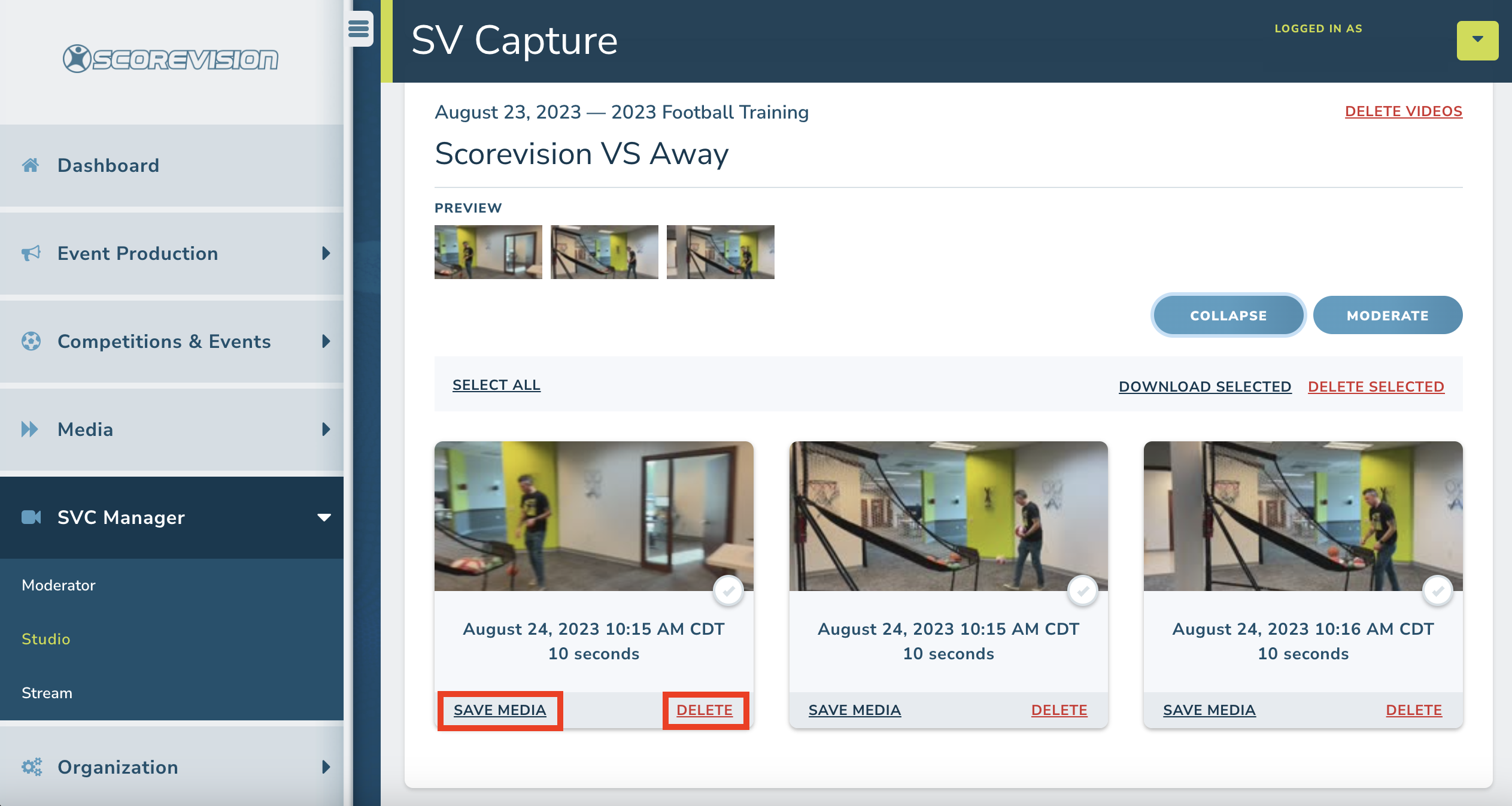
To download multiple video clips at one time, click on the checkmark in the lower right corner of the clips you would like to select. Then press DOWNLOAD SELECTED and a zip file containing your selections will download to your computer. Similarly, you can delete multiple clips at one time by clicking the checkmarks to select the videos and then click DELETE SELECTED.
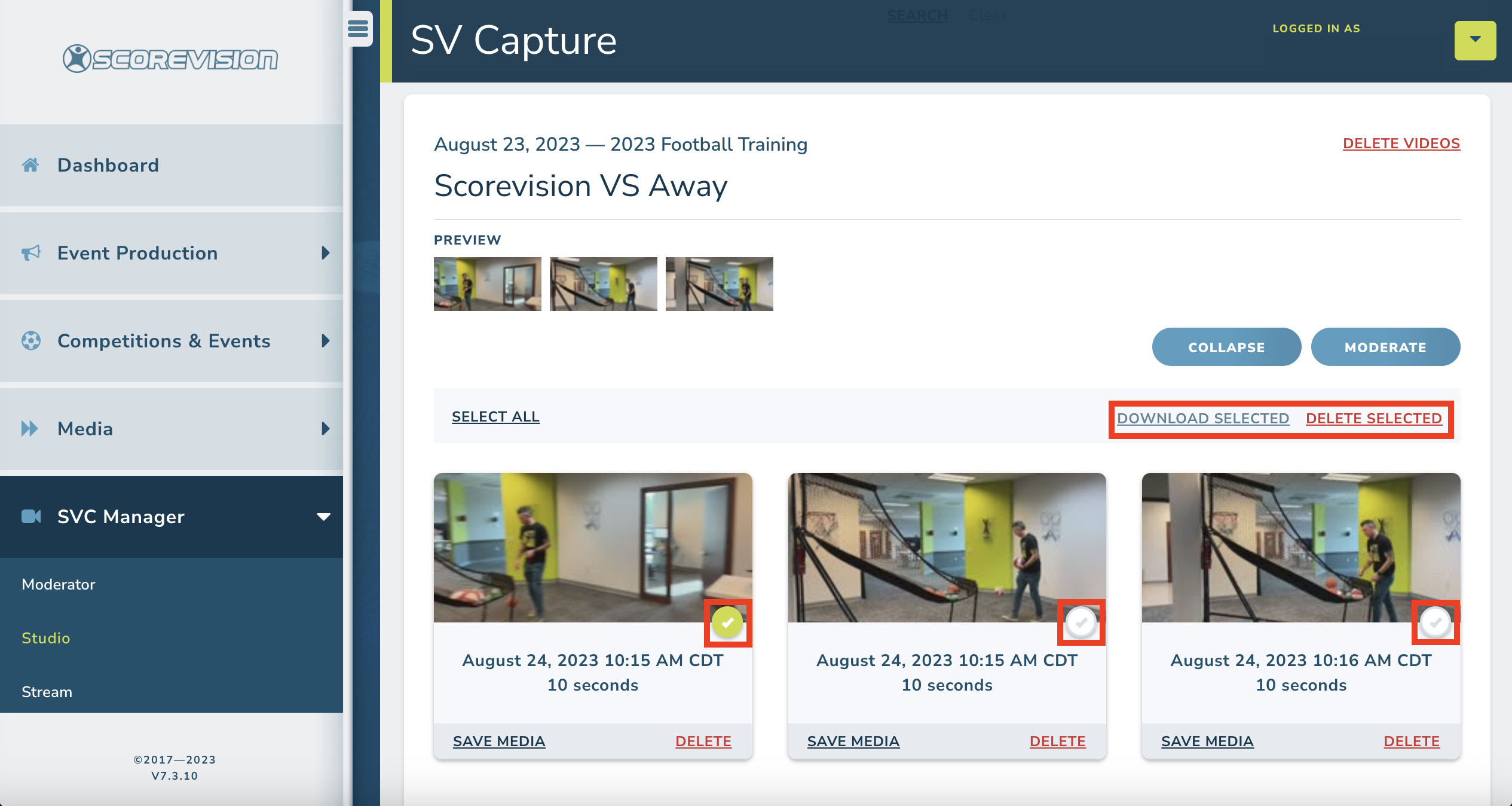
ScoreVision Support Contact Information
If you have any questions or need assistance, our support team is available to help.