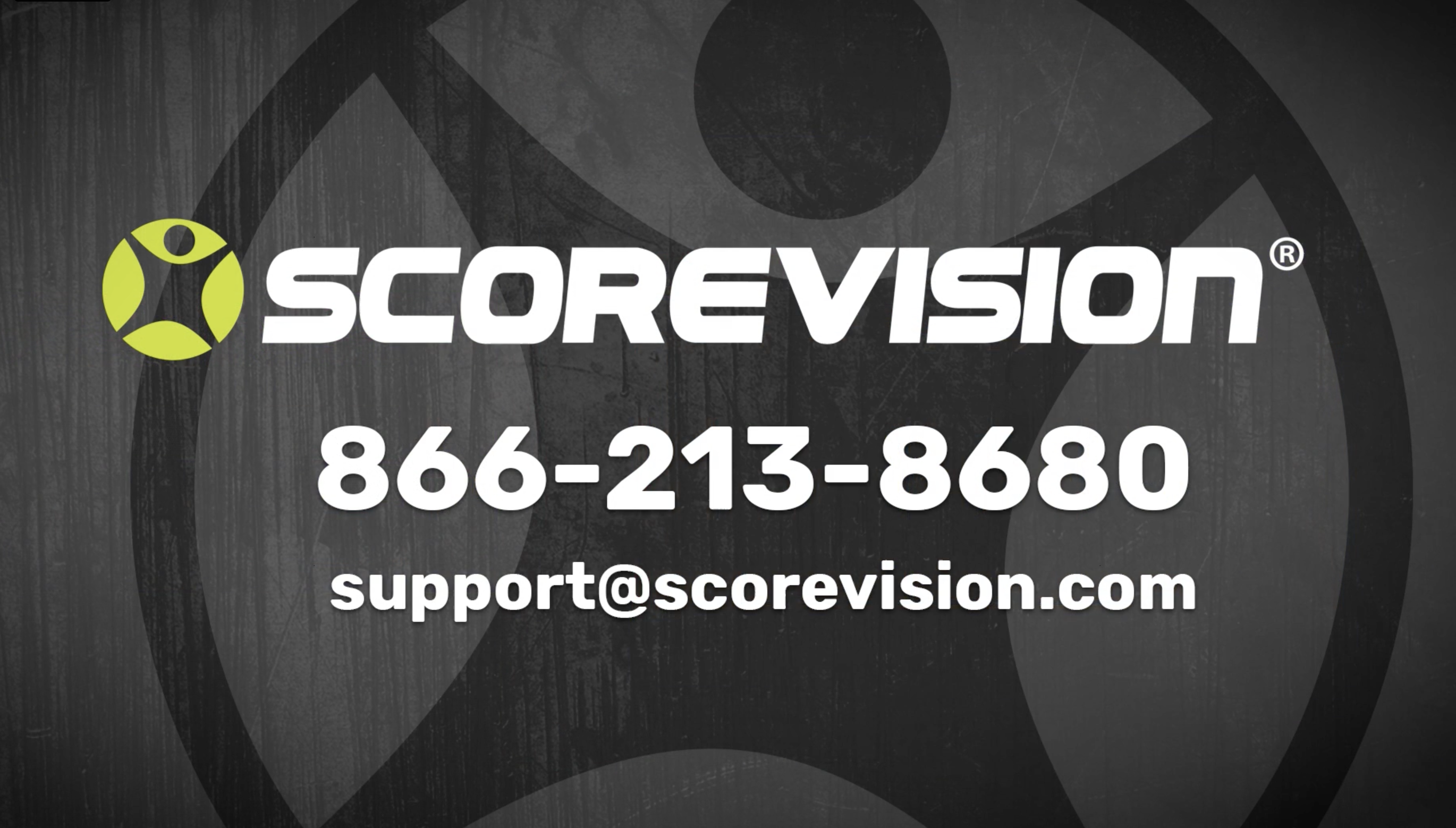This article provides steps on how to connect and disconnect from a display board when using the ScoreVision Producer App.
Connecting Your Producer App to a Scoreboard Display
1. Log in to your Producer App using your ScoreVision credentials.
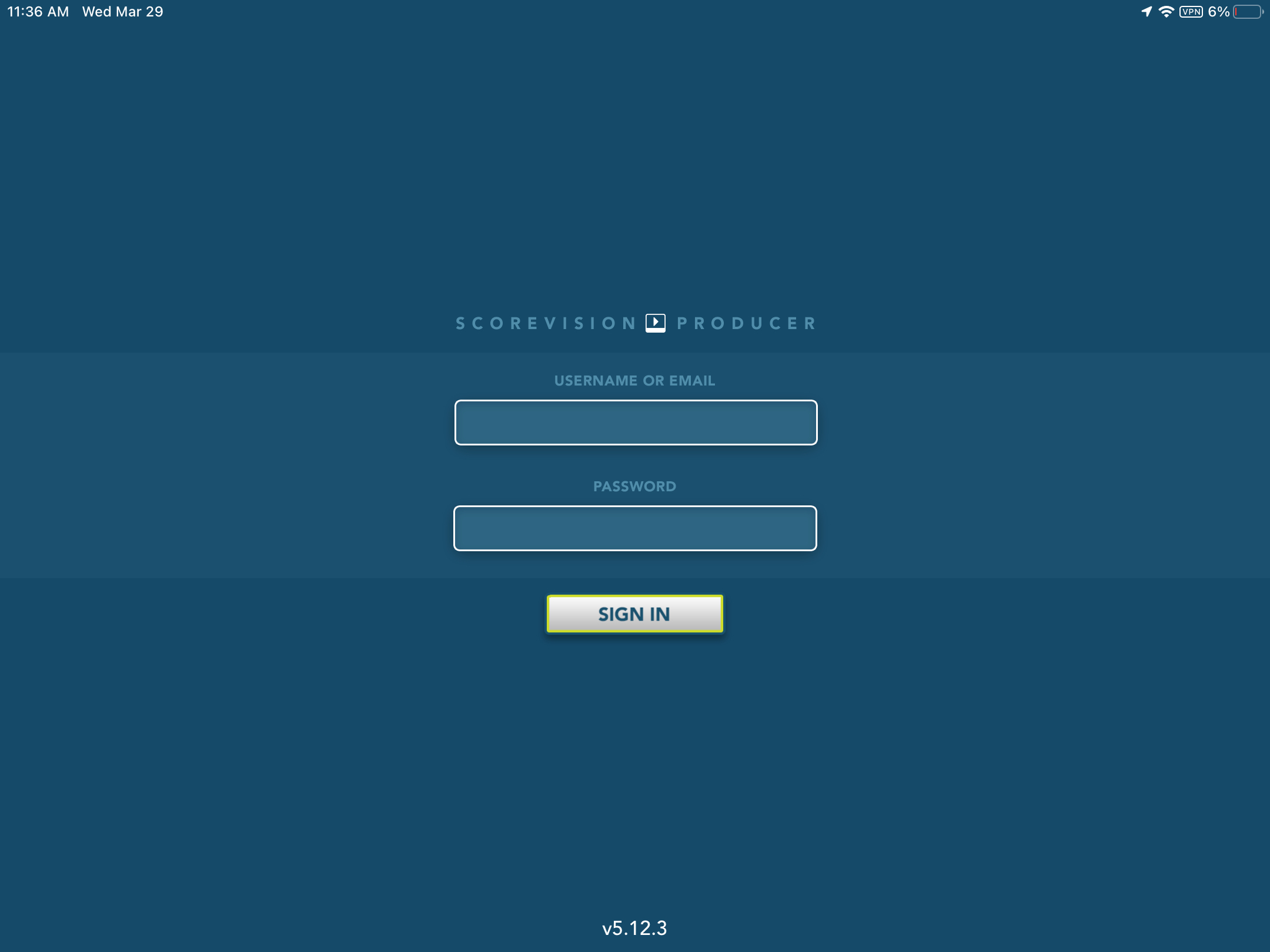
2. Press CONNECT on your ScoreVision display of choice (generally, you will select SV-1, but SV-2 also works; number of display options as well as naming of displays may vary based on your facility).
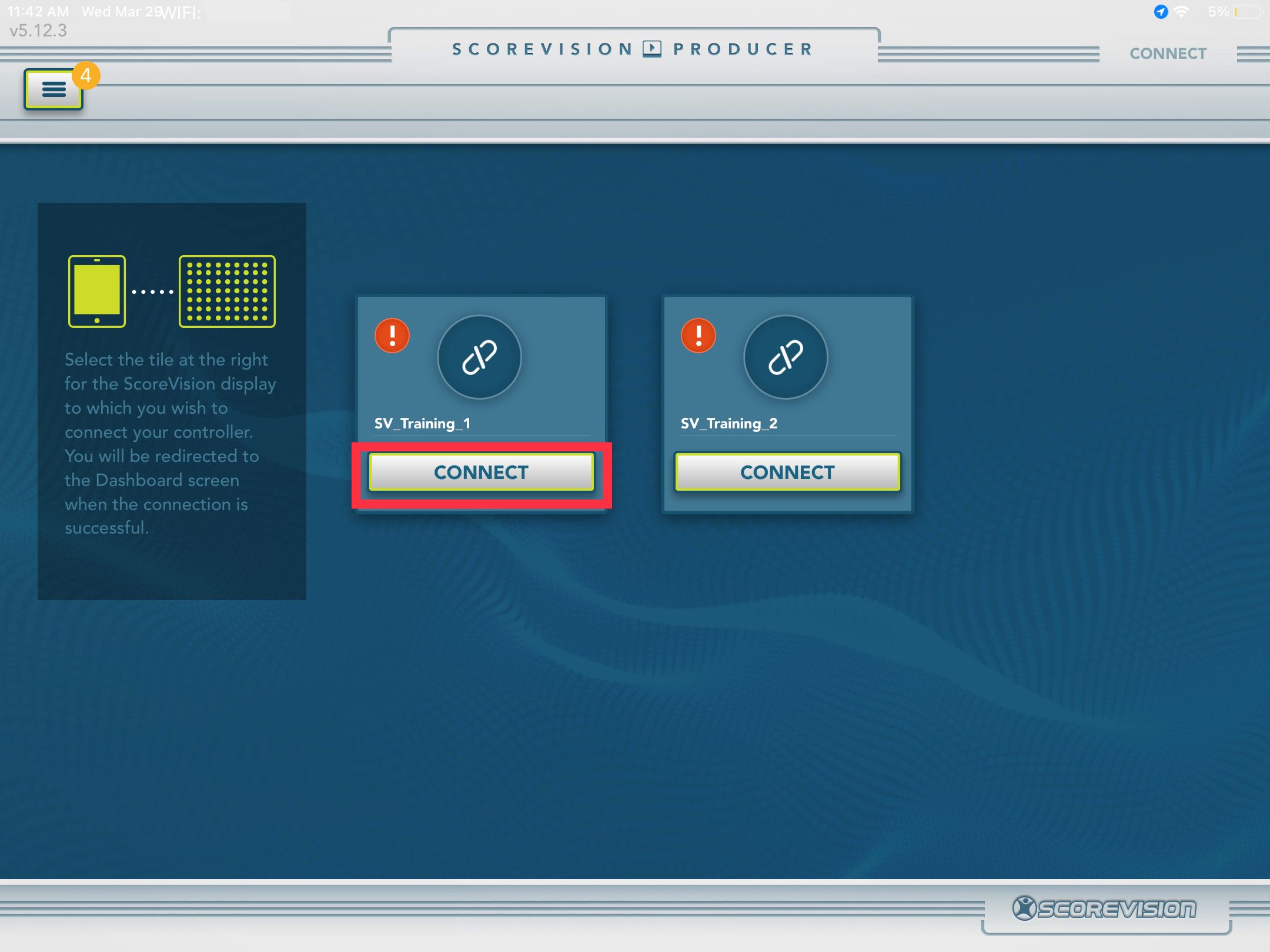
3. Now that your app is connected to a display, the Producer App returns to the dashboard screen. Below the word DISPLAYS you can see the current connection highlighted.
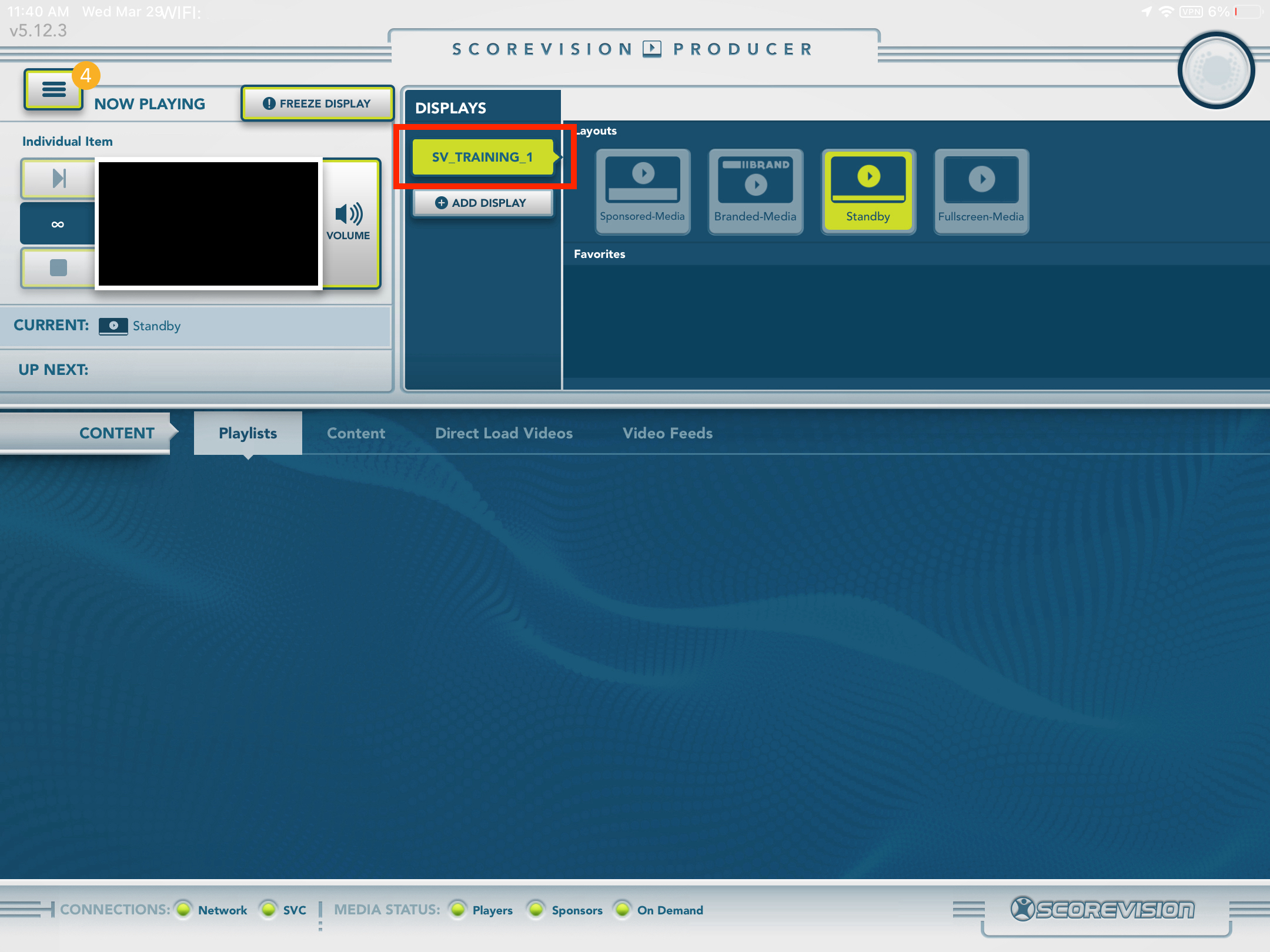
Disconnecting Your Producer App From a Scoreboard Display
1. Press the menu button in the upper left corner of the screen.
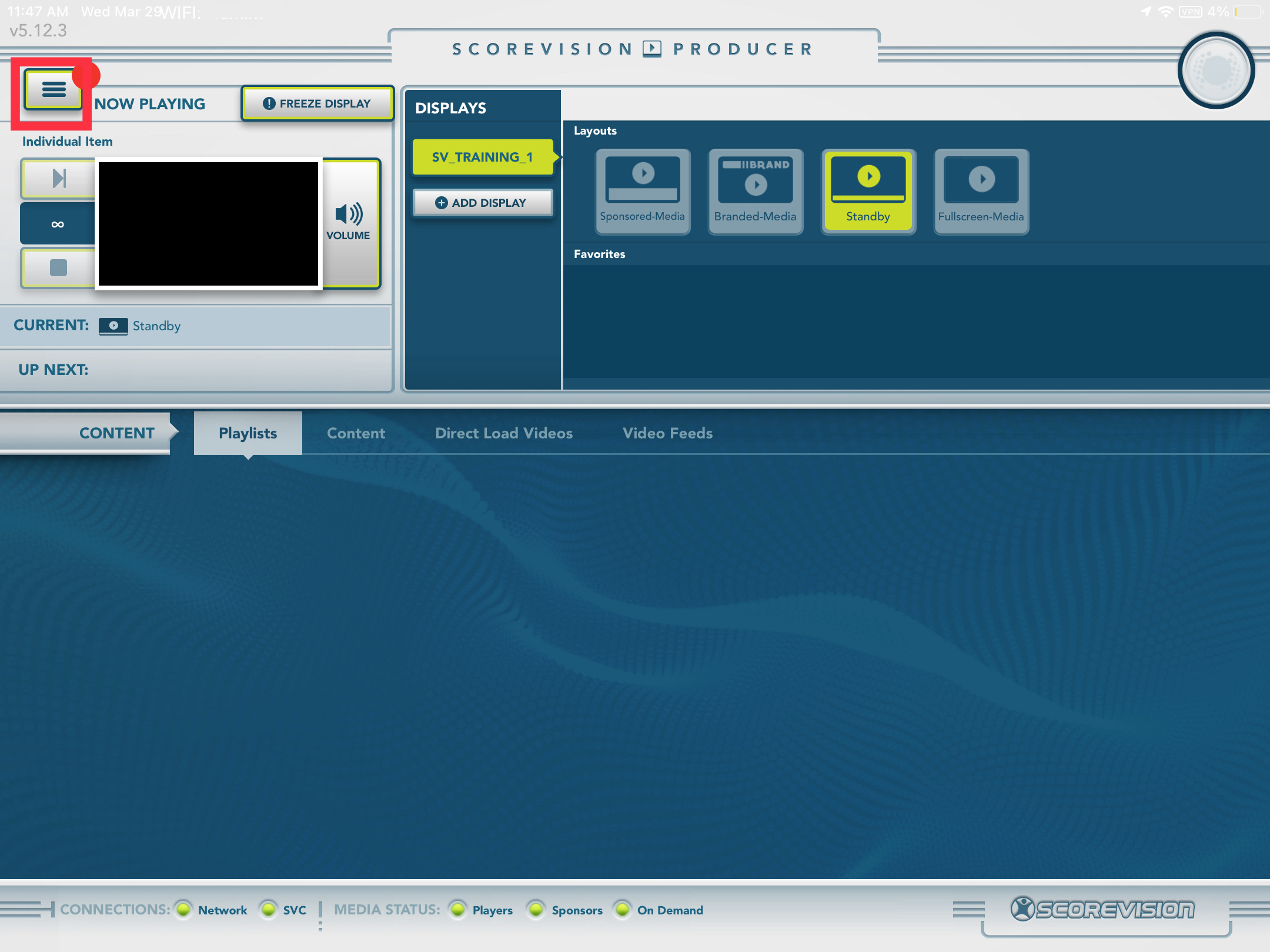
2. Press CONNECT/DISCONNECT from the list of menu options.
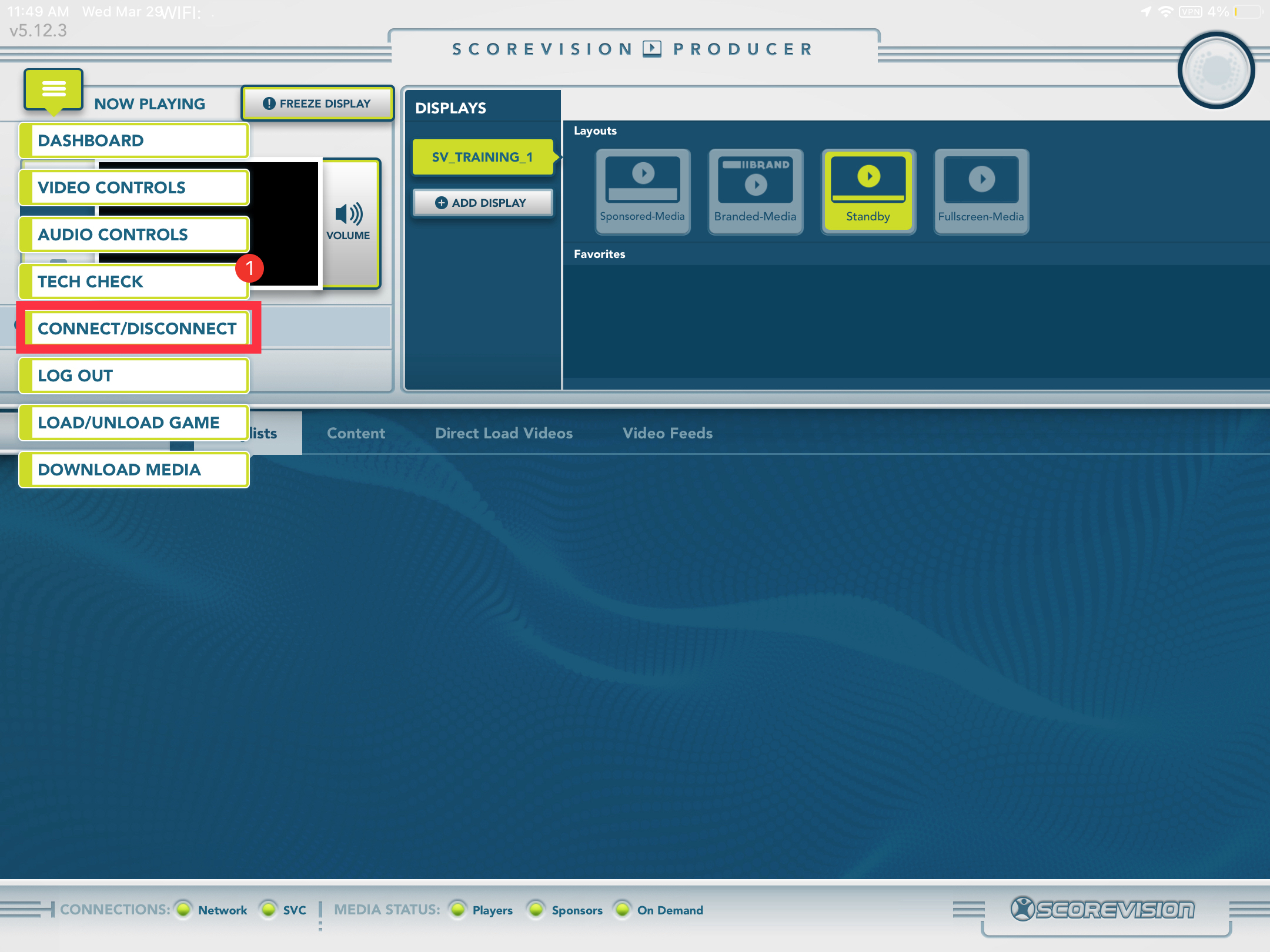
3. The display that you are currently connected to is highlighted. To disconnect from this selection, press DISCONNECT. Find the display you would rather connect to and press the CONNECT button for that display.
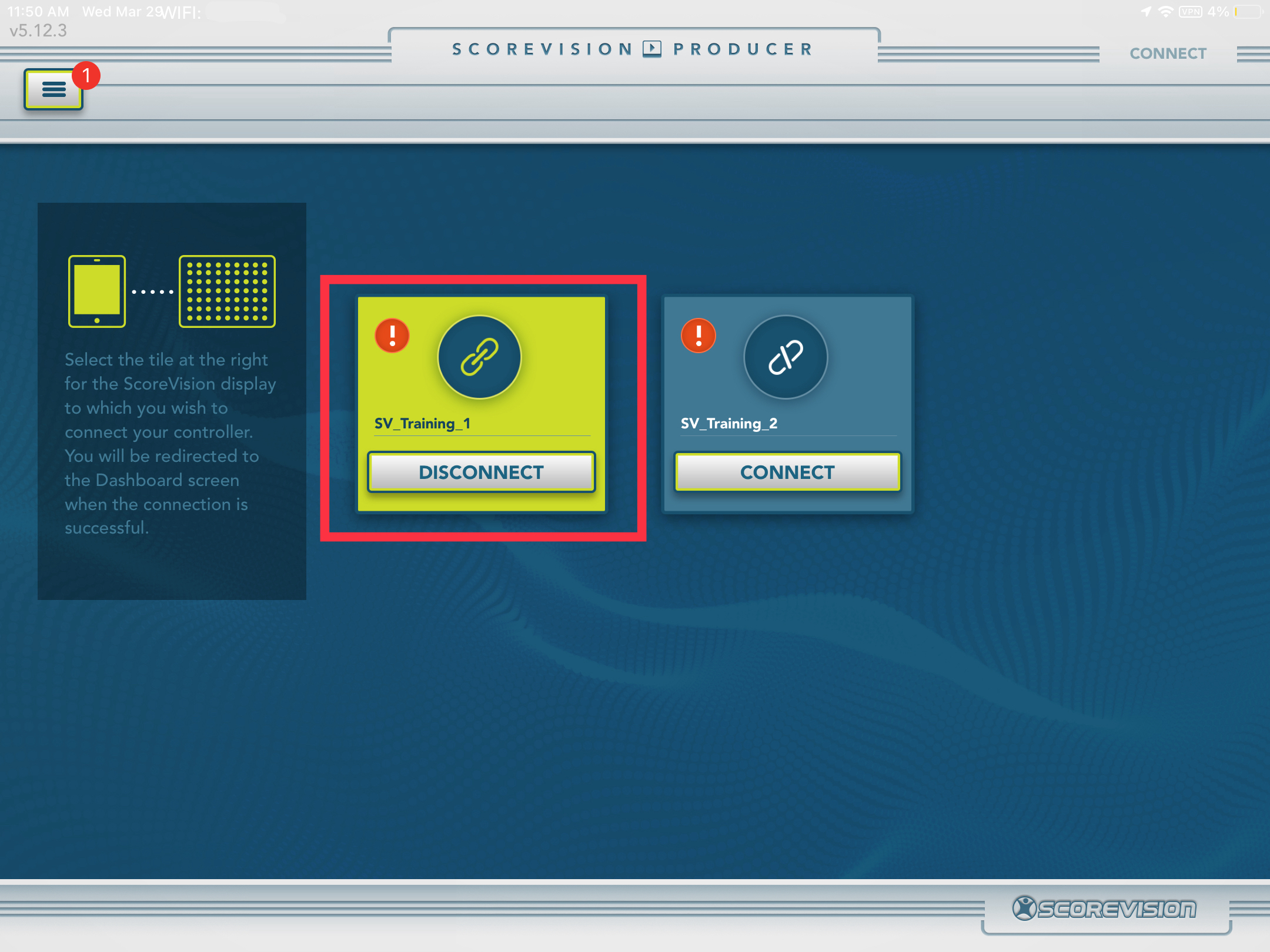
ScoreVision Support Contact Information
If you have any questions or need assistance, our support team is available to help.