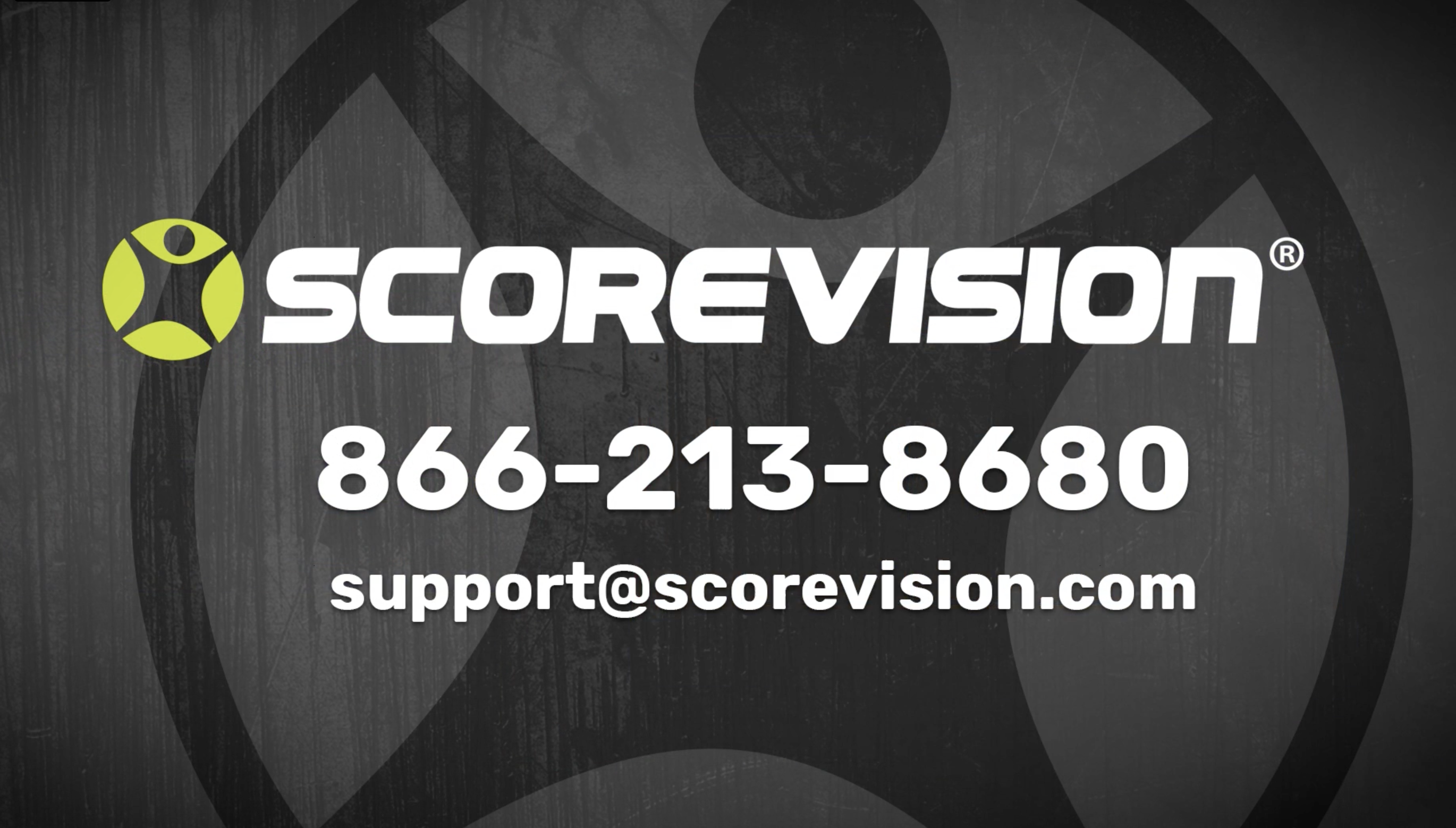This article explains how to locate and utilize direct load videos in the media section of the ScoreVision Cloud.
Uploading videos into our cloud system has a size limit of up to one gigabyte. There may be times where your organization would like to display a video that is larger than this limitation. To help accommodate the use of larger videos, we have a Direct Load Videos feature.
Navigating and Uploading Direct Load Videos
1. Go to app.scorevision.com and log in to your ScoreVision Cloud account using your credentials. Once logged in, you will be on the dashboard screen. Select MEDIA from the control panel on the left side of the window to see the dropdown options.
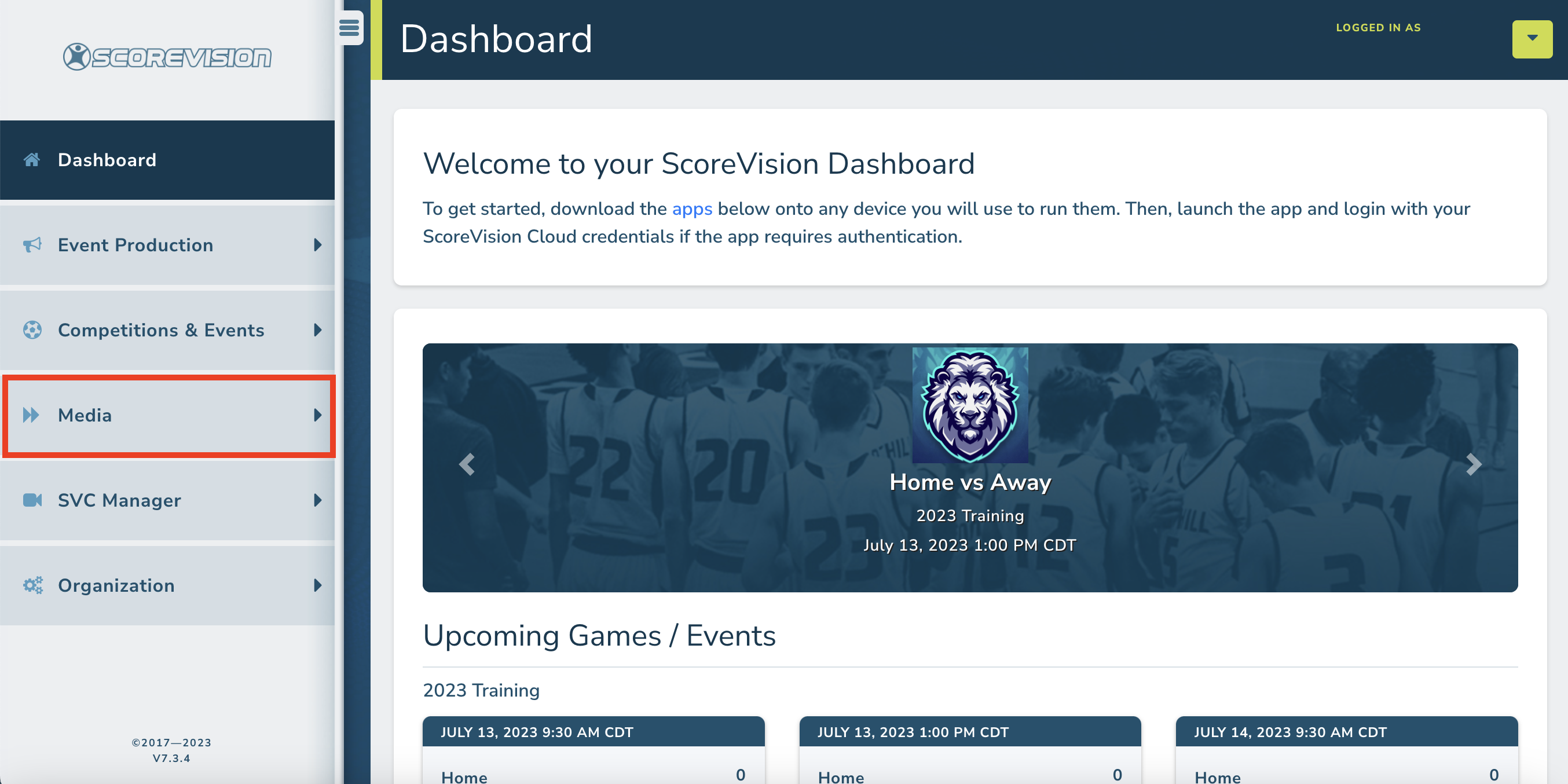
2. From the dropdown options, click on DIRECT LOAD VIDEOS under the upload media heading.
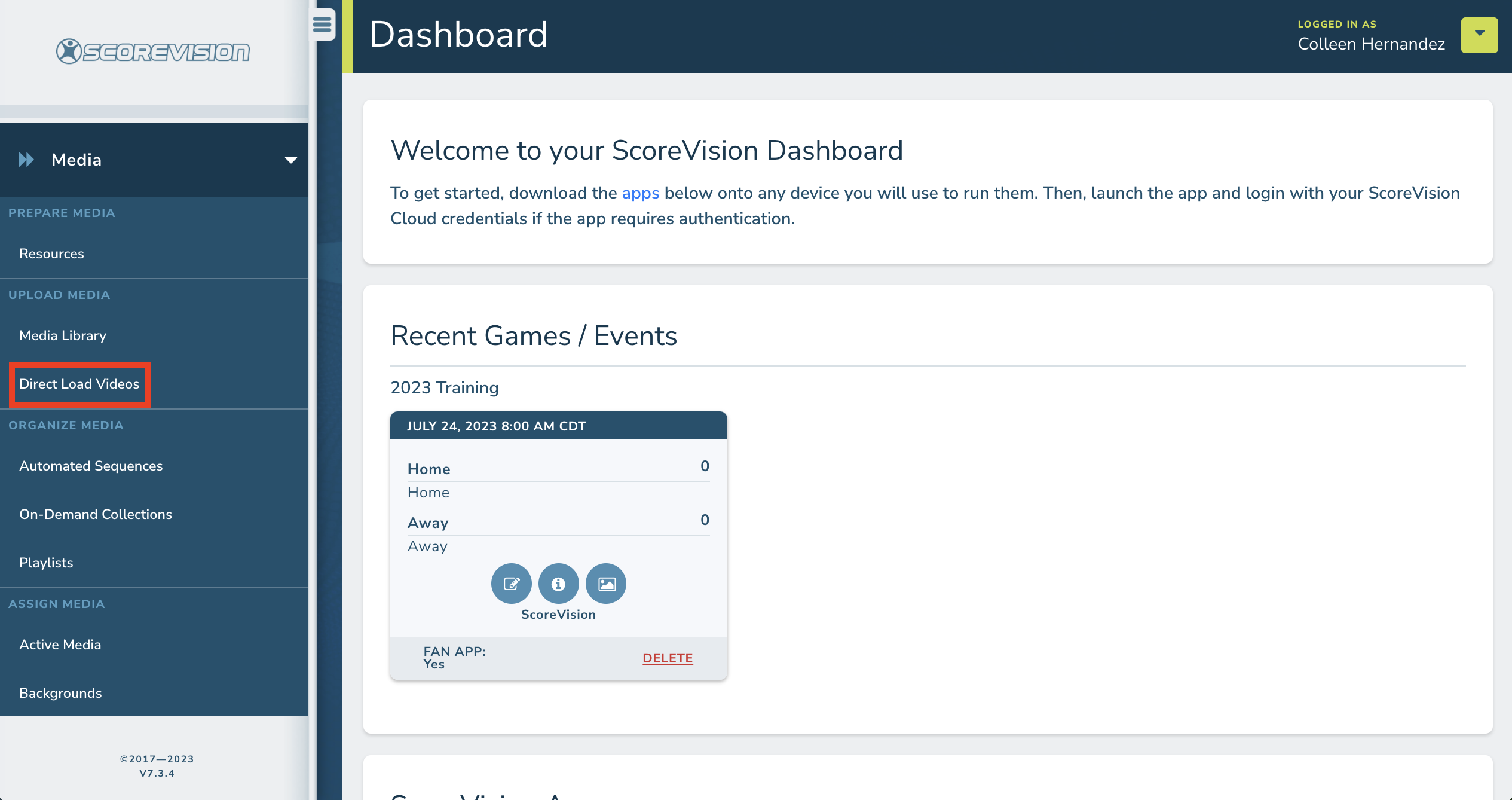
3. Connect to the video source to which you want your video to upload (generally, you will select SV-1, but SV-2 also works; naming may vary based on your facility). NOTE: The computer you are using to upload your video must be connected to the ScoreVision wifi network established at your facility and the computer must be within 300 feet of the equipment rack. If you are unsure of your connection to the ScoreVision wifi network, please contact our support team for assistance.
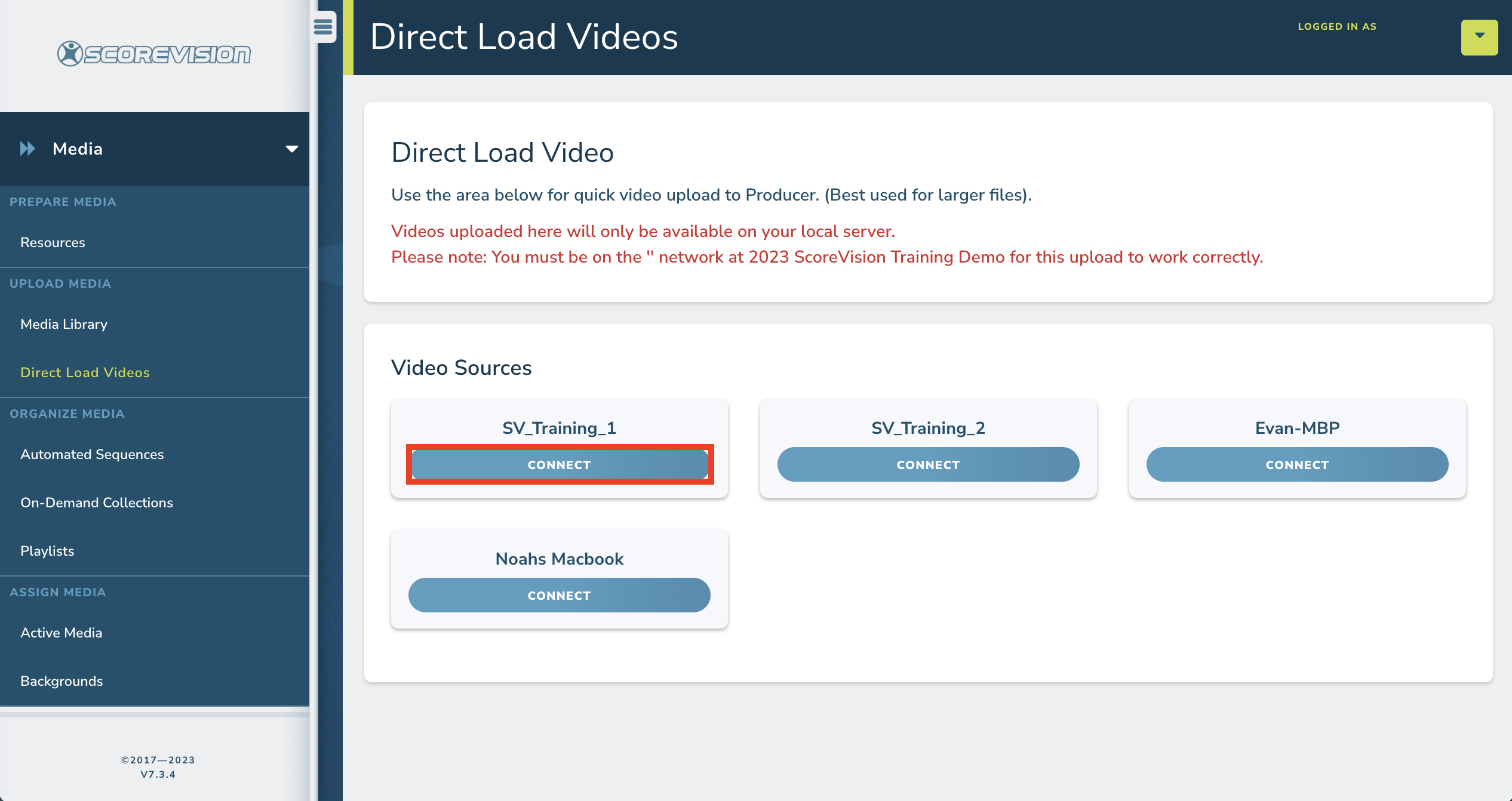
4. Input a name for your video using letters, numbers, hyphens and/or underscores (no spaces). Click CHOOSE FILE to select the video and a thumbnail image from your computer. Then click the ADD VIDEO button at the bottom.
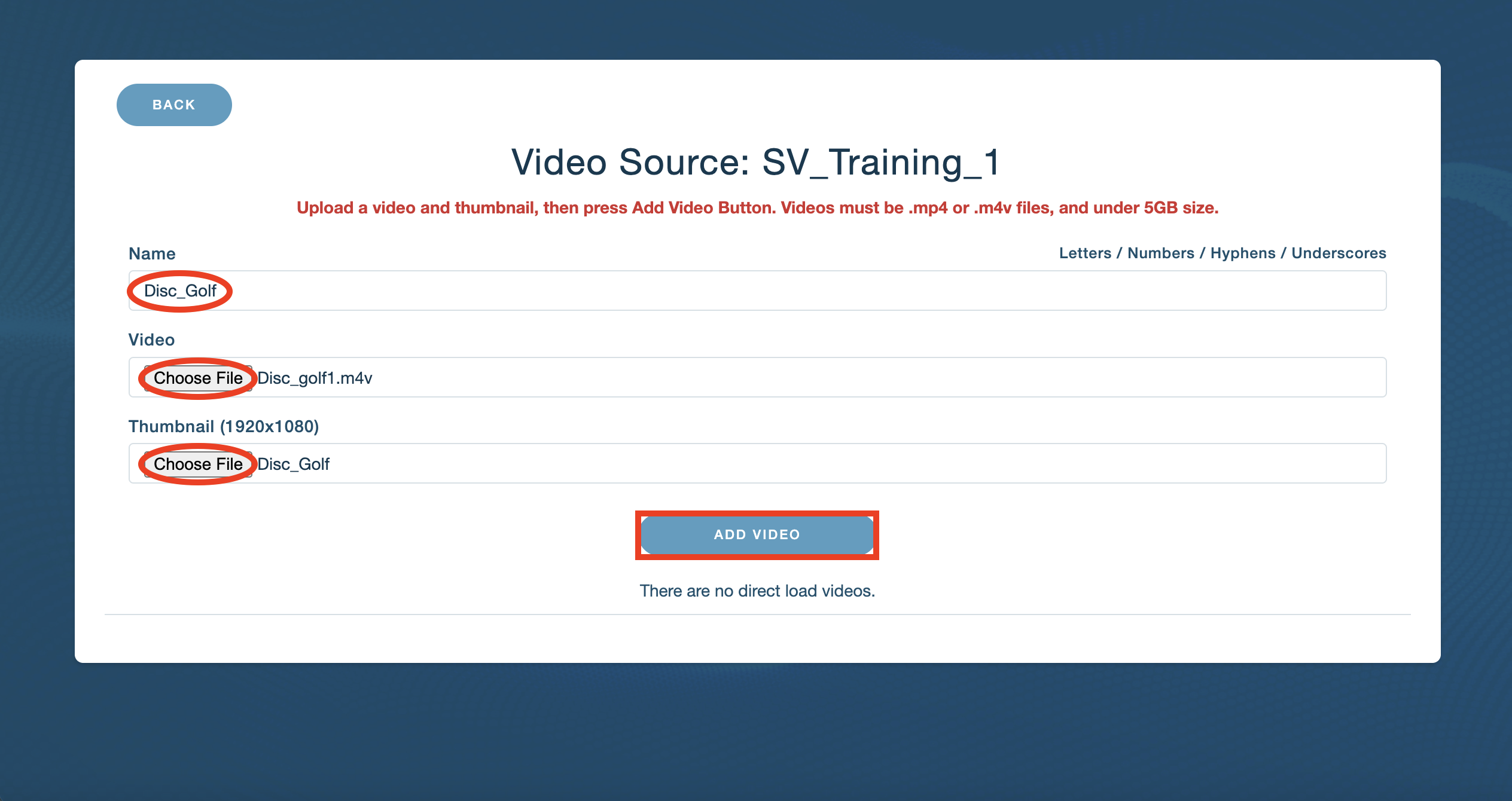
When the video has been successfully uploaded, you will see green text appear near the top of the window.
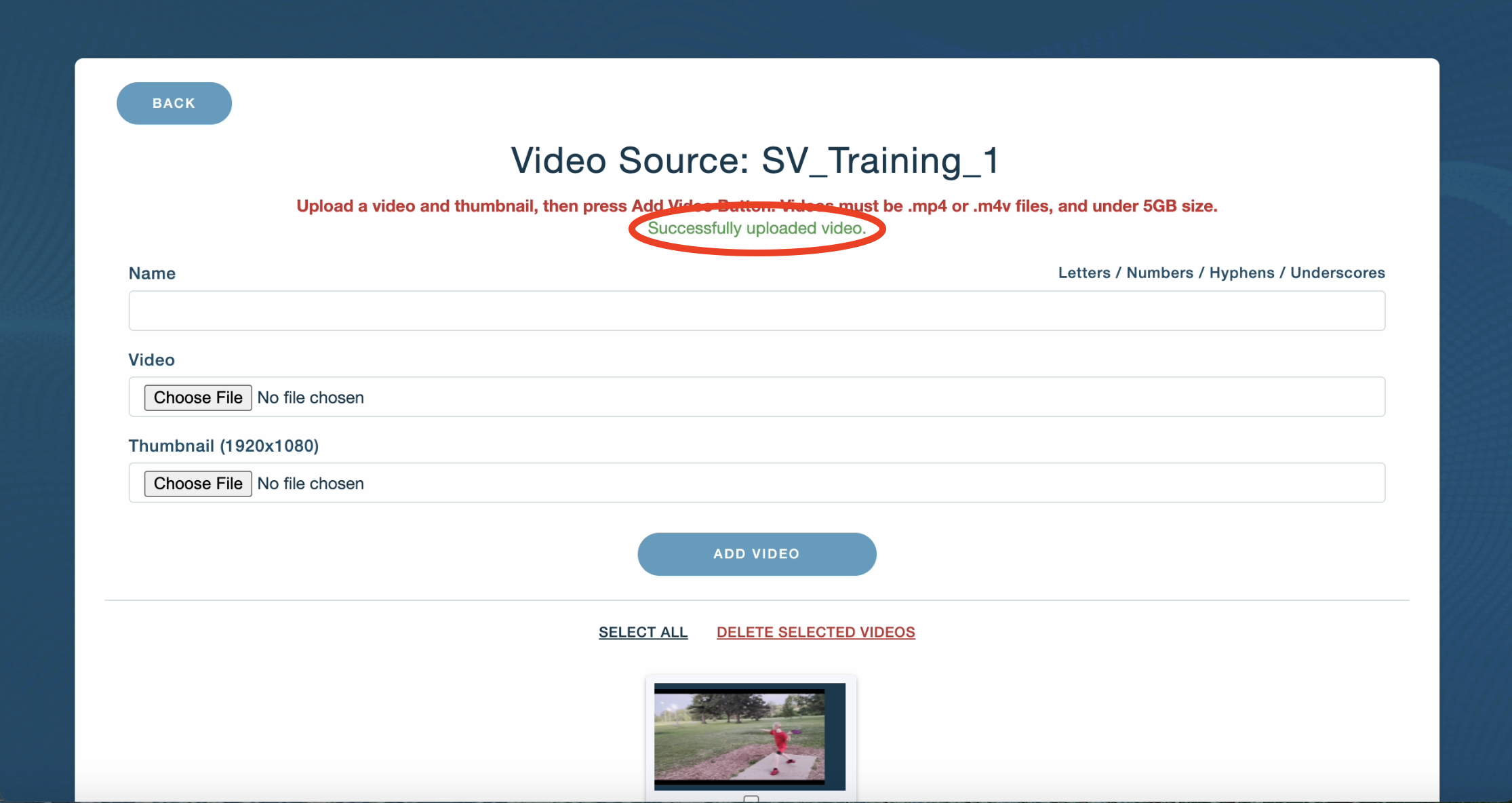
Accessing Your Direct Load Videos
1. Open the Producer app and connect to the same video source that was selected in step 3 above.
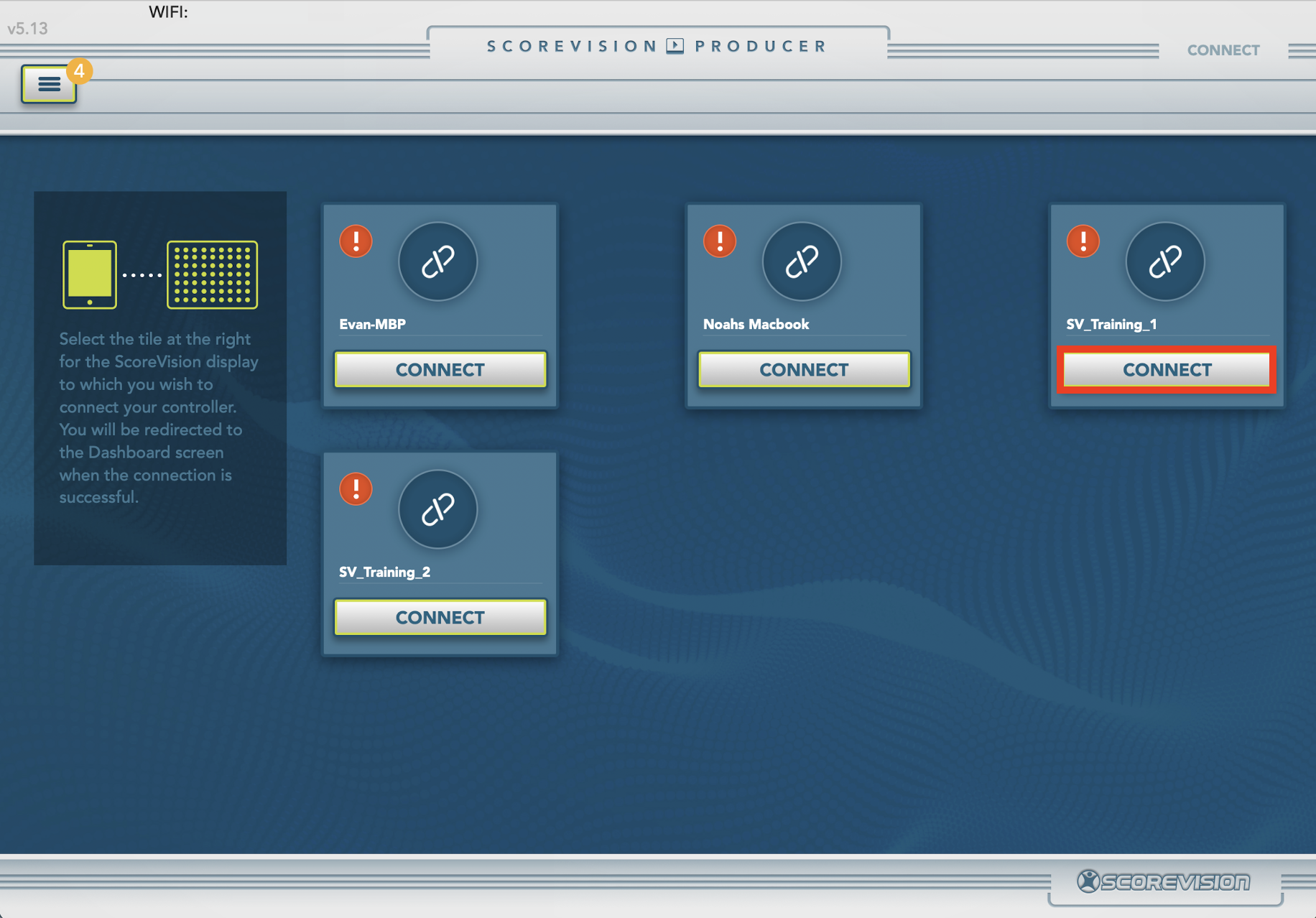
2. On the content bar in the middle of your screen, select DIRECT LOAD VIDEOS. Then click on the video you uploaded.
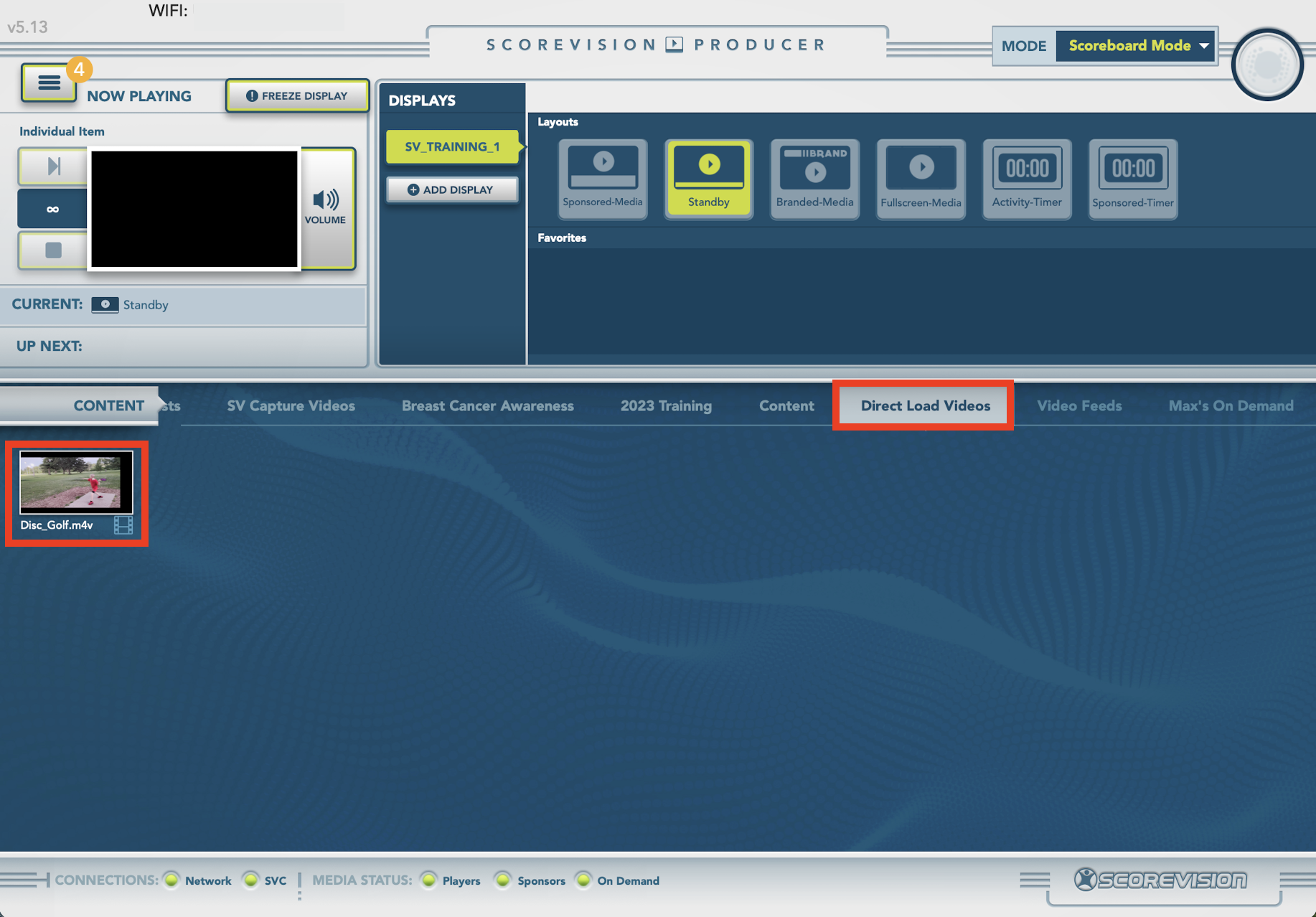
3. Change any display settings as needed and choose a display layout. Then press PLAY NOW and your direct load video will play on your display.
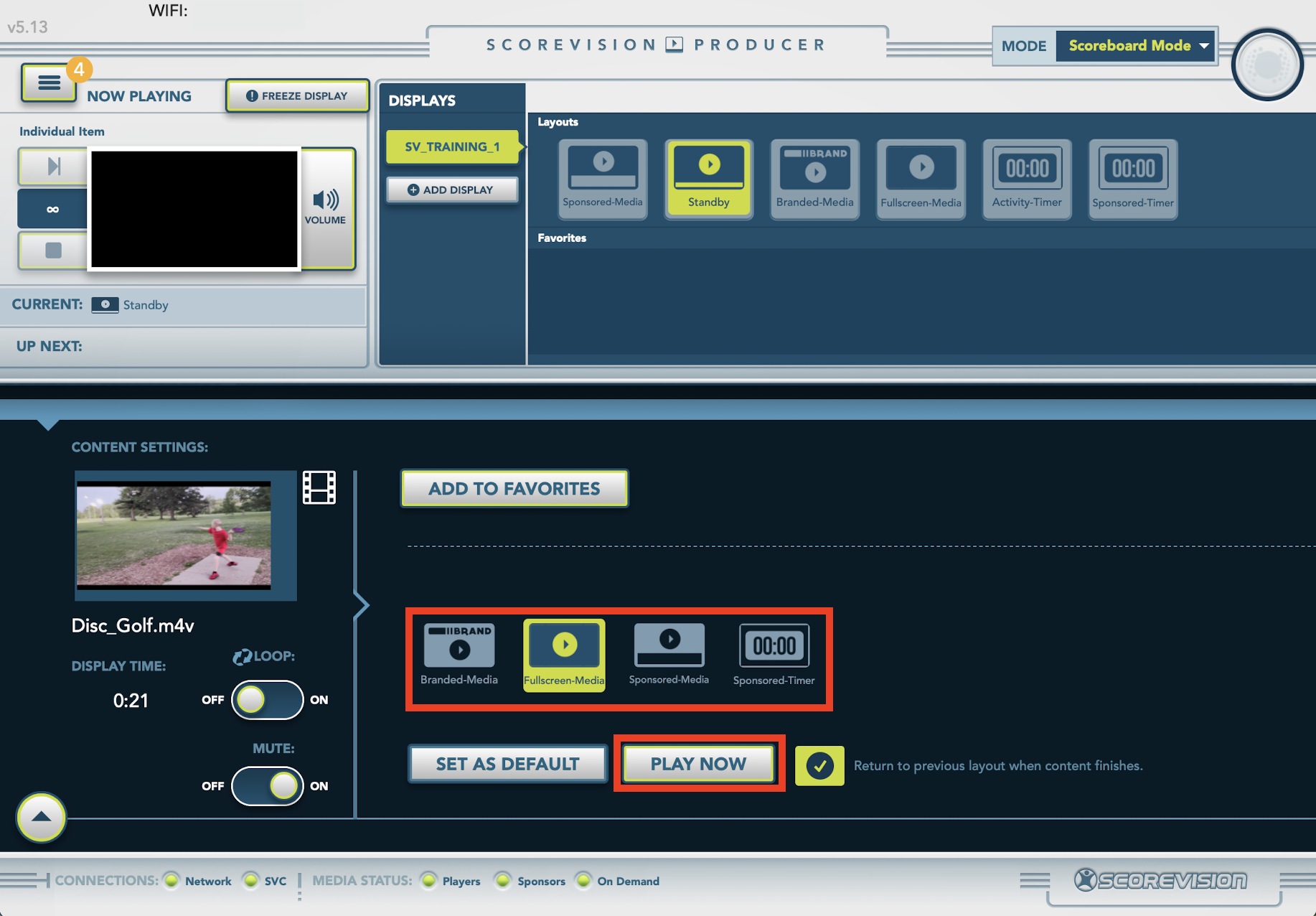
ScoreVision Support Contact Information
If you have any questions or need assistance, our support team is available to help.