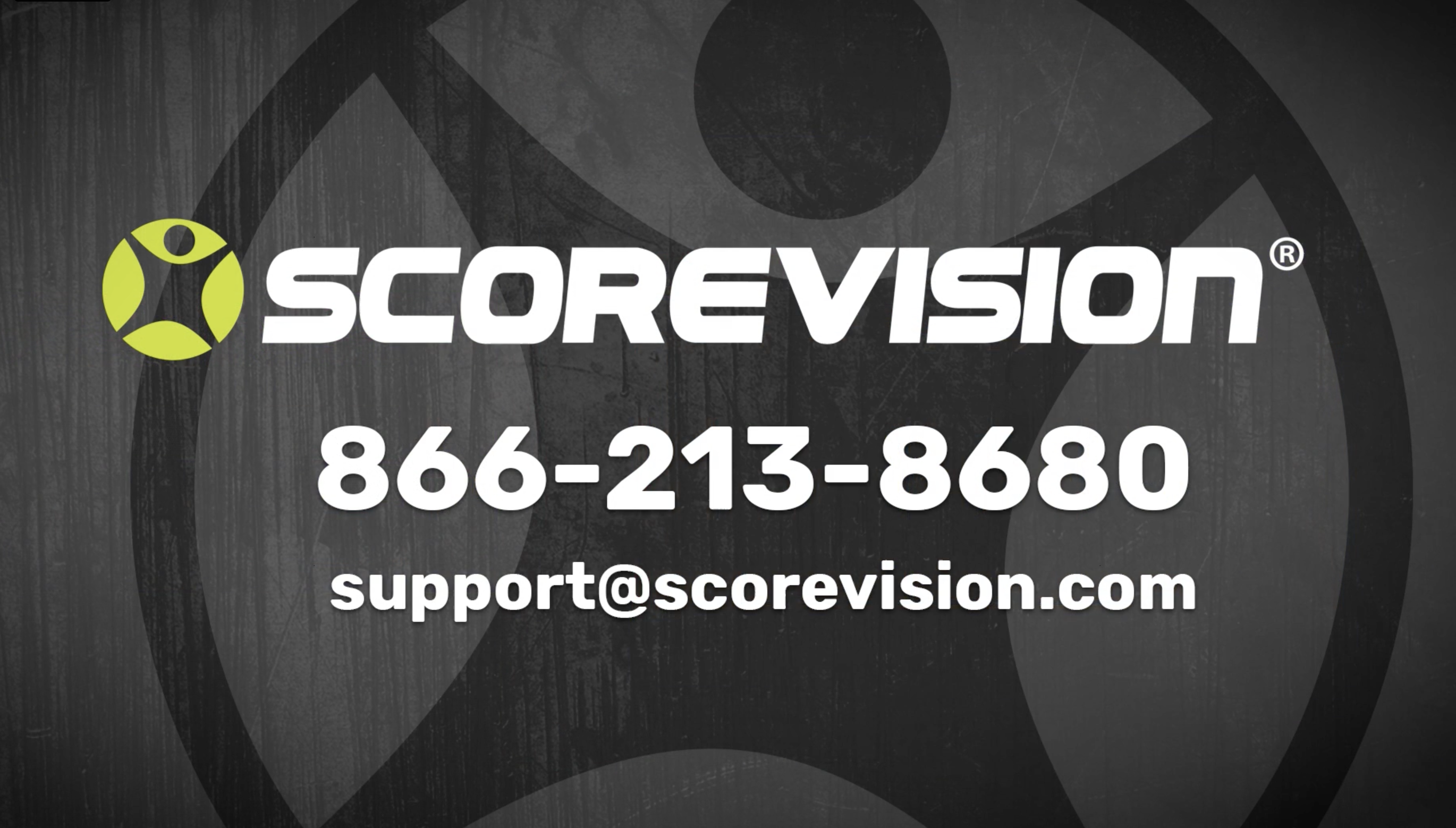This article explains how to use and navigate the ScoreVision Fan App.
Navigating Within Fan App
1. Download ScoreVision Fan App to your device. To get started, you must select one or more Favorite Teams to follow. Press GET STARTED.

2. Type the name of your organization in the FIND TEAMS field. As you begin typing, the app will populate a list of possible results. Select your team and it will move to the My Favorite Teams list. Press SAVE & CONTINUE at the bottom of the screen.


3. Fan App will now display the landing page of your selected team. Below the team logo and header image, you see a box that lists any games scheduled for today. If more than one game is scheduled, users can scroll sideways to view additional games.

4. Fan App Features are below today's games. This media can be selected and edited in your organization's cloud account. Users can scroll sideways to view additional Fan App Features if more images are available than the features currently being displayed. NOTE: Fan App Features can be linked to websites when you set up these images in your Cloud account. For more information, view our video and article titled Fan App - Adding Hyperlinks to Ads.

5. On the main navigation bar at the footer of the app, you have the following icons:
- Home - this is the landing page of your organization in the Fan App,
- Rosters & Stats - listed by season you can view roster and any stats attributed to players through the ScoreVision scorekeeper apps,
- Schedules - a calendar view of all past and upcoming competitions & events.



NOTE: A fourth icon can be added to the navigation menu.
Fan App Game Feed
1. If a game is currently being played, Fan App will display information relayed from the scorekeeping app about what is happening in game. The feed updates about every 10 seconds. At the top, you can view the team names, current score, and the game clock.

2. Press the arrow buttons to view the BOX SCORE and/or VALUED SPONSORS for this game. Valued Sponsors will show the Fan App Features media that is also shown on your home page.


3. Use the buttons to toggle between viewing the Game Feed, Home Stats, or Away Stats. NOTE: Game Feed might look different depending on what mode the scorekeeper is utilizing. If a player's name has not been entered, you will only see the jersey number. If the name and jersey number is missing, only the team name will be listed for the game event. Press a player's name from any of these three views in order to see the individual player stats and photo (if previously upload to the Cloud).



4. During pregame, period breaks, time-outs, halftime, and after every fifth entry in the game feed, Fan App will display the Fan App Event Feed automated sequence that was previously configured in your Cloud account. If a hyperlink has been associated to any of this media in this automated sequence, upon touch the Fan App will open a window shade and display the URL (web page) within the window. Close the window shade by pressing DONE and it takes the user back to the spot from which they initially activated the link.
ScoreVision Support Contact Information
If you have any questions or need assistance, our support team is available to help.