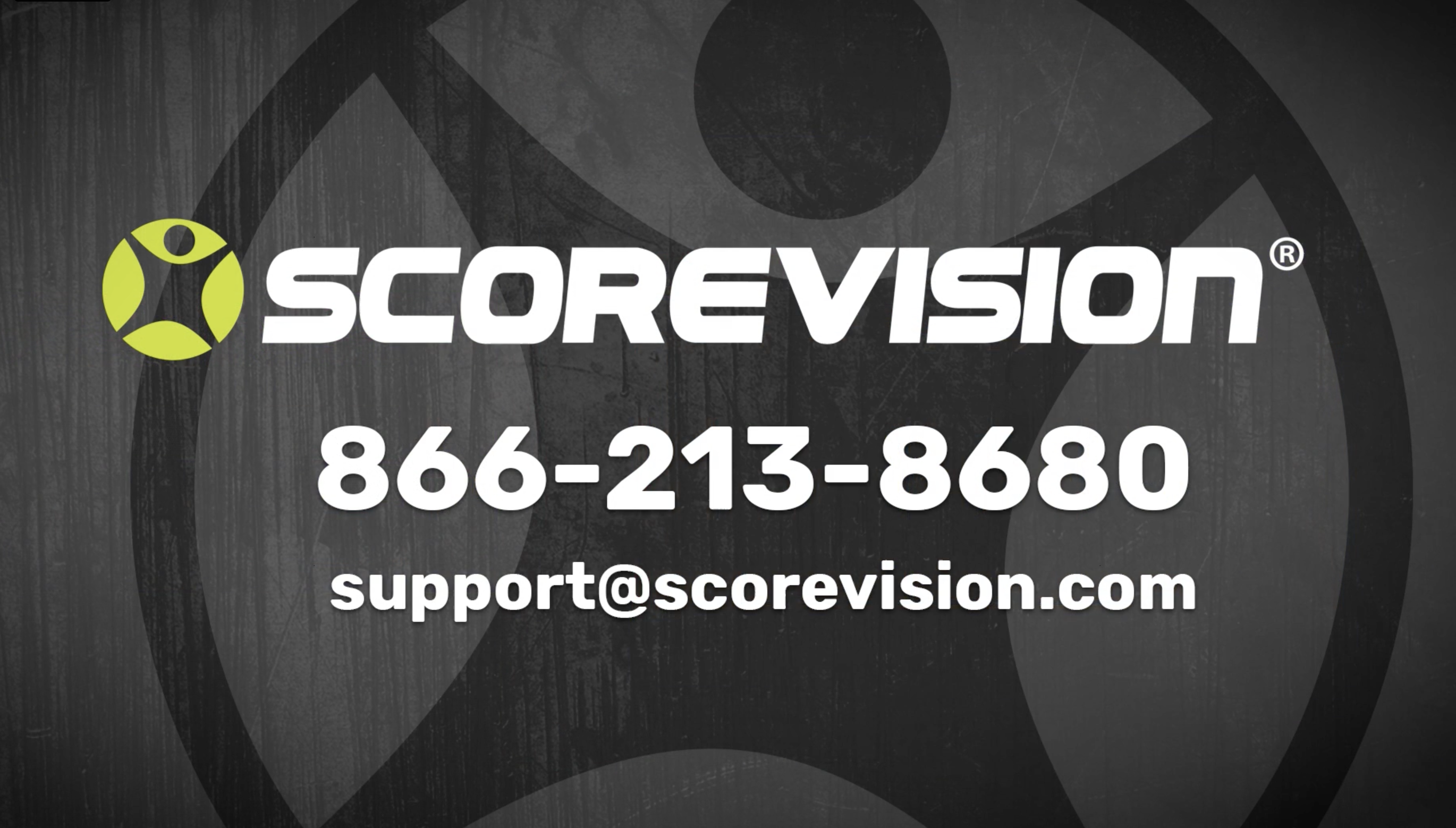This article explains cloud settings that enable information about your organization to be displayed in Fan App.
Fan App will gather information from your ScoreVision Cloud account in order to build schedules and rosters to display for your fans.
Season Level Settings
1. Go to app.scorevision.com and log in to your ScoreVision Cloud account using your credentials. Once logged in, you will be on the dashboard screen. Select COMPETITION & EVENTS from the navigation bar on the left side of the window.
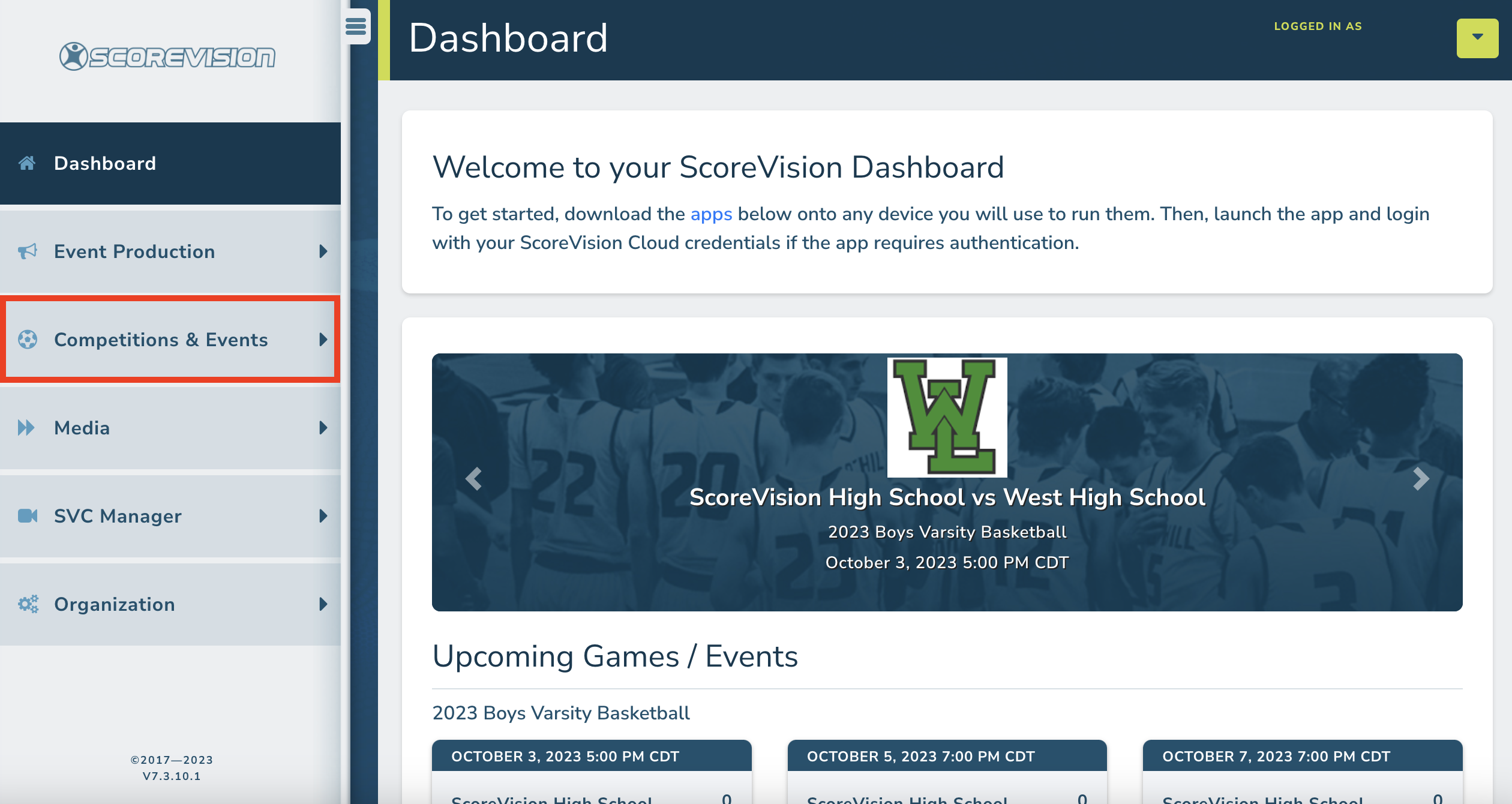
2. Ensure that the white box on the navigation bar labeled Current Season Displayed lists the season you want to enable or disable view in Fan App. Note: If a different season is listed as the Current Season Displayed, click Add/View All Seasons or Change Season at the bottom of the Competition & Events tab to select the intended season.
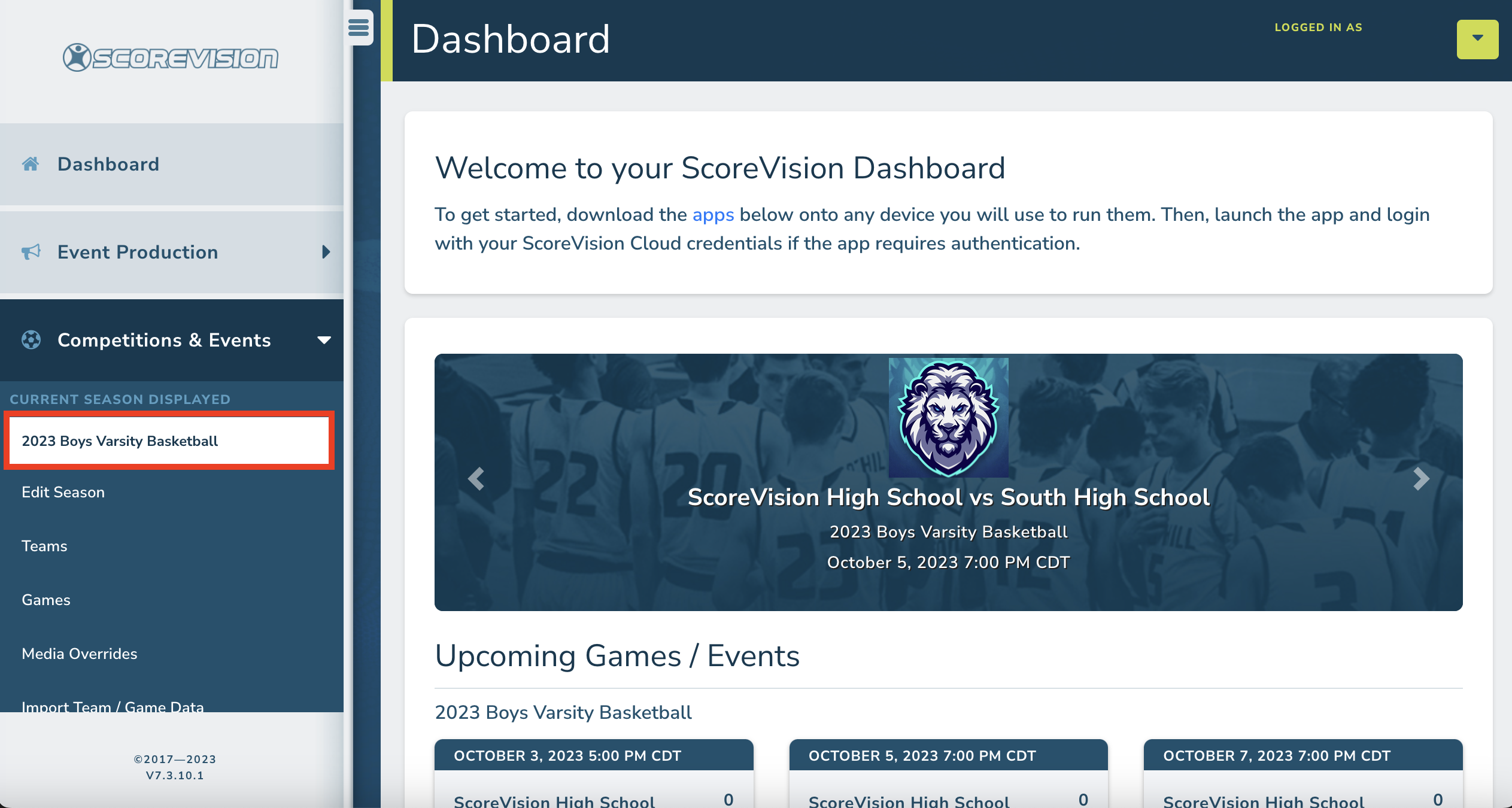
3. Click EDIT SEASON.
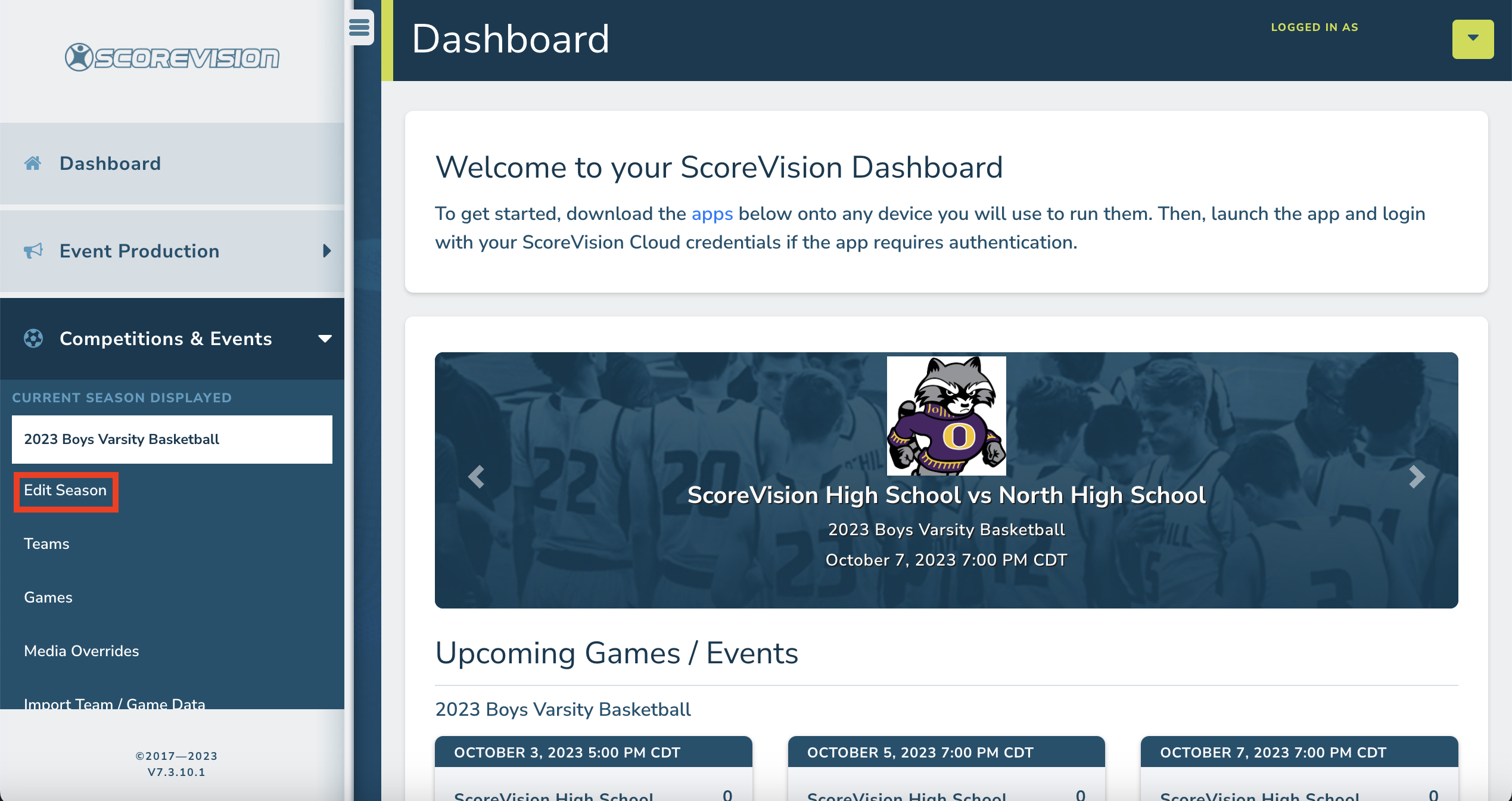
4. Scroll down until you see Communication Settings. Click EXPAND.

5. Click the checkmark for the Fan App Visible setting in order to show or hide this season in Fan App. Then click SAVE.
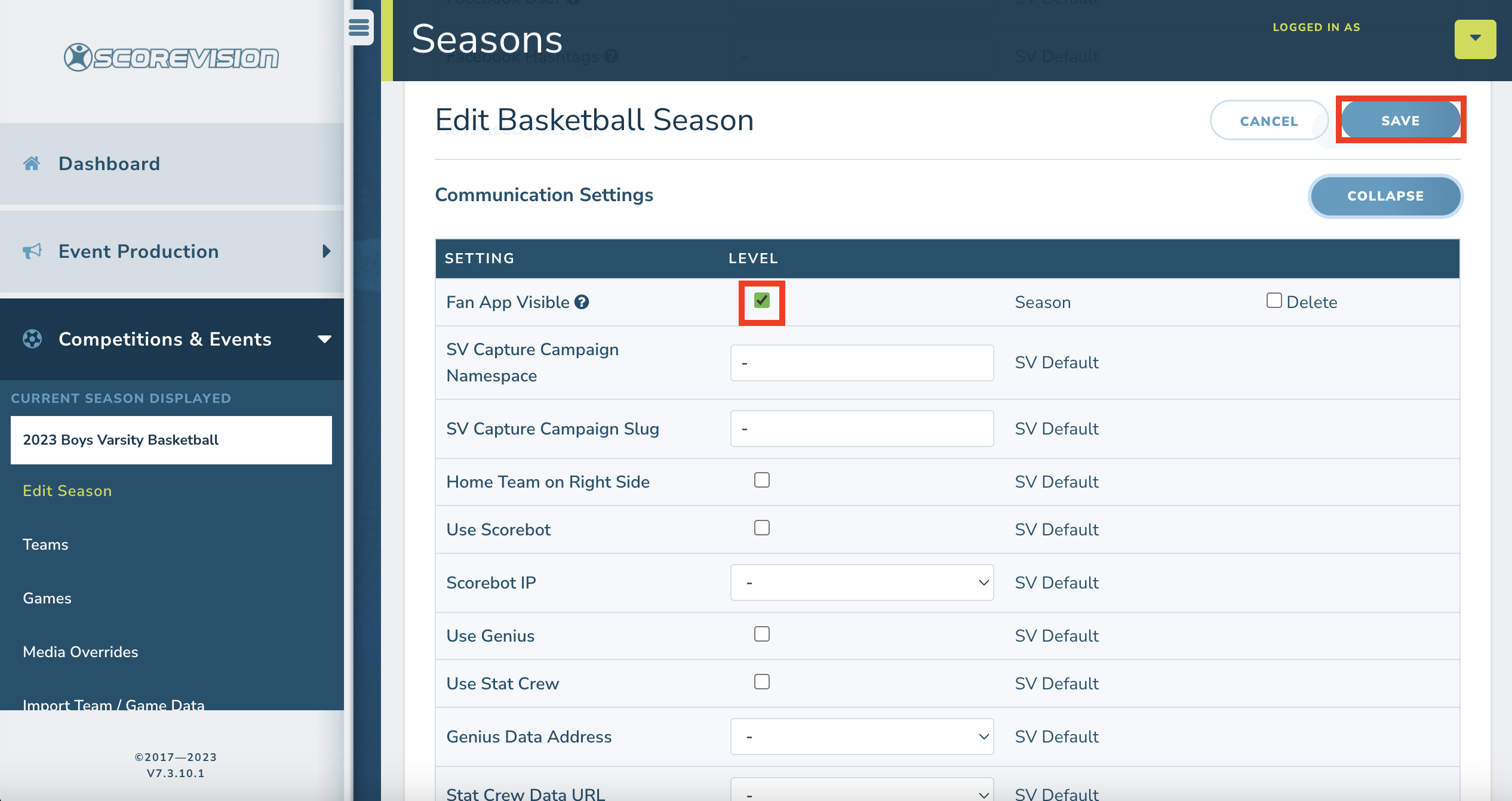
If Fan App Visible is checked at the season level, this will automatically apply to all the games in this season.
Game Level Settings
Fan App visibility can be set at a game level, too. If you schedule any games during your season (like scrimmages, an alumni game, parents v. players, etc.) that you would not like to appear on the Fan App, you can disable Fan App Visibility for specific games.
1. Go to app.scorevision.com and log in to your ScoreVision Cloud account using your credentials. Once logged in, you will be on the dashboard screen. Select COMPETITION & EVENTS from the navigation bar on the left side of the window.
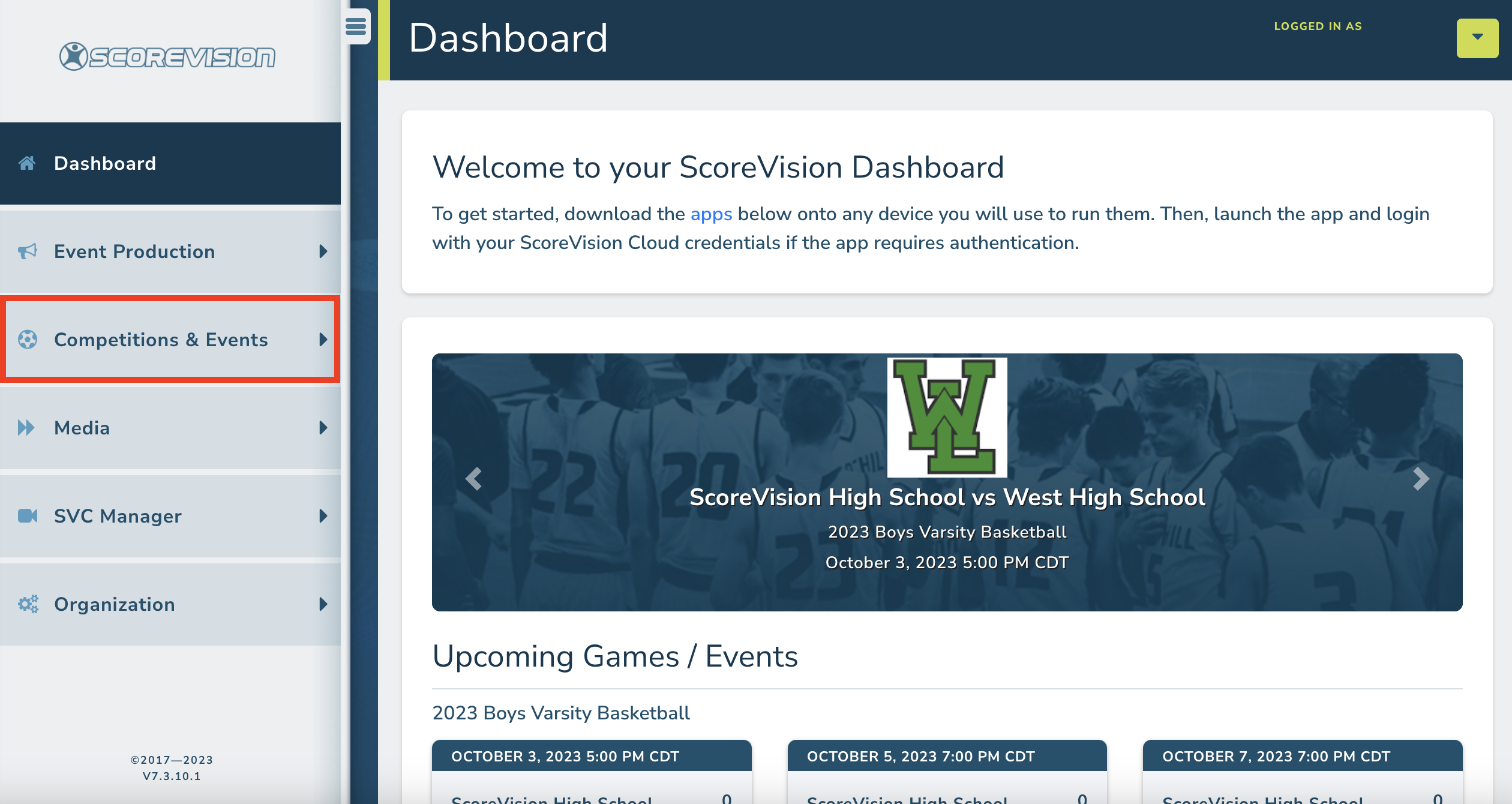
2. Ensure that the white box on the navigation bar labeled Current Season Displayed lists the season that contains the game you want to enable or disable view in Fan App. Note: If a different season is listed as the Current Season Displayed, click Add/View All Seasons or Change Season at the bottom of the Competition & Events tab to select the intended season.

3. Click GAMES. Then click the first blue circle in order to Edit Game information.
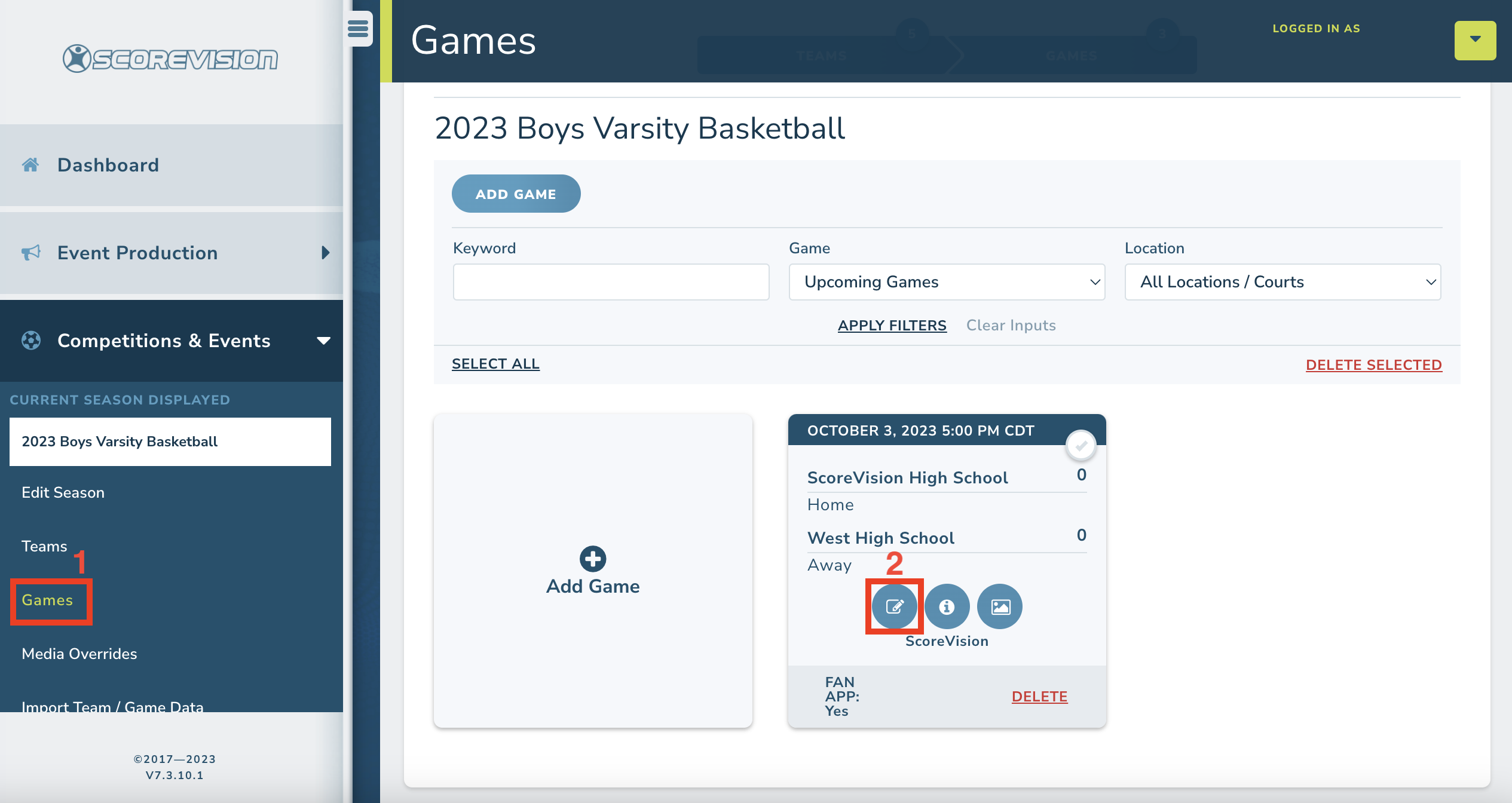
4. Scroll down until you see Communication Settings. Click EXPAND.
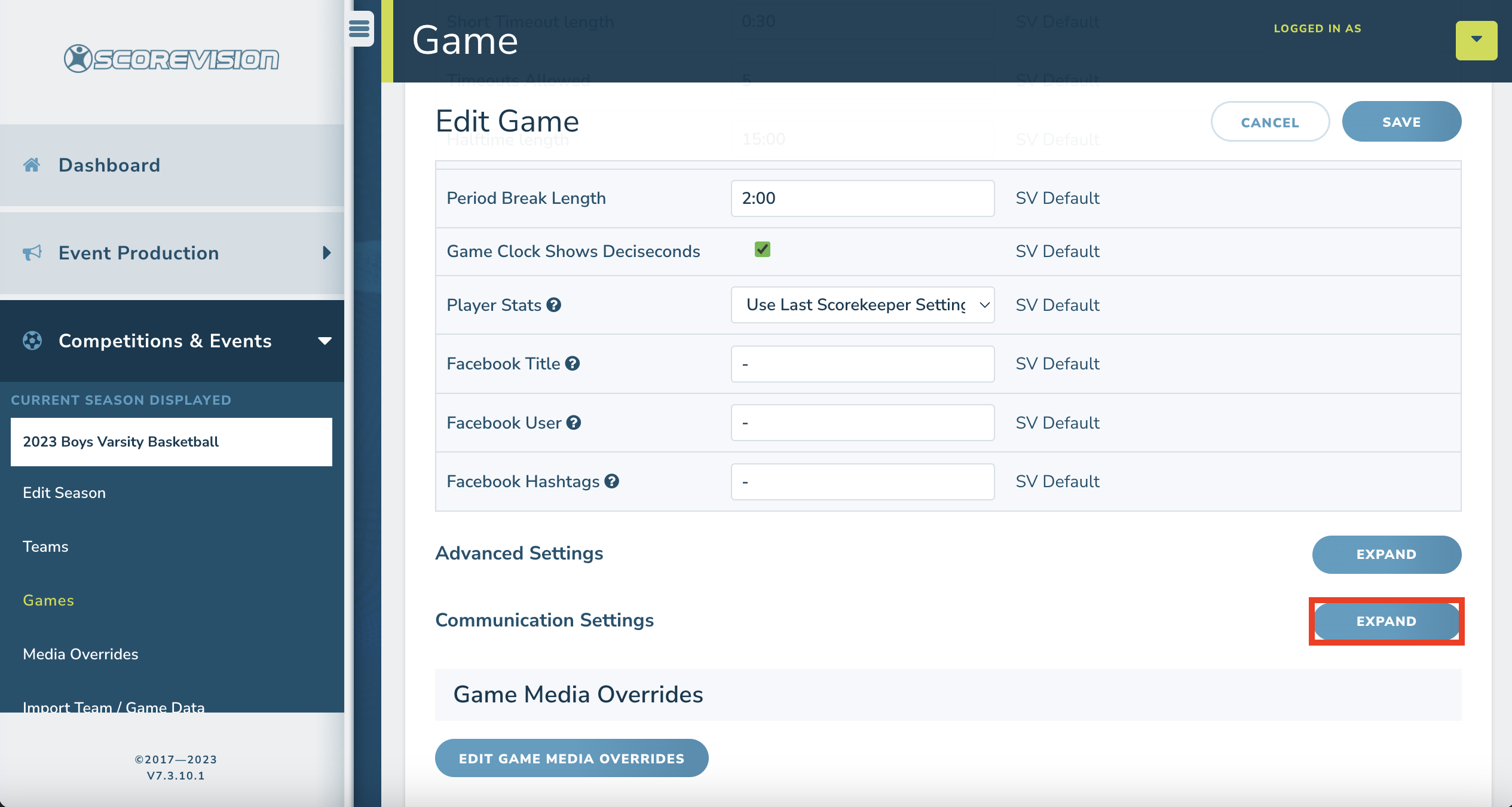
5. Click the checkmark for the Fan App Visible setting in order to show or hide this season in Fan App. Then click SAVE.
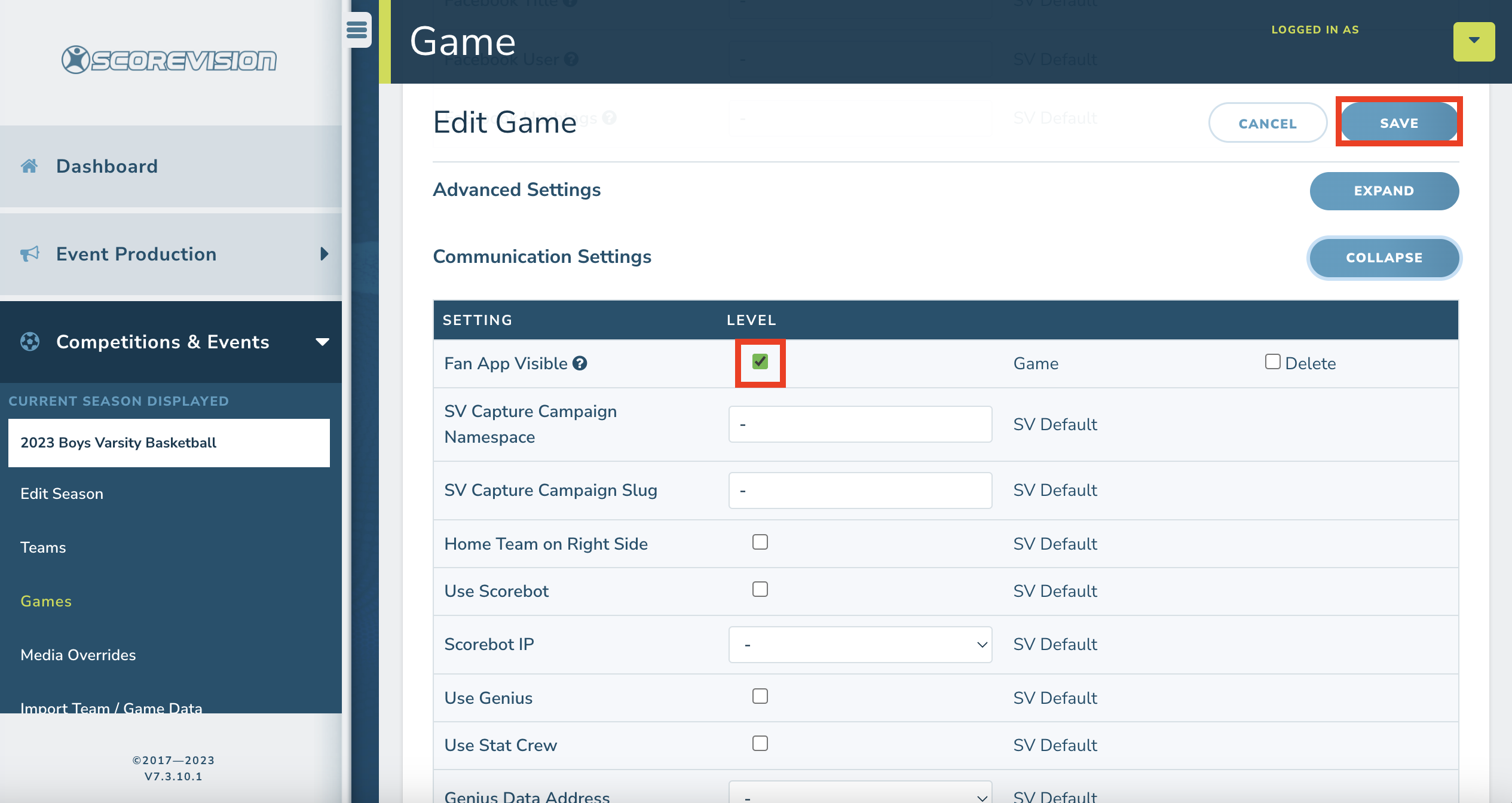
Designating My Team
In order for Fan App to display roster and schedule information, one team needs to be designated as "My Team" in each season.
1. Go to app.scorevision.com and log in to your ScoreVision Cloud account using your credentials. Once logged in, you will be on the dashboard screen. Select COMPETITION & EVENTS from the navigation bar on the left side of the window.
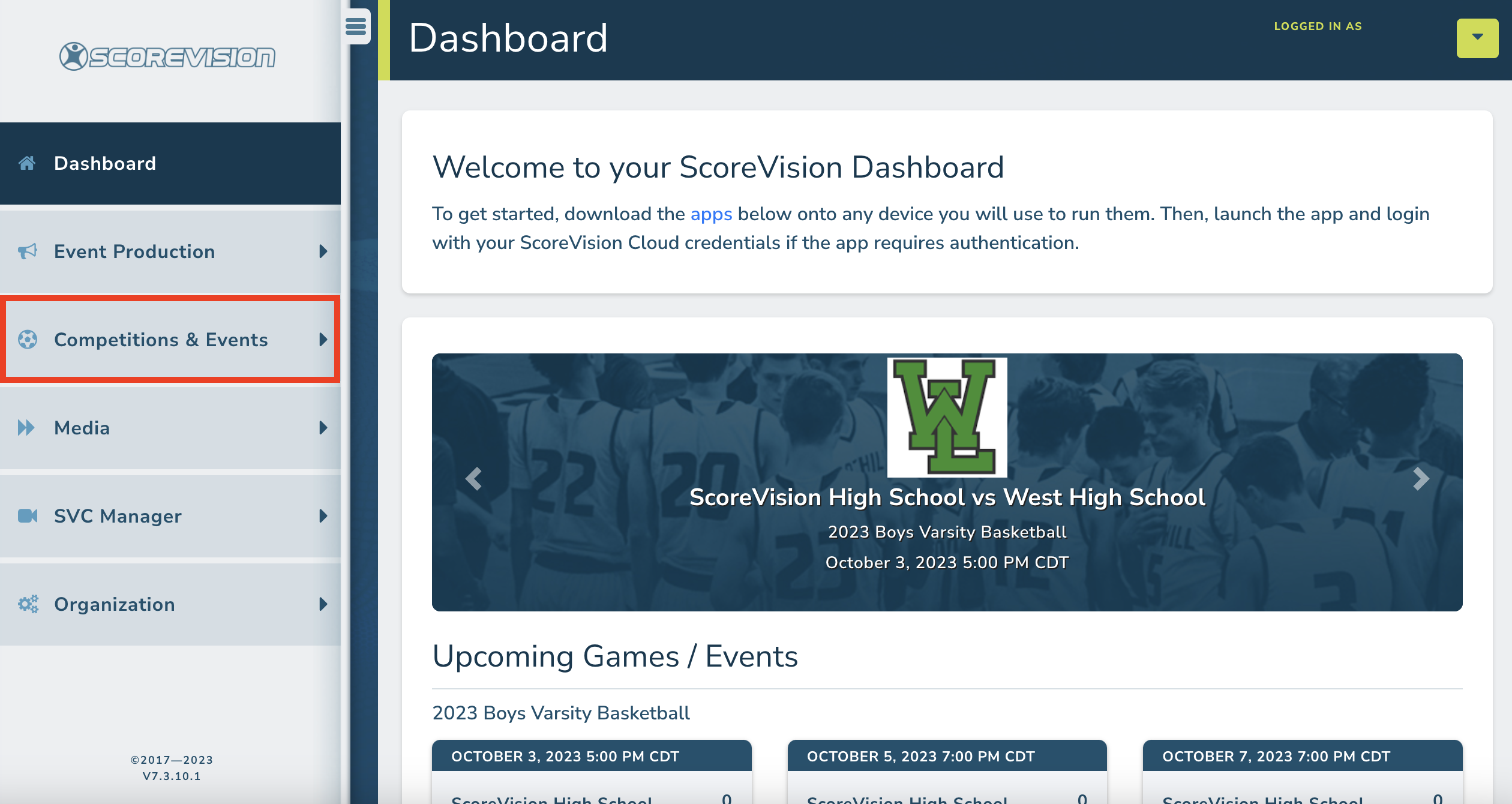
2. Ensure that the white box on the navigation bar labeled Current Season Displayed lists the season you want to enable or disable view in Fan App. Note: If a different season is listed as the Current Season Displayed, click Add/View All Seasons or Change Season at the bottom of the Competition & Events tab to select the intended season.
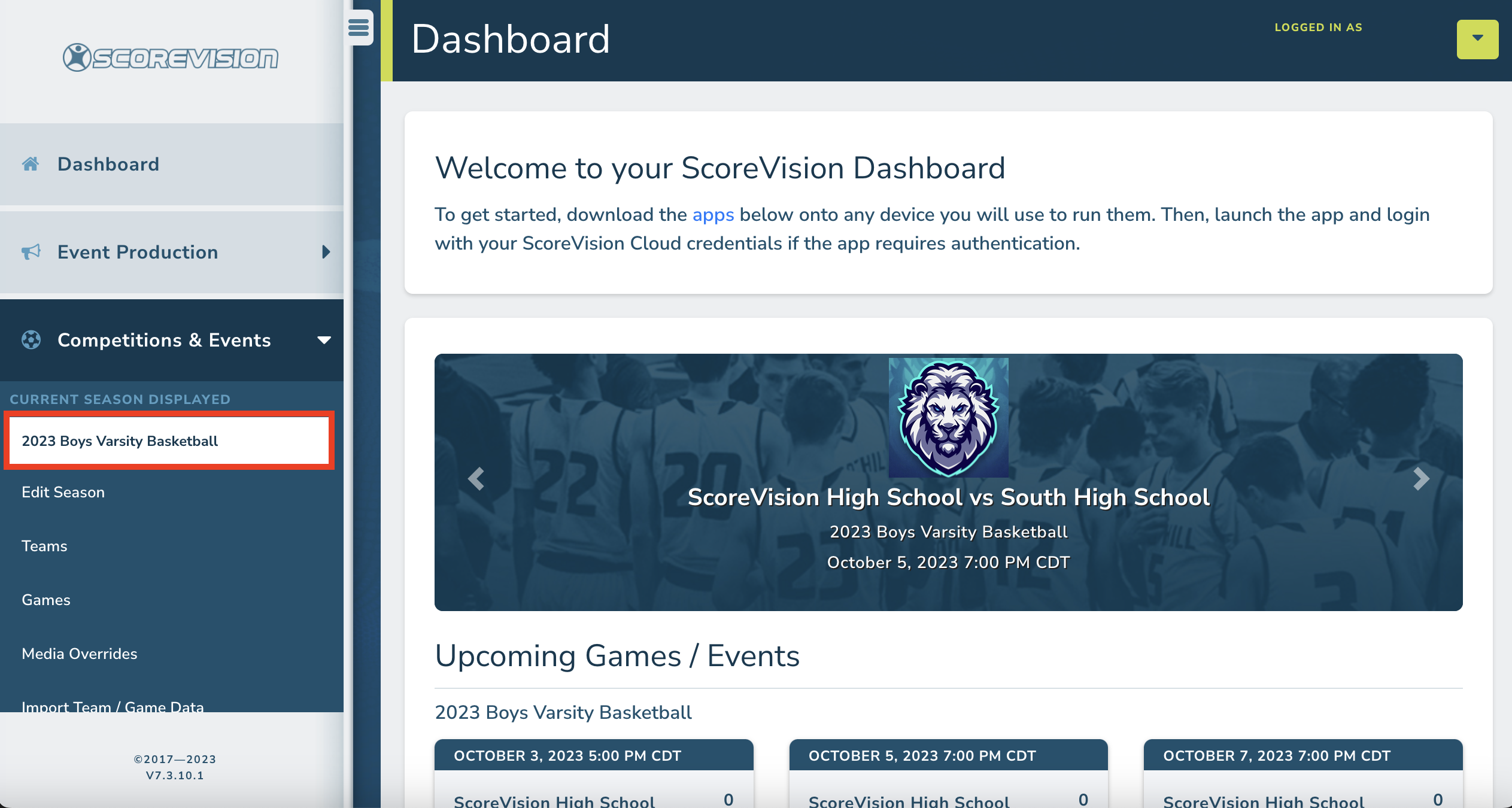
3. Click TEAMS. Designate "My Team" in one of the following two ways:
- choose your team from the dropdown menu under the My Team field
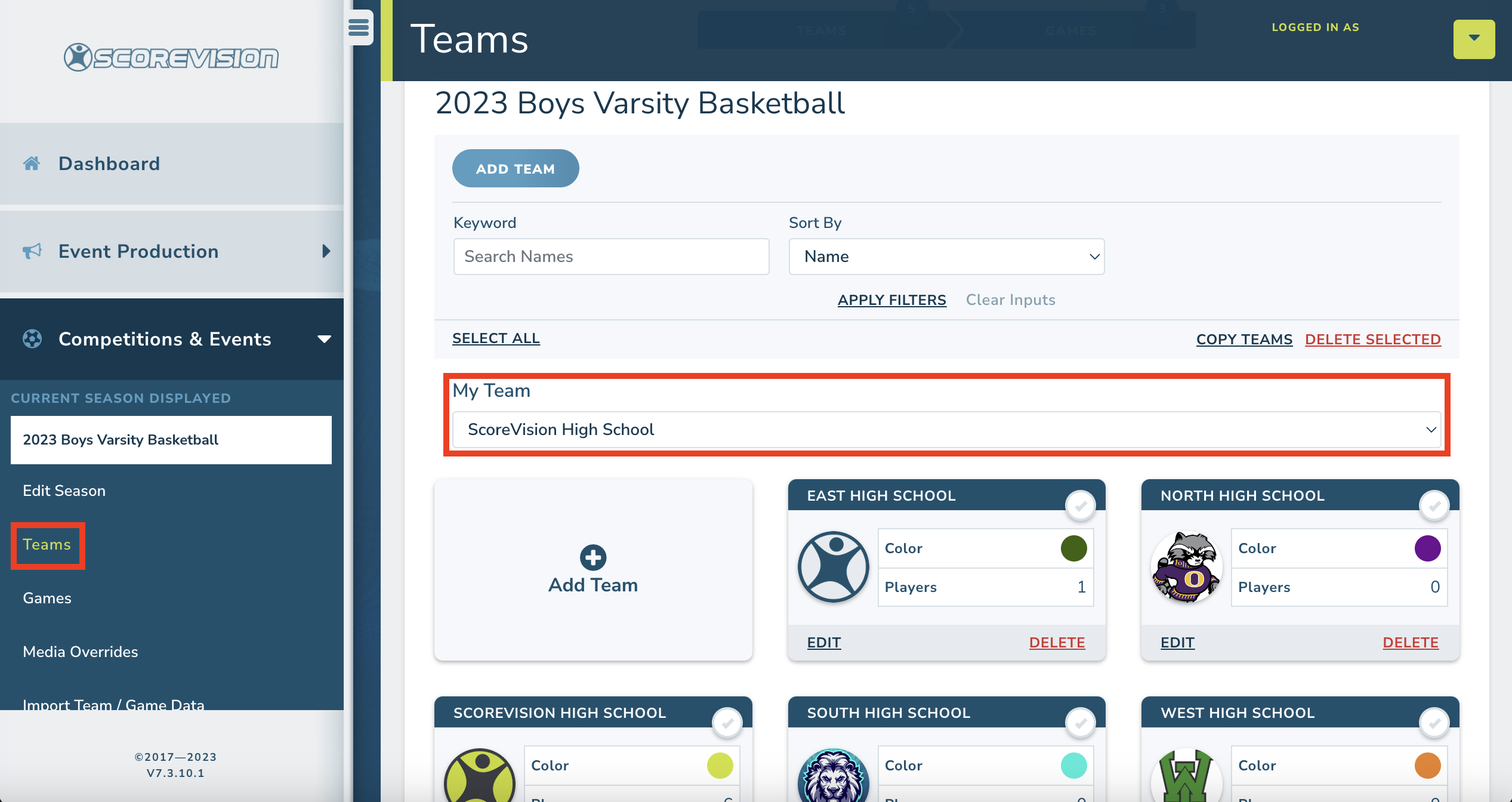
- click on the name of your team, click the blue VIEW to see your Team Info, then select YES from the dropdown menu for the My Team field.


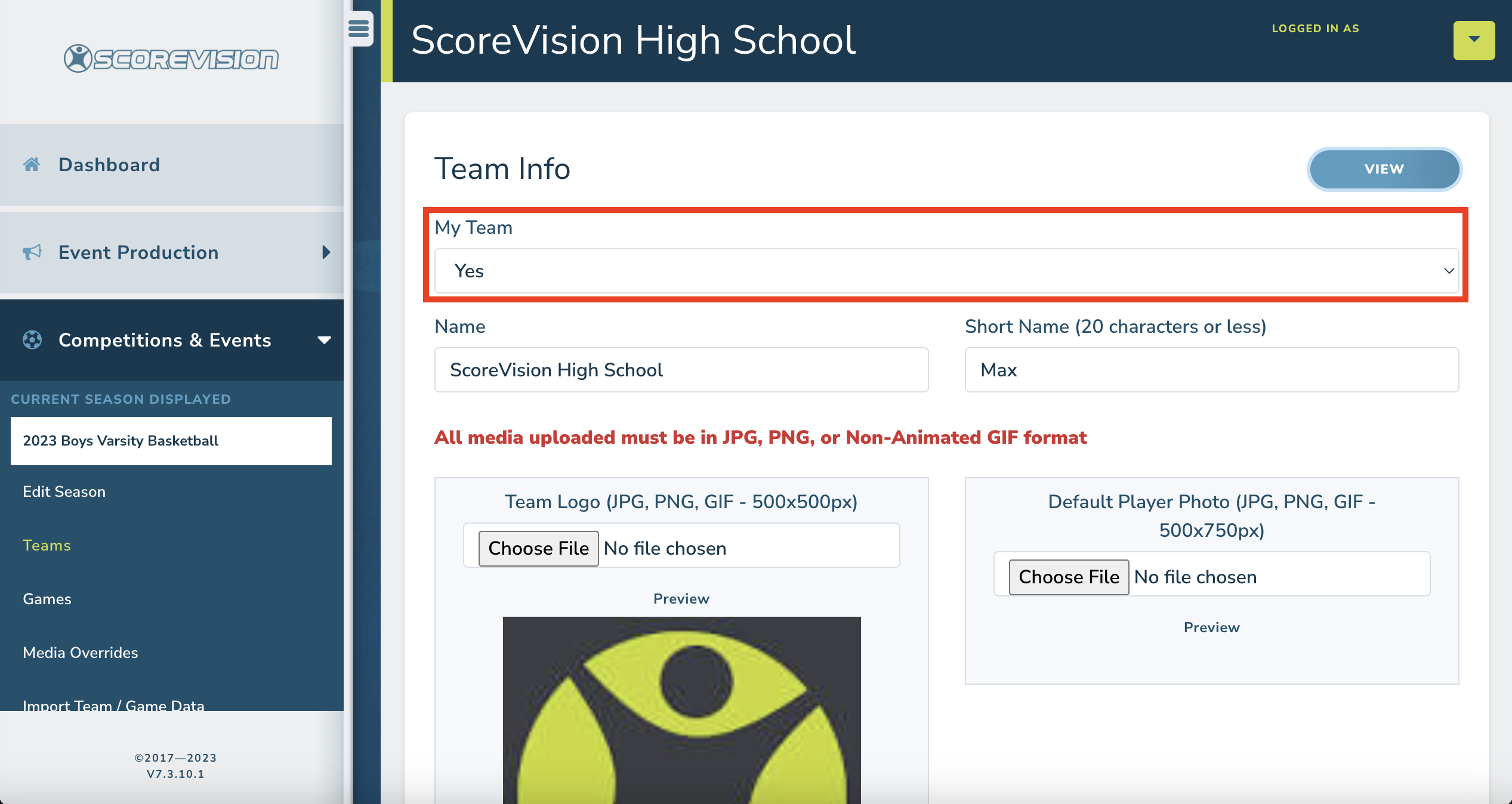
Note: Only one team can be designated "My Team" for each season.
ScoreVision Support Contact Information
If you have any questions or need assistance, our support team is available to help.