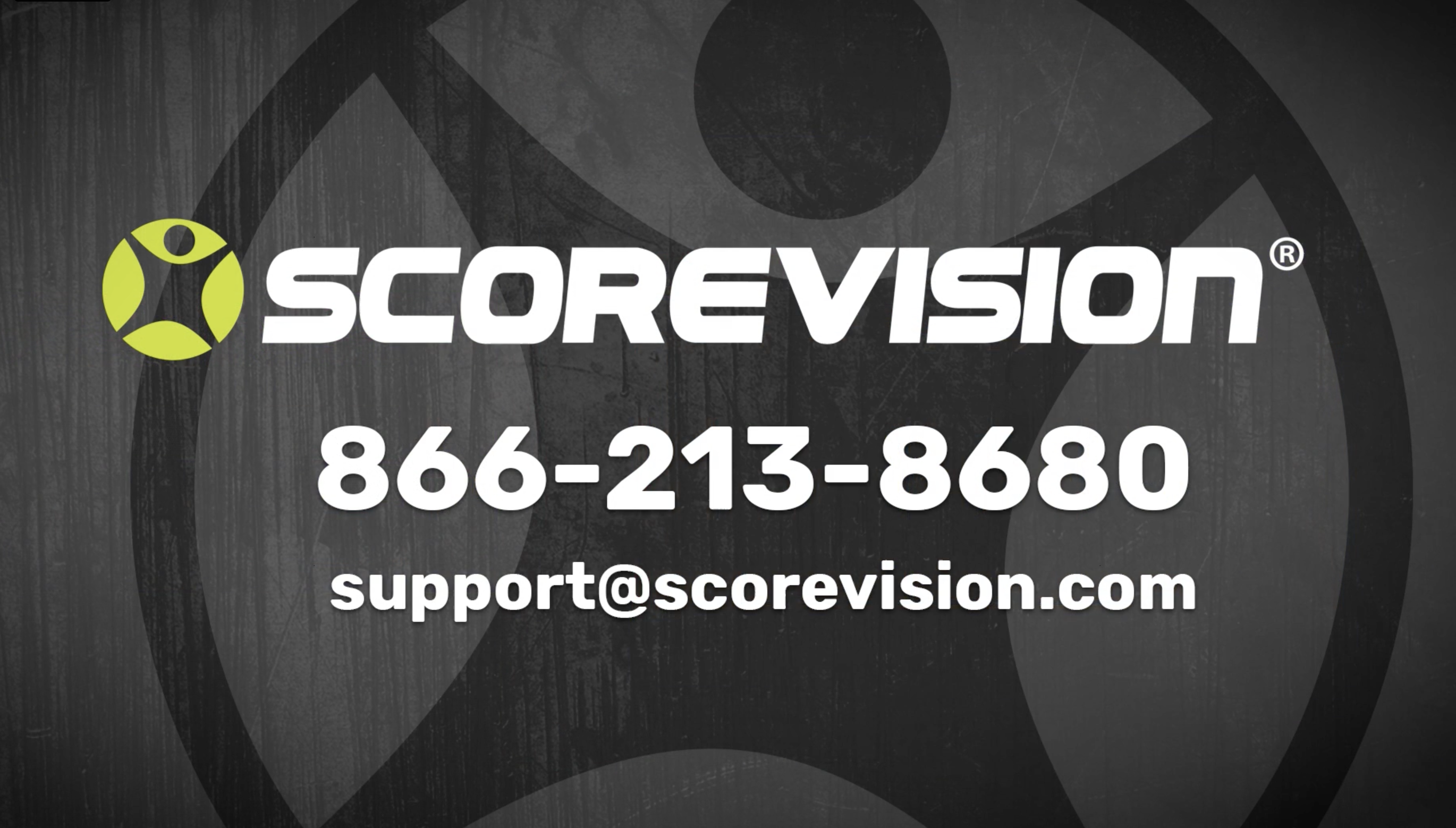This article provides steps on how to add and use content in your favorites bar in the ScoreVision Producer App.
Adding Content to Your Favorites
1. On the content bar located across the middle of the dashboard, press on a name of a collection (such as 2023 Training in the example below) previously created in the cloud. Then press on the content of your choice (such as Lacrosse_Edit4.mp4 in the example below).
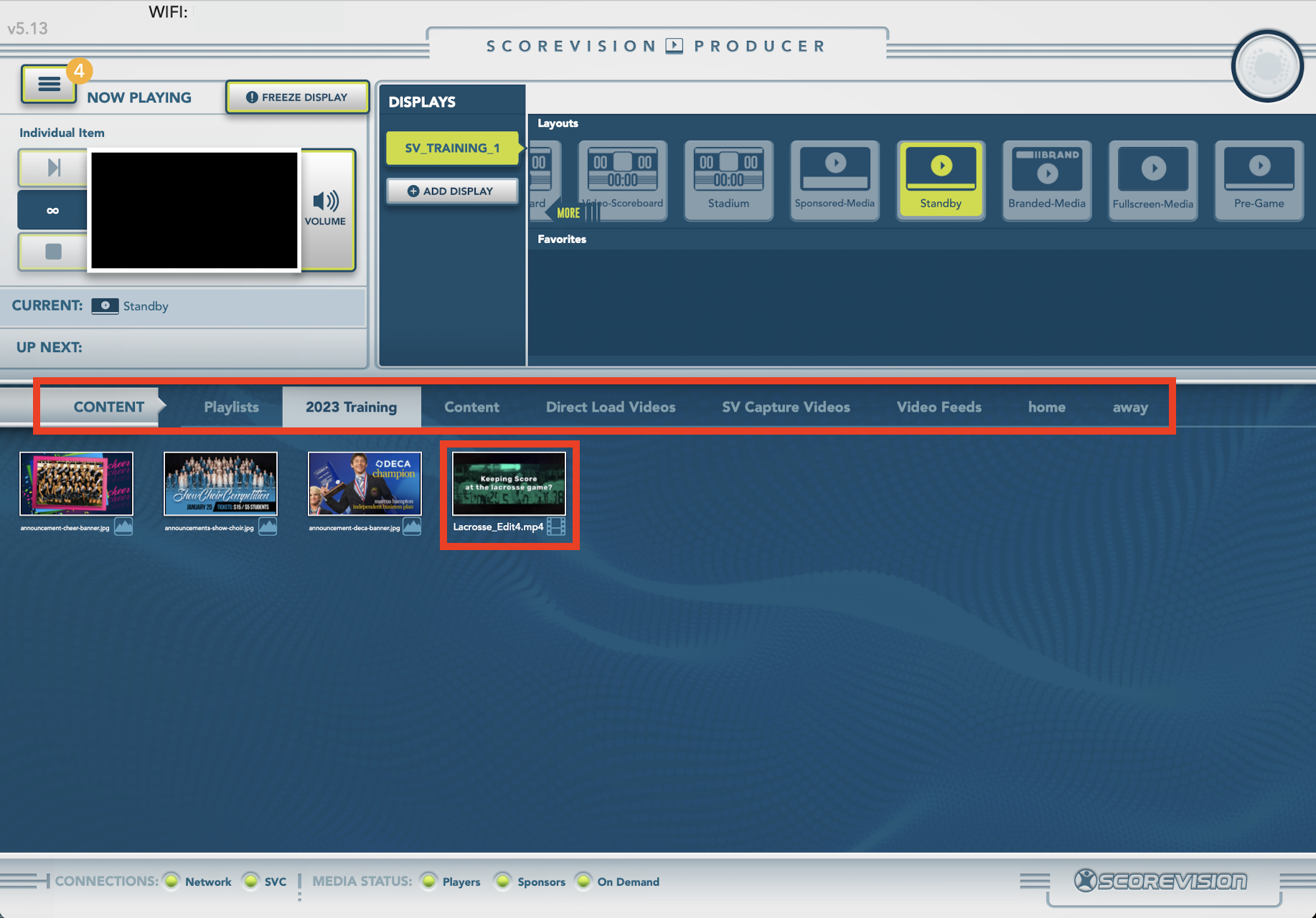
2. Press ADD TO FAVORITES from the dropdown window related to the content you chose.
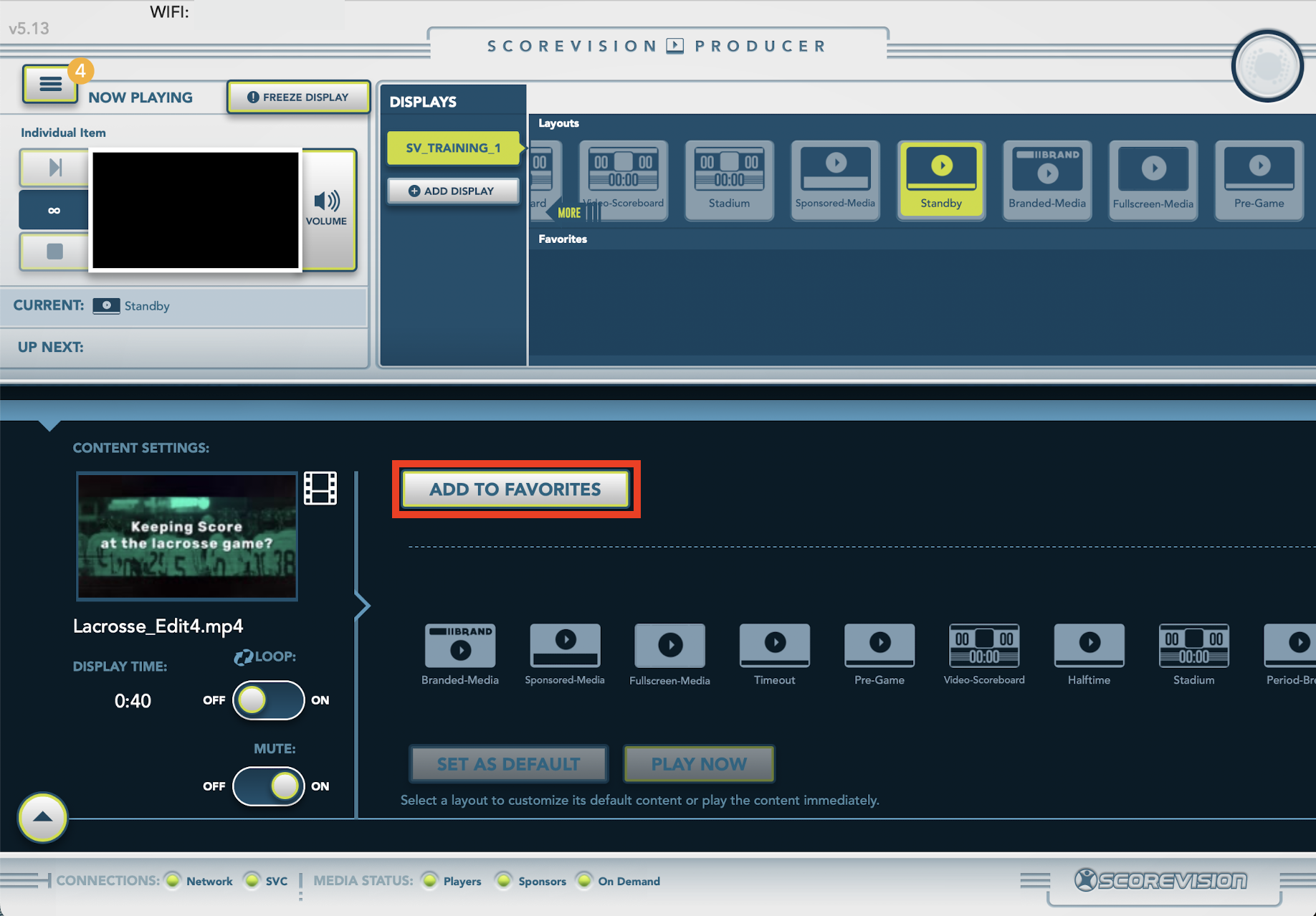
Your content will now appear in the favorites bar below the layouts bar.
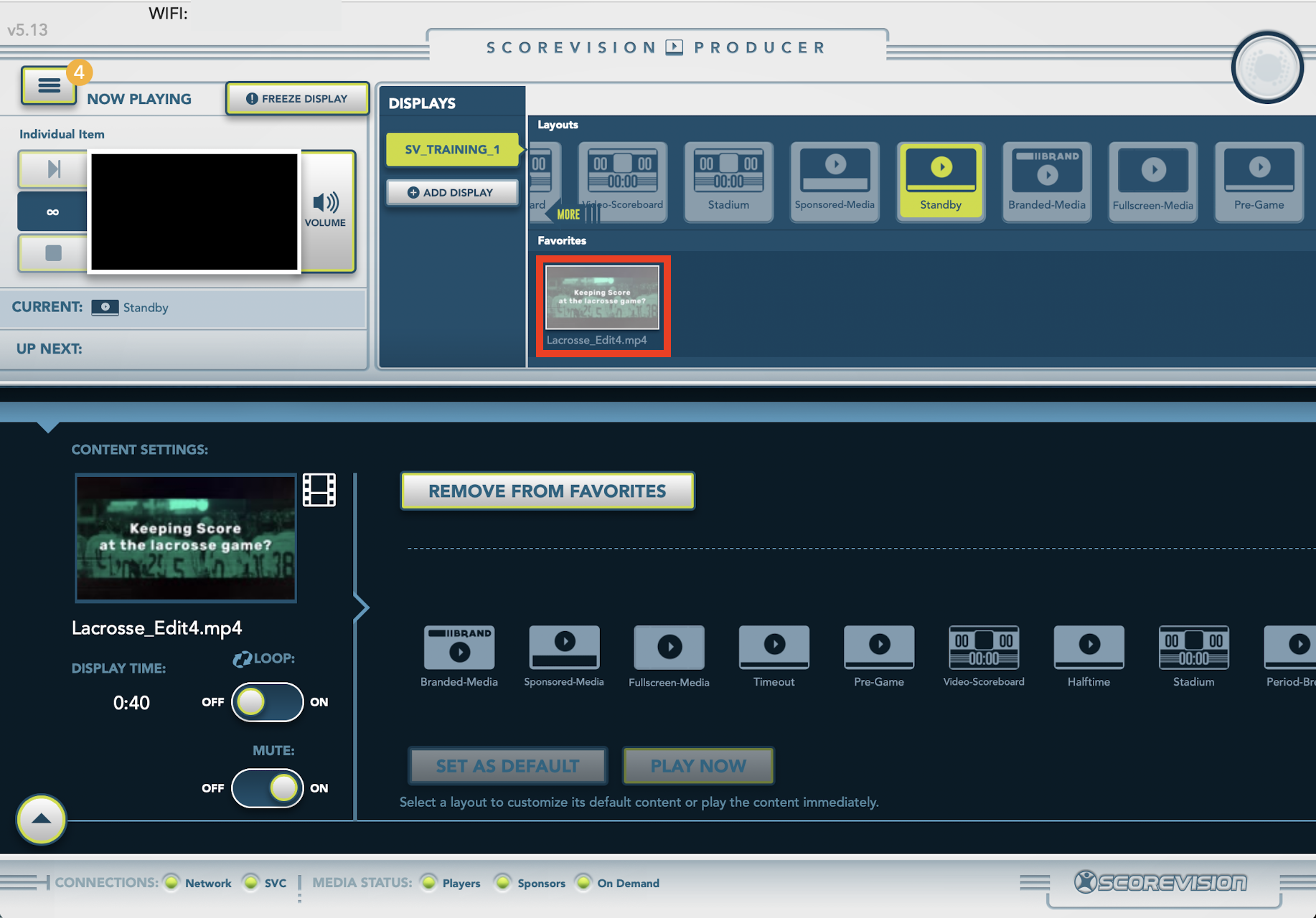
Playing Favorite Content
Content tiles on the favorites bar will light up when you press a layout that is compatible with that favorite content. Click on that favorite content and it will automatically play in the selected layout.


ScoreVision Support Contact Information
If you have any questions or need assistance, our support team is available to help.