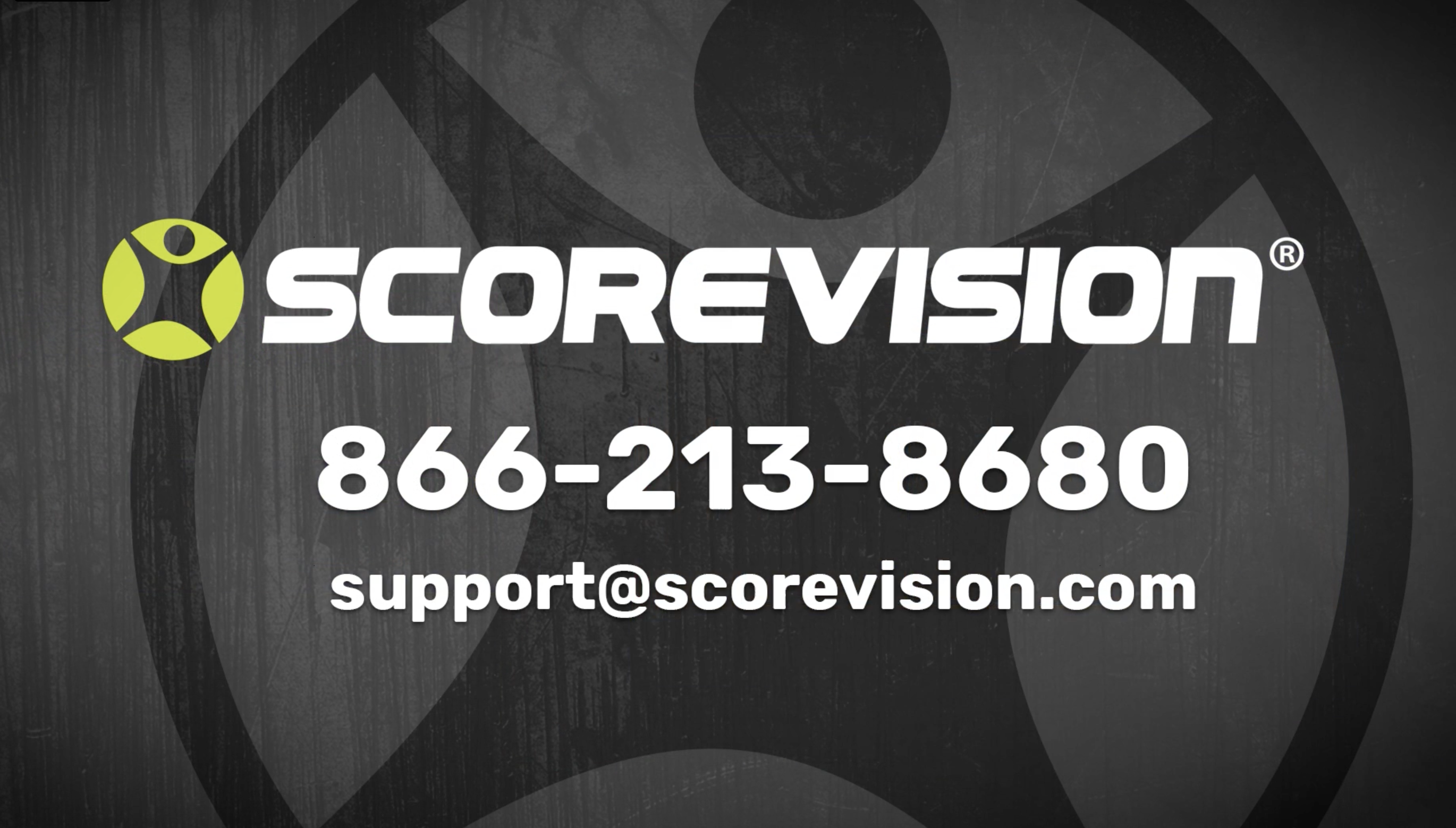This article provides steps on how to engage the activity timer layout on the ScoreVision Producer App.
Selecting Activity Timer Layout
The layout bar is located in the upper right corner of the dashboard in the Producer App. The current layout of your display is highlighted in yellow.
1. Press ACTIVITY TIMER to select this layout.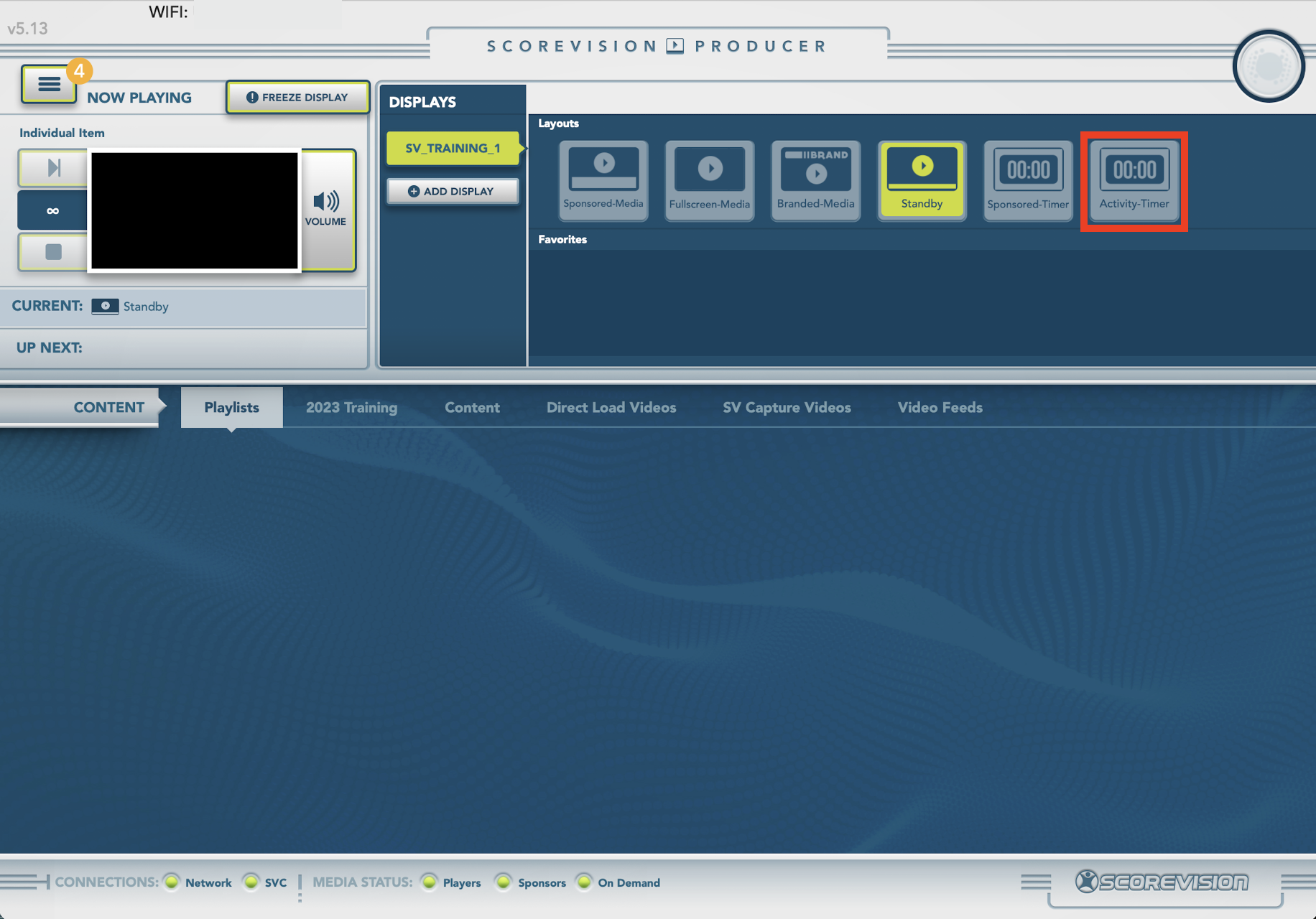
2. In the Timer Settings window, you can edit the duration of the timer, toggle the auto-buzzer off or on to sound at the completion of the timer, and/or toggle between having the clock count down or up. Press APPLY when the settings are as you wish. 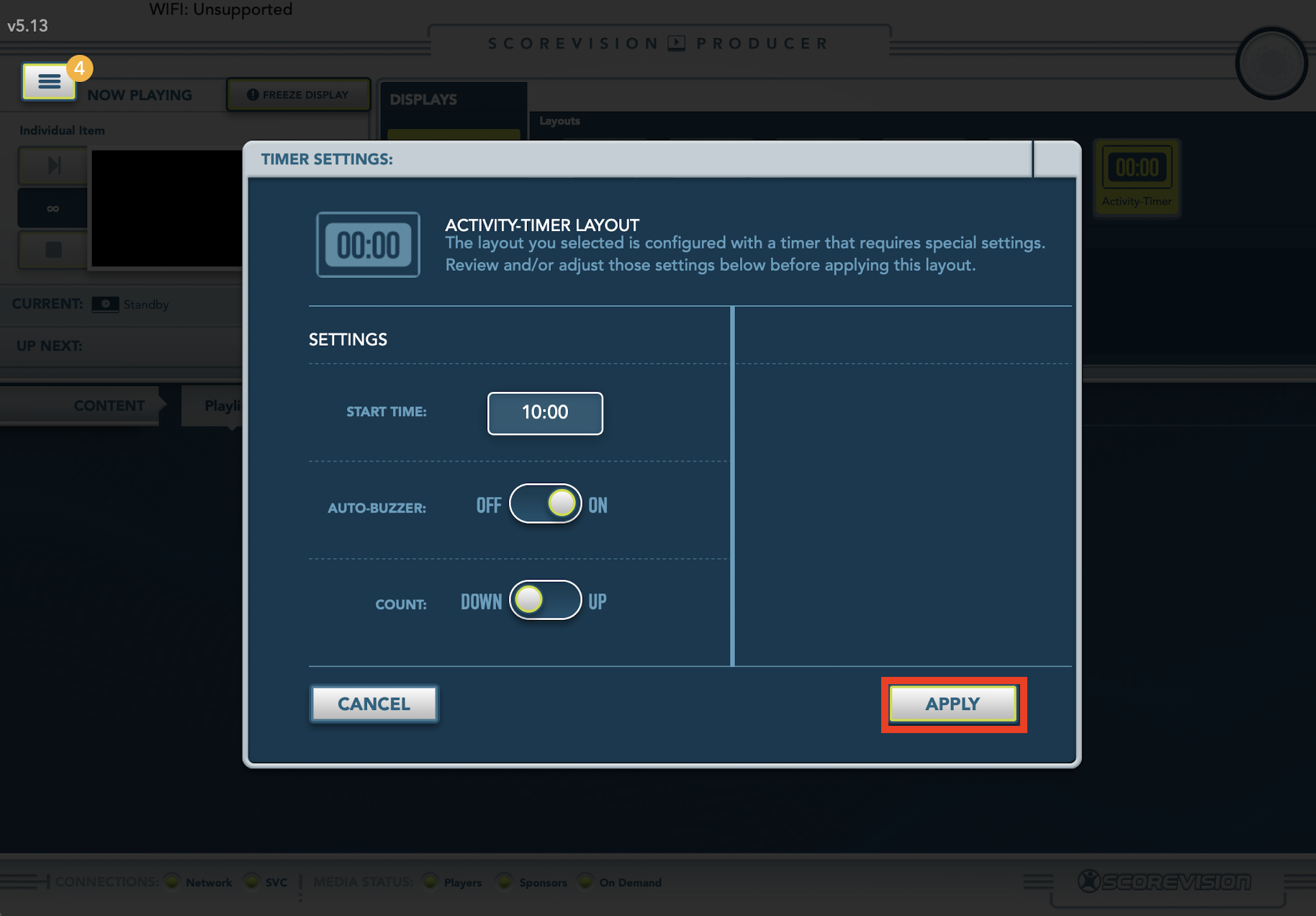
3. After your activity timer has been set, you will see the clock on your display board as well as in the lower right corner of the Producer dashboard. You can also pause or end your clock early if you so choose.
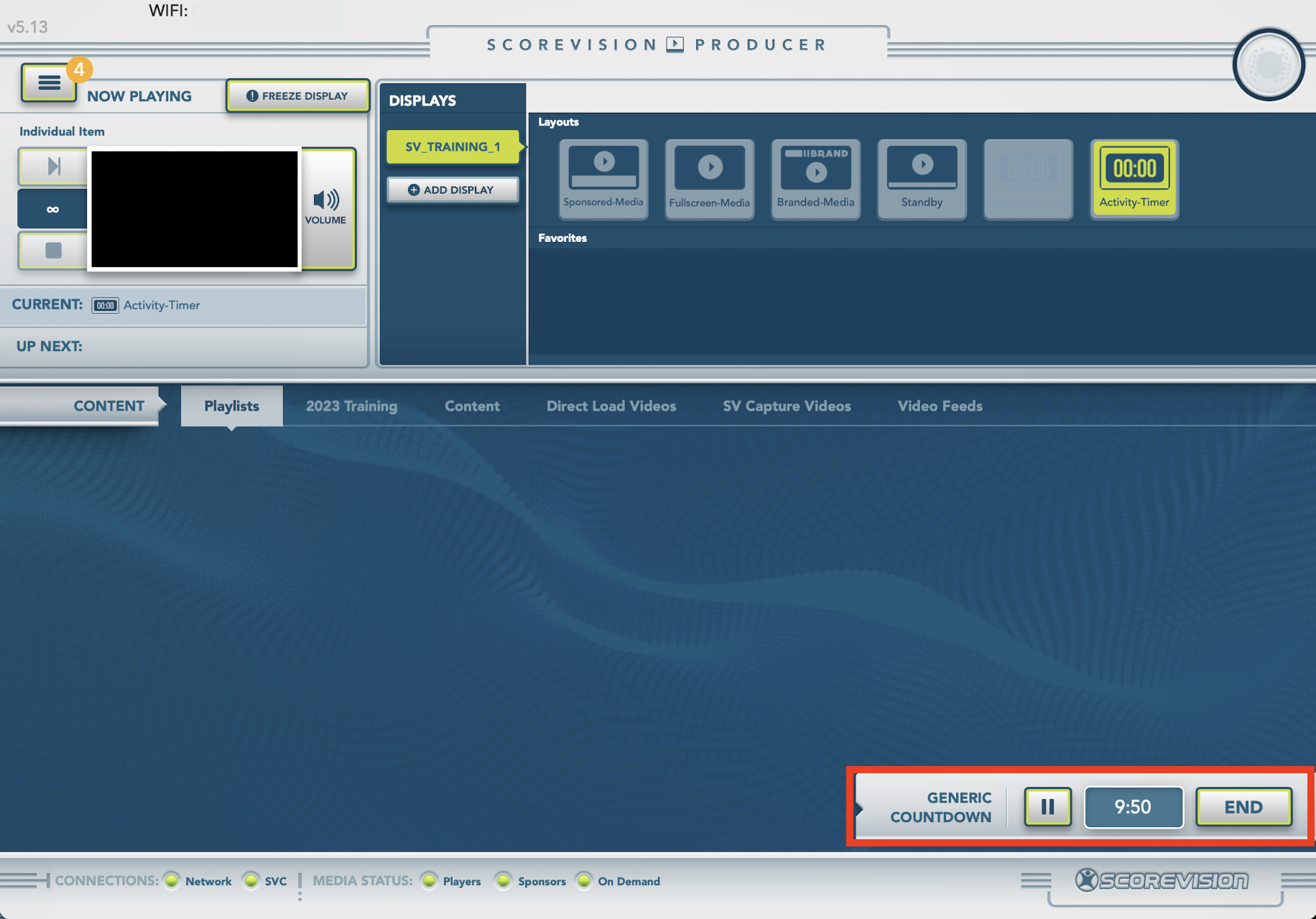
ScoreVision Support Contact Information
If you have any questions or need assistance, our support team is available to help.