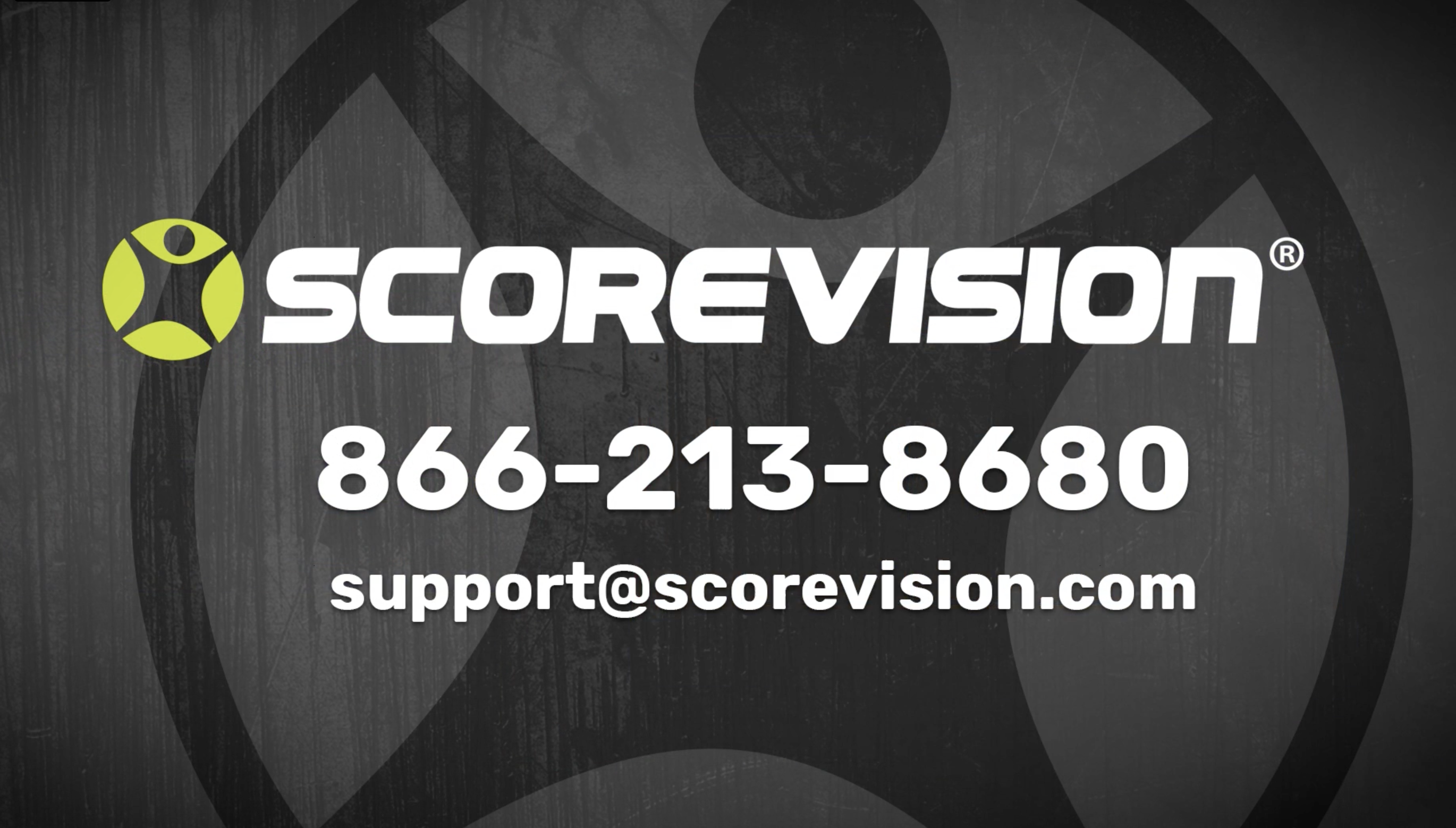This article provides steps on how to add a display on the ScoreVision Producer App.
Adding a Display
1. Press ADD DISPLAY from the displays section on the dashboard.
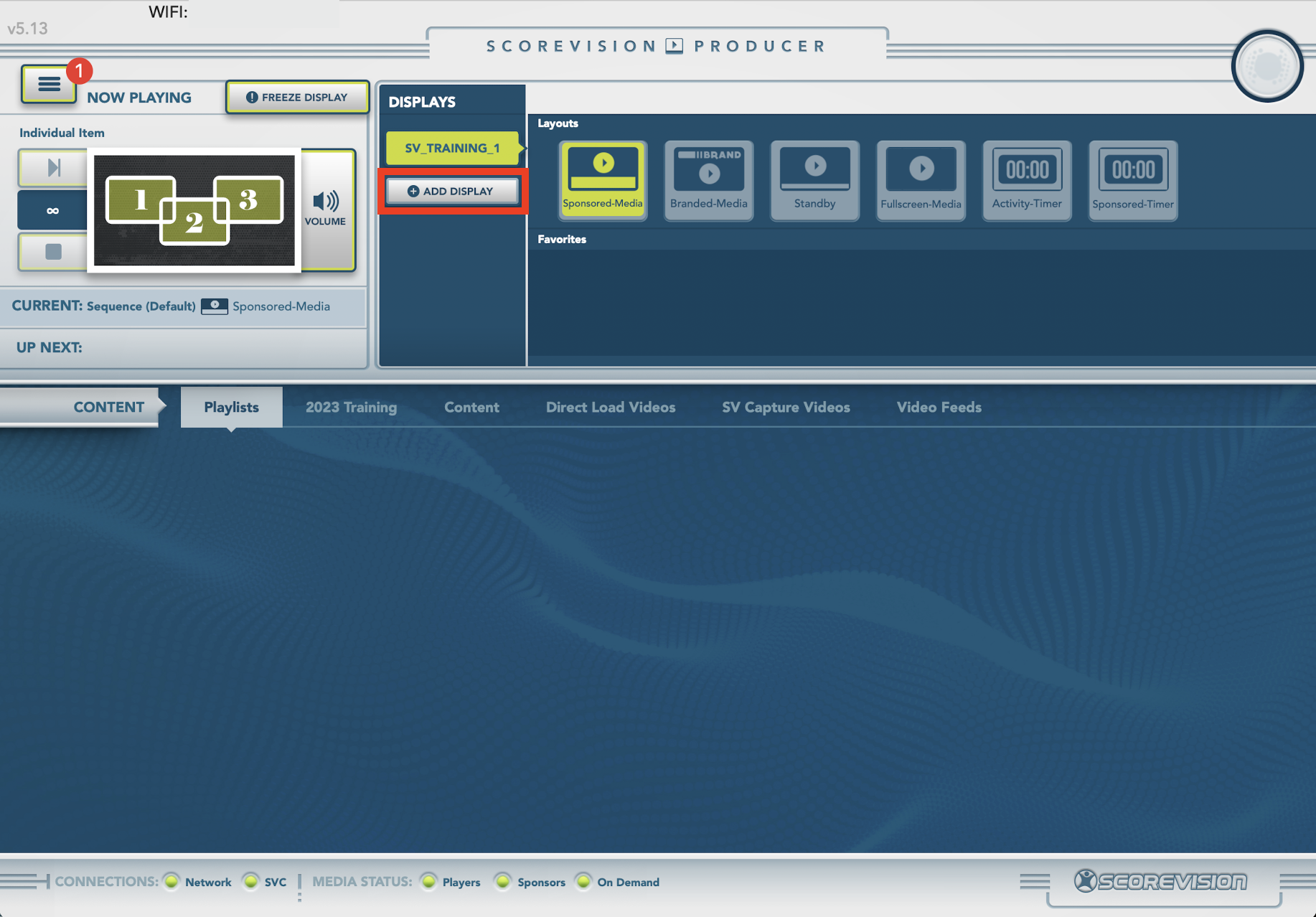
2. Press CONNECT on the display you would like to add. Notice that the display you are already connected to is highlighted. Choose one of other displays. NOTE: The number of available connections as well as the connection names may vary by facility. 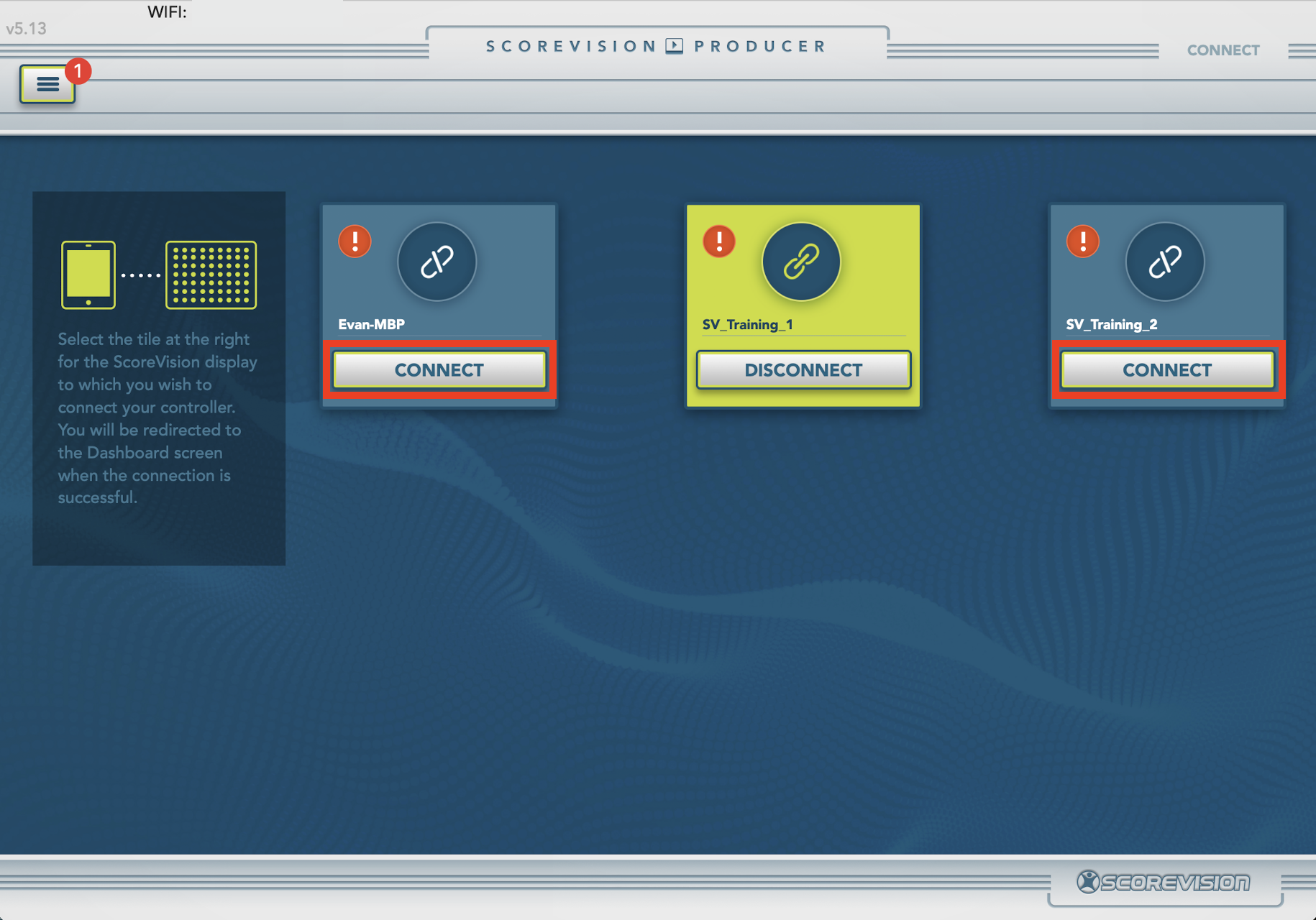
3. You will automatically be redirected to the dashboard. Notice that both connections are now listed in the display section. The display that is highlighted is the one that will be affected by content display and layout changes. Press on a different display name to control content on that specific display. 
Disconnecting a Display
1. If you would like to disconnect from one or more of your displays, press CONNECT/DISCONNECT from the menu button.
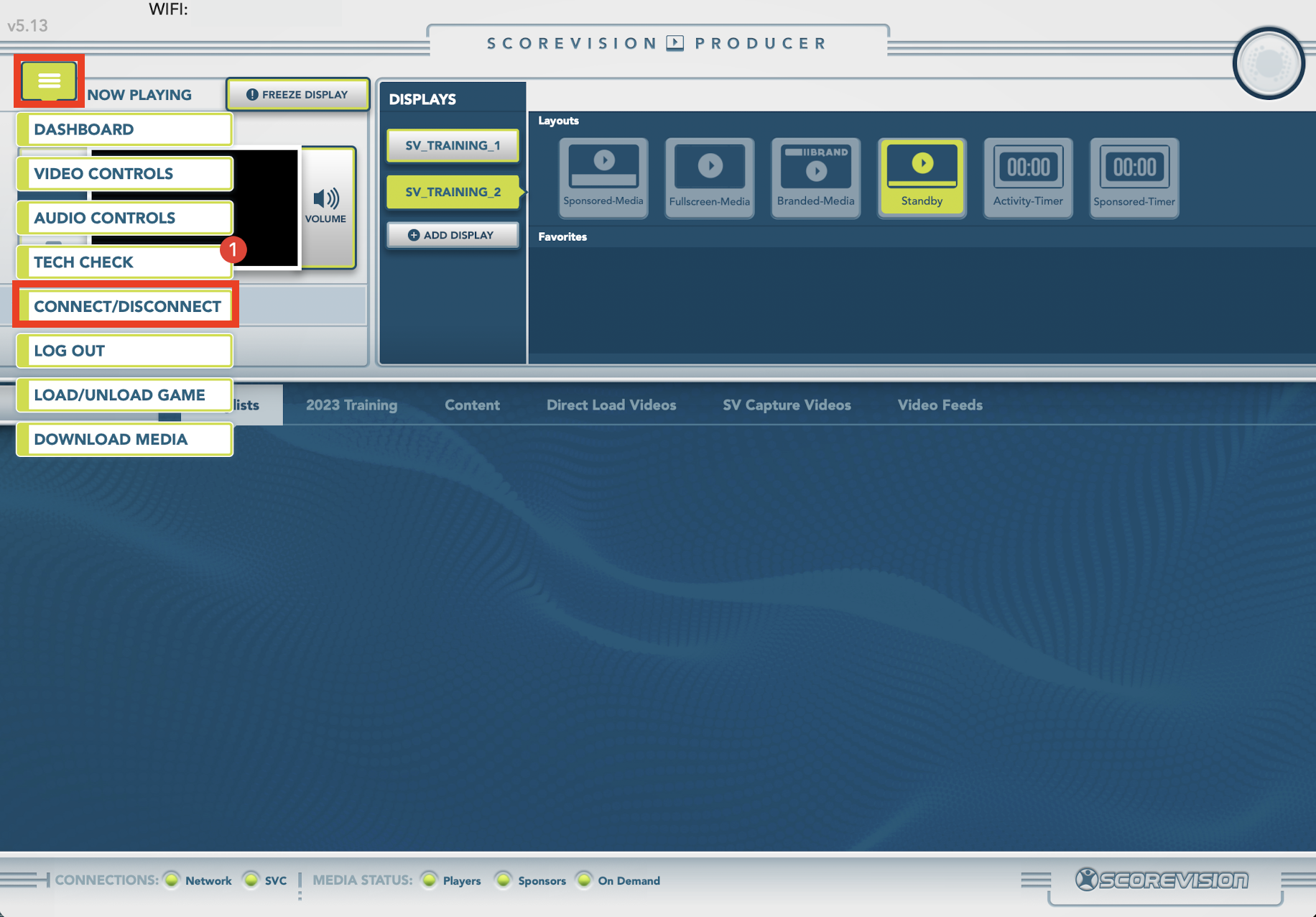
2. Press DISCONNECT on the tile for whichever display you no longer wish to control. 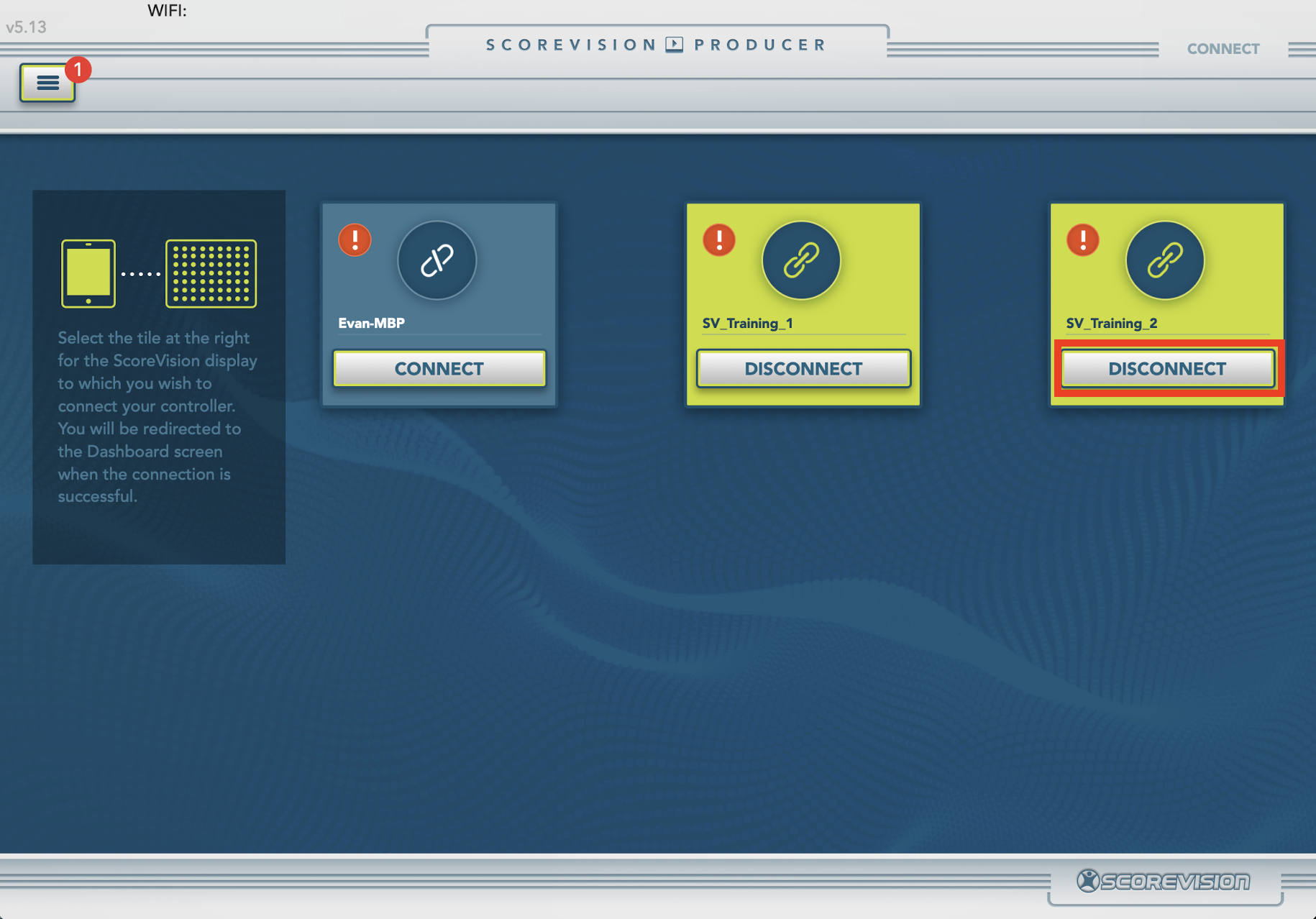
3. After you have disconnected from the display of your choice, it will no longer be highlighted. Press DASHBOARD in the menu button to return to the dashboard and continue controlling your connected display.


ScoreVision Support Contact Information
If you have any questions or need assistance, our support team is available to help.