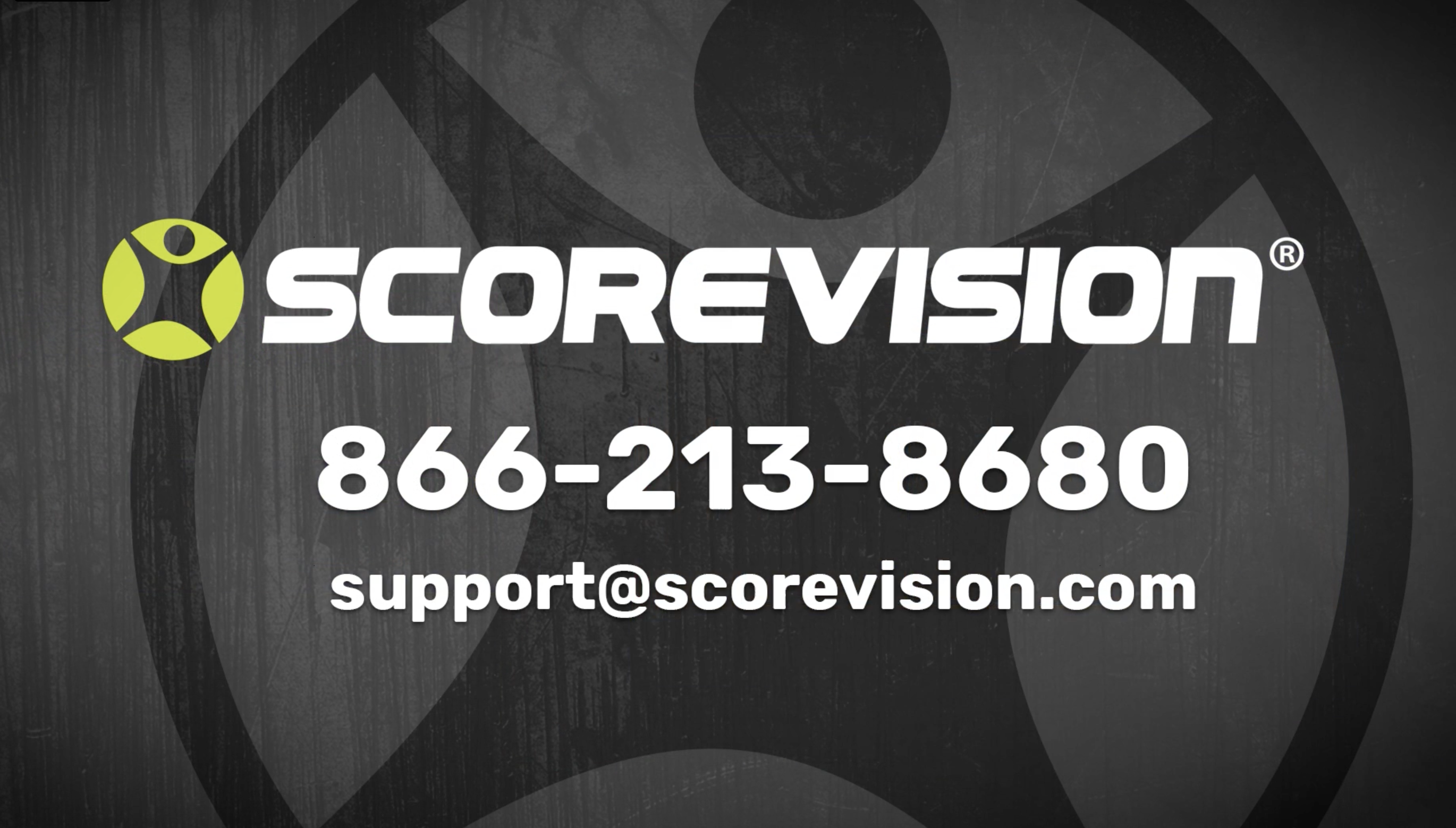This article explains features of the dashboard in the ScoreVision Producer App.
Navigating the Dashboard
The Producer App's Dashboard is the main screen you will use to control what content is shown on which displays and in what layout.
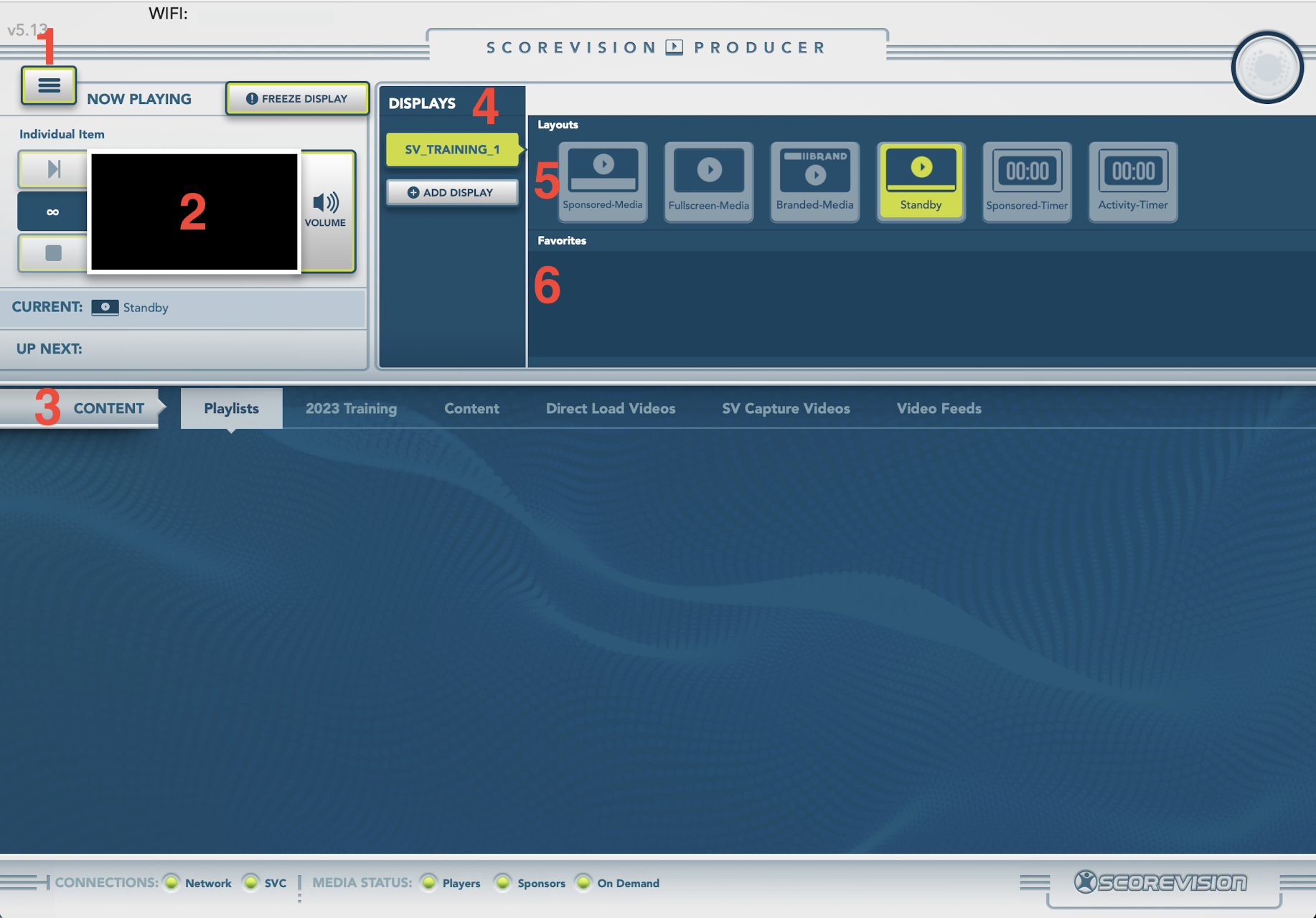
Menu Button: This button will help you navigate throughout the Producer App.
Display Preview: This area of the dashboard shows what is currently on your display as well as the media item that will be displayed next. It also gives quick access to being able to freeze the display or adjust volume of your system.
Content Bar: This area is where you can select media to play on your display during a game or event. This includes videos or images that have been uploaded and organized in the cloud, videos from SV Capture, as well as media from your Apple TV.
Displays: This area shows which displays you are connected to and allows you to quickly navigate between displays if you are connected to more than one.
Layouts Bar: Layouts control how content looks when on your display. This area of the dashboard gives you quick access to the preset layouts.
Favorites Bar: Media that you choose often can be marked as a favorite and will then be accessible in this section of the dashboard.
Returning to the Dashboard
If you have navigated to a different screen within the Producer App and would like to return to the dashboard, press the menu button in the upper left corner of the screen. Then press DASHBOARD.
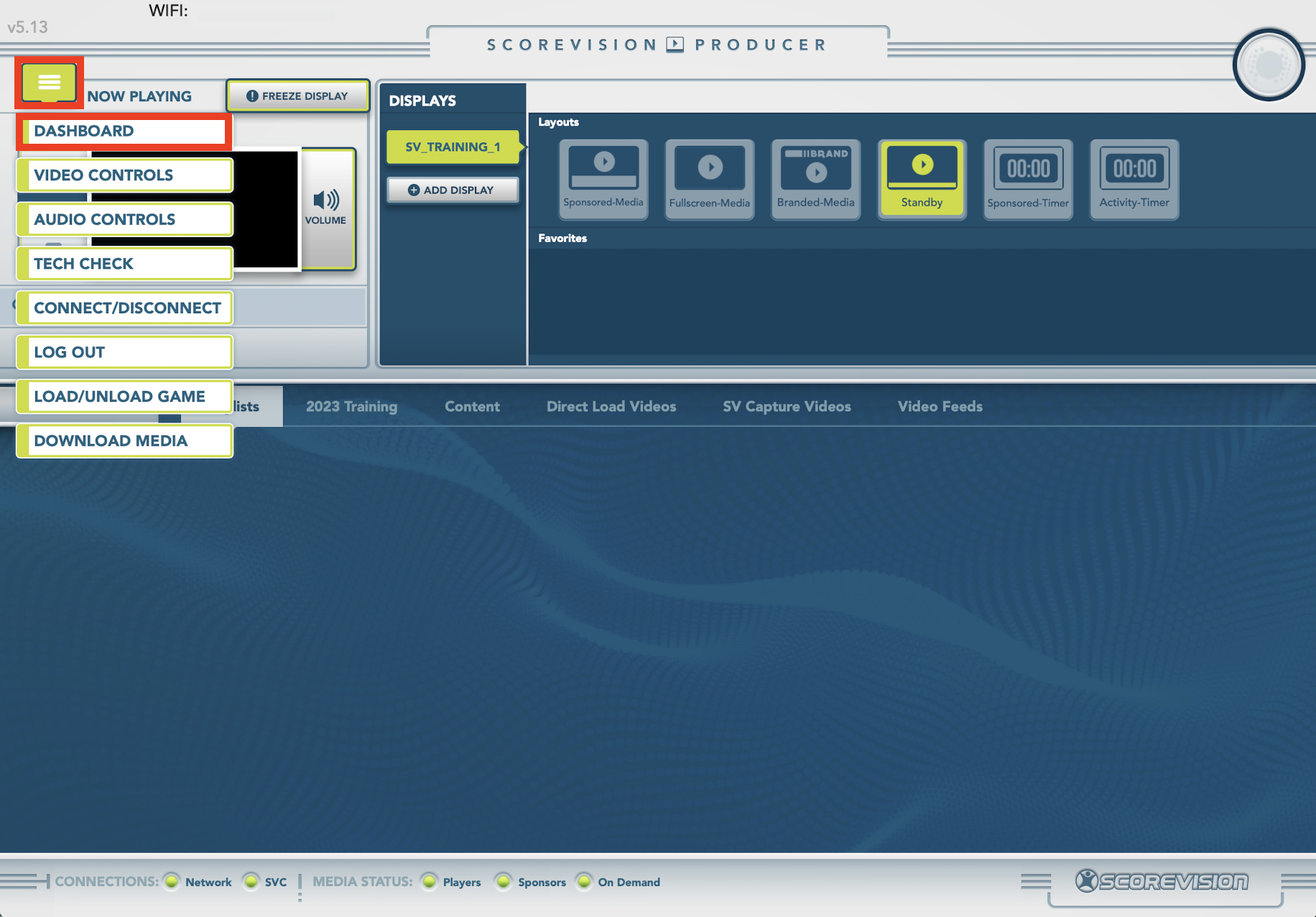
ScoreVision Support Contact Information
If you have any questions or need assistance, our support team is available to help.