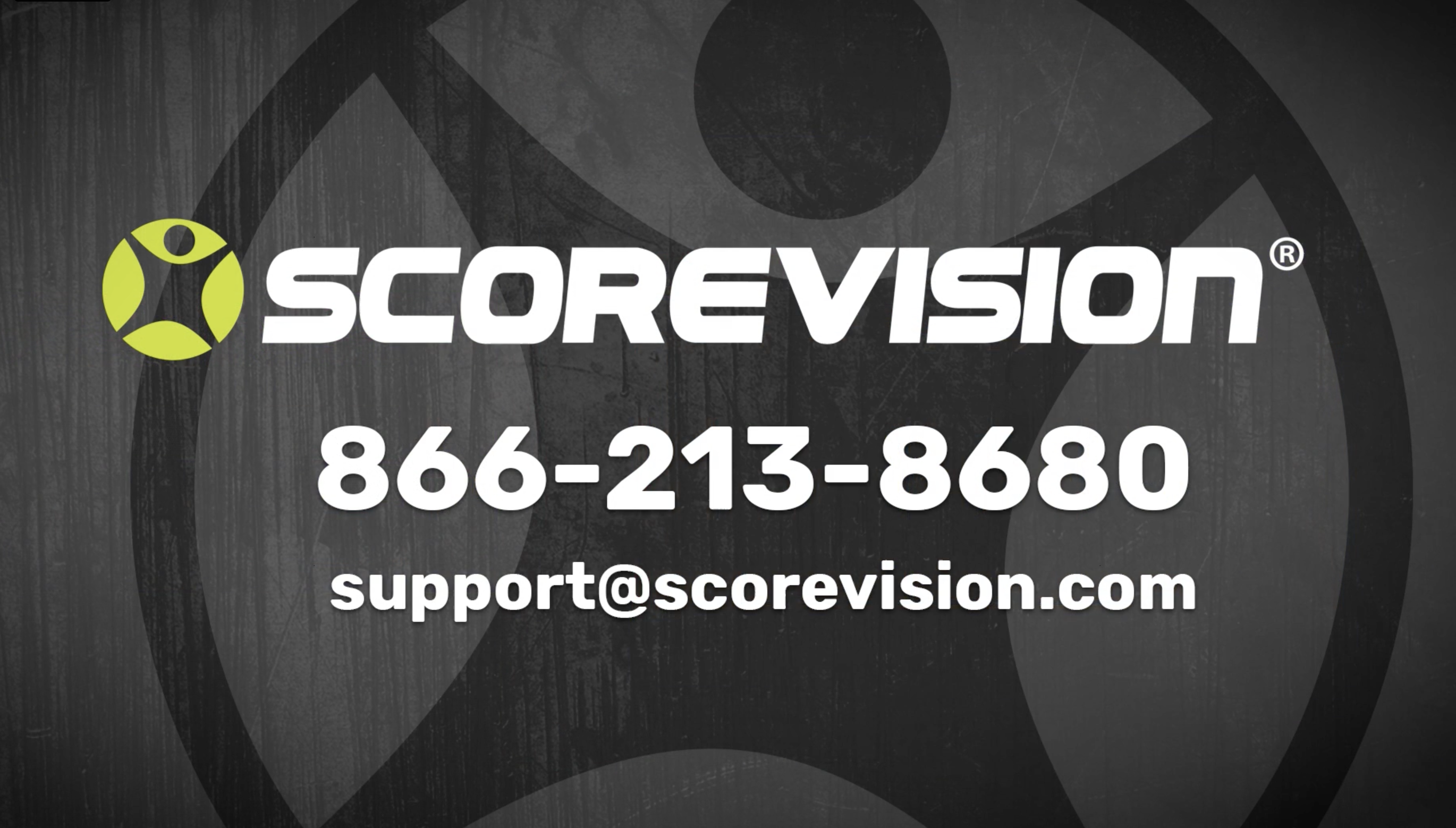This article provides steps on how to engage the sponsored timer layout on the ScoreVision Producer App.
Selecting Sponsored Timer Layout
1. The layout bar is located in the upper right corner of the dashboard in the Producer App. The current layout of your display is highlighted in yellow. Press SPONSORED TIMER to select this layout. 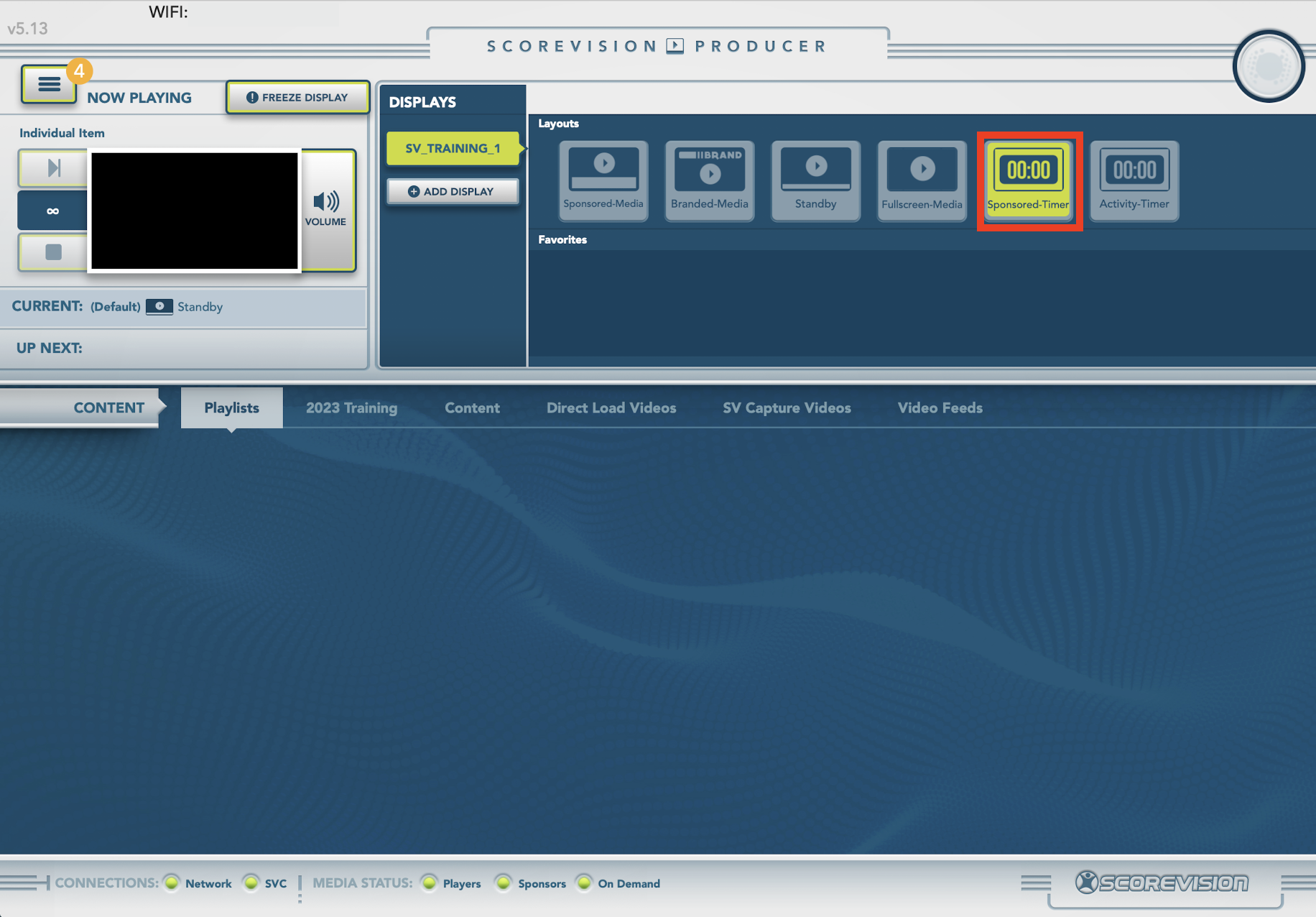
2. A popup will appear so that you can review and/or adjust the timer settings. To adjust the timer, press inside the start time box and type your preferred clock duration. Then press APPLY.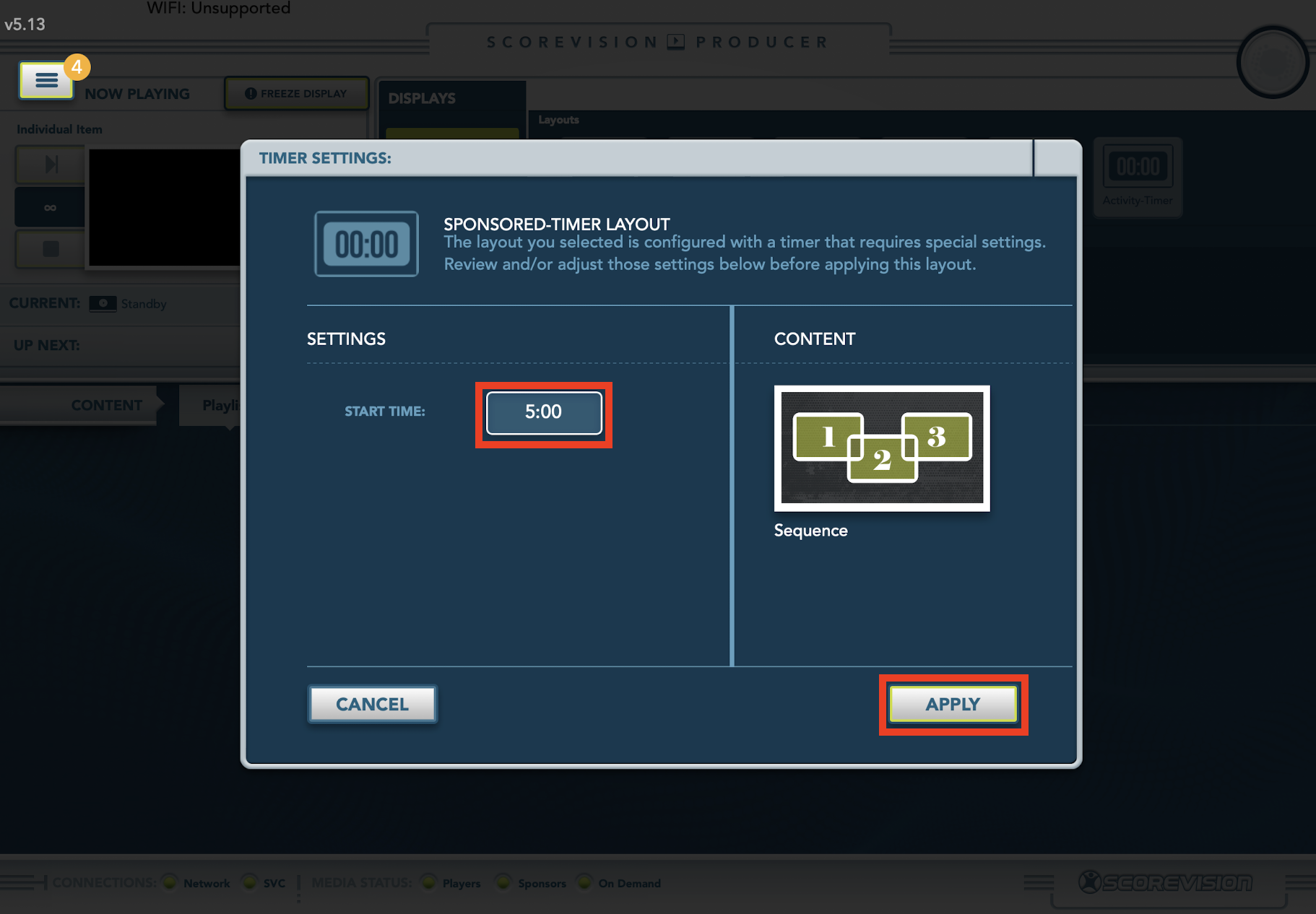
3. As you are returned to the dashboard screen you will see the timer running in the lower right corner. On your display board, the sponsored timer layout will be shown including the sponsored media sequence and the timer along the bottom. Use the pause and end buttons as necessary to control the timer. Sponsored media sequences can be changed and adjusted in the cloud.

ScoreVision Support Contact Information
If you have any questions or need assistance, our support team is available to help.