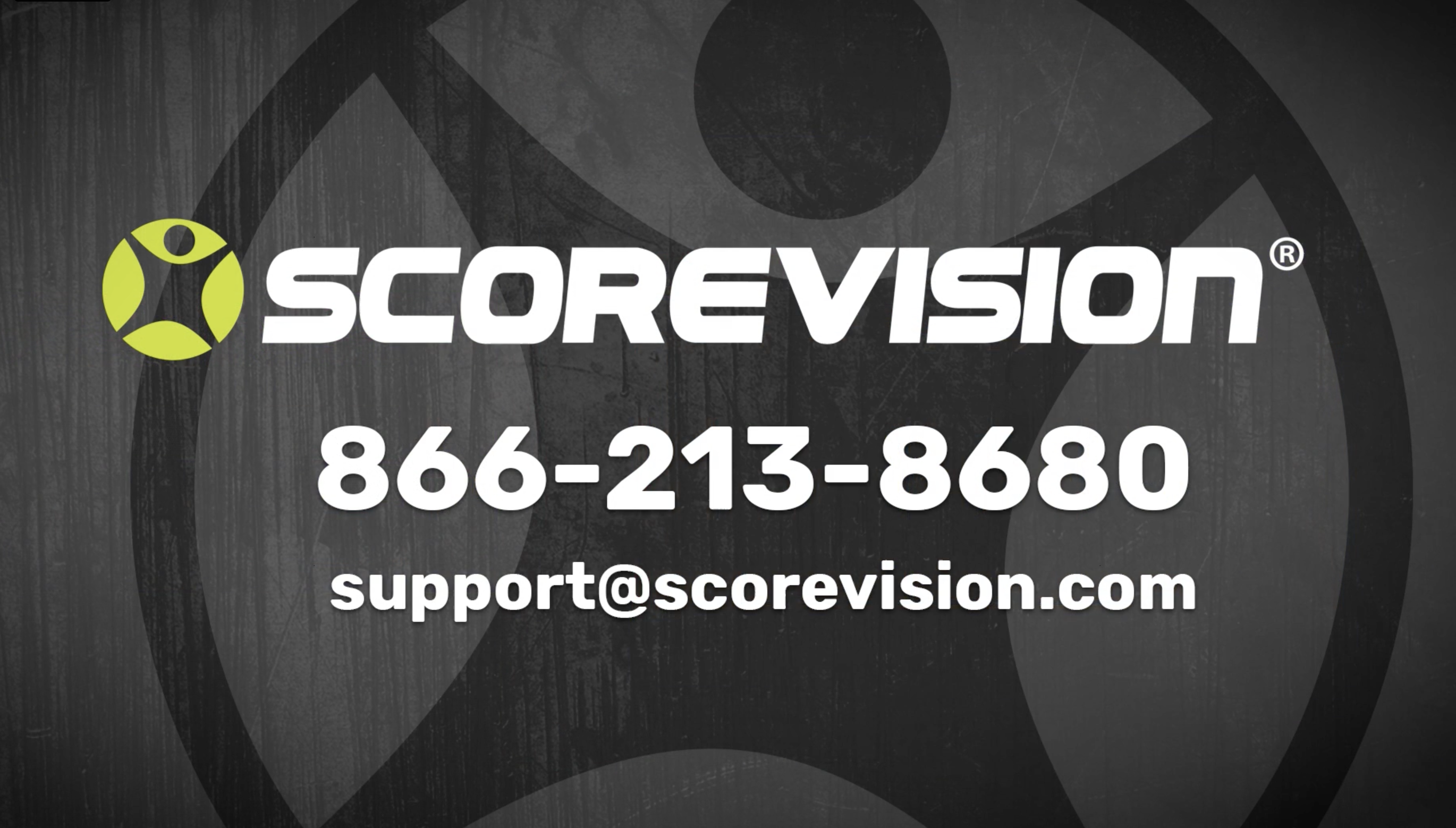This article provides steps on how to play video feeds on a display using the ScoreVision Producer App.
Selecting Video Feeds
1. Press VIDEO FEEDS from the CONTENT bar that is centrally located on the dashboard.
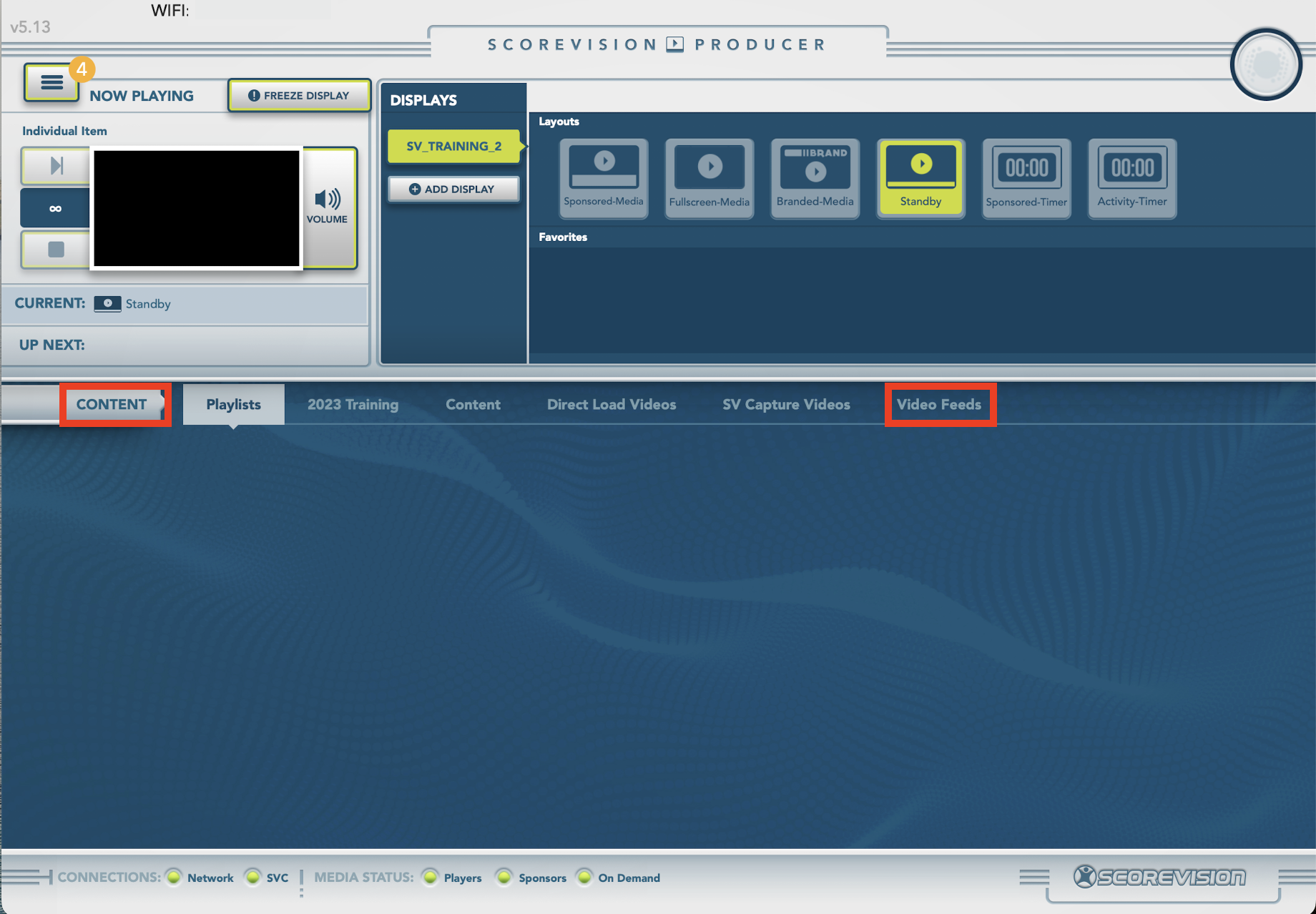
2. Video Feeds available may vary based on your facility's equipment but most system should have at least ATV (which is your Apple TV feed) and HDMI Extender.
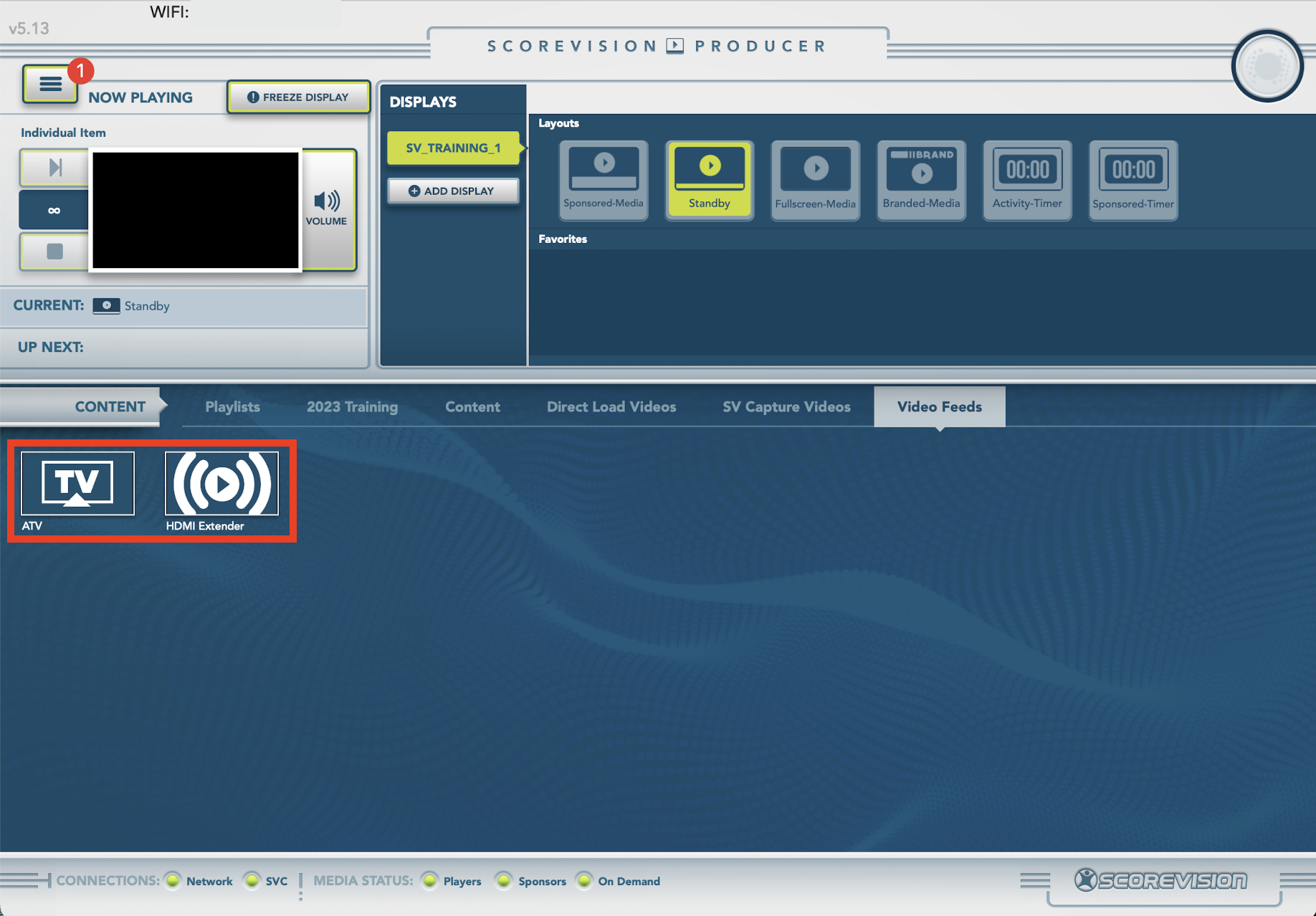
3. Press the video feed of your choice and a dropdown will open. Choose the layout you would like to use with this video feed. Then press PLAY NOW. NOTE: If you want to close the dropdown in order to choose a different video feed, press the close button in the bottom left corner.
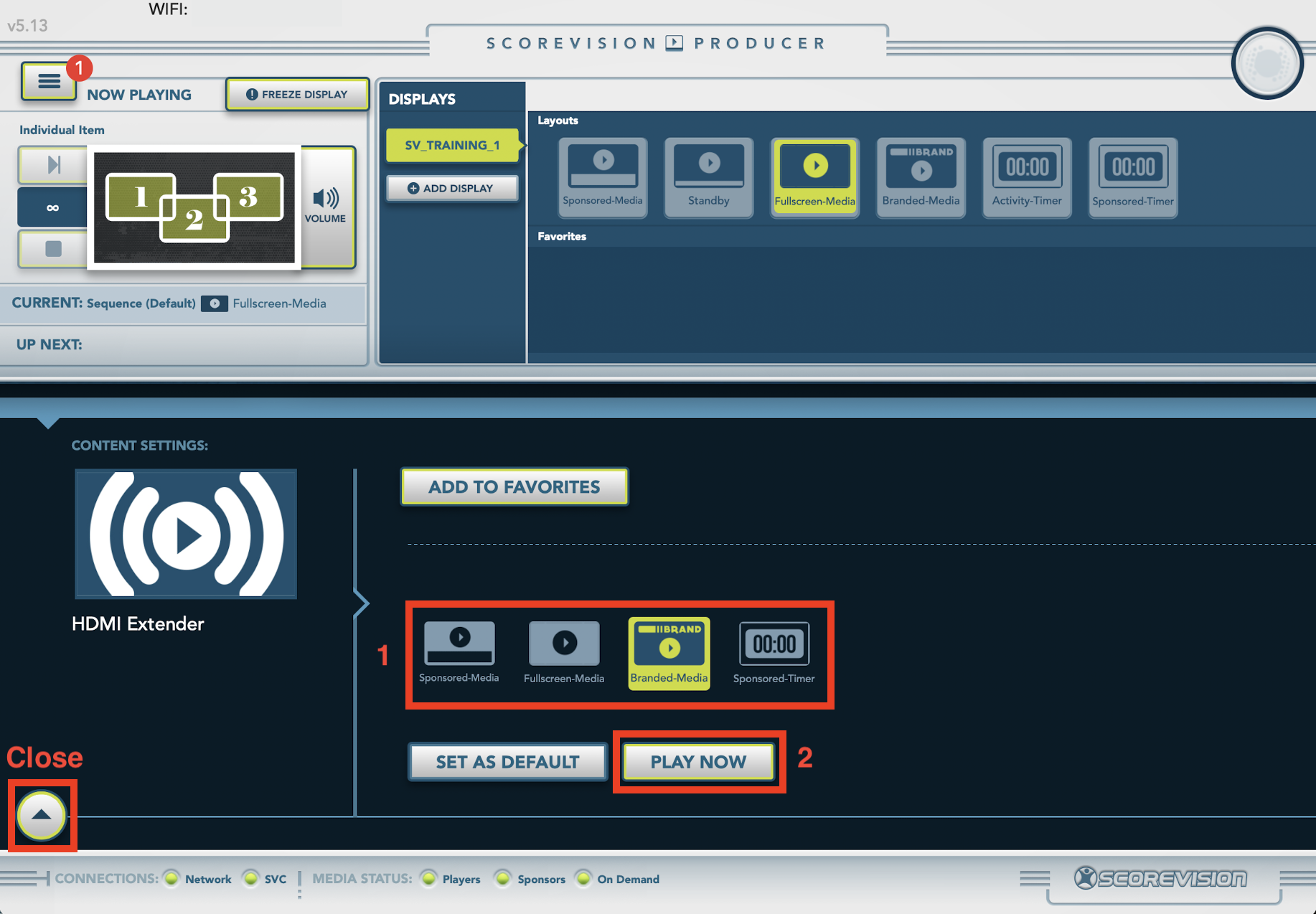
ScoreVision Support Contact Information
If you have any questions or need assistance, our support team is available to help.