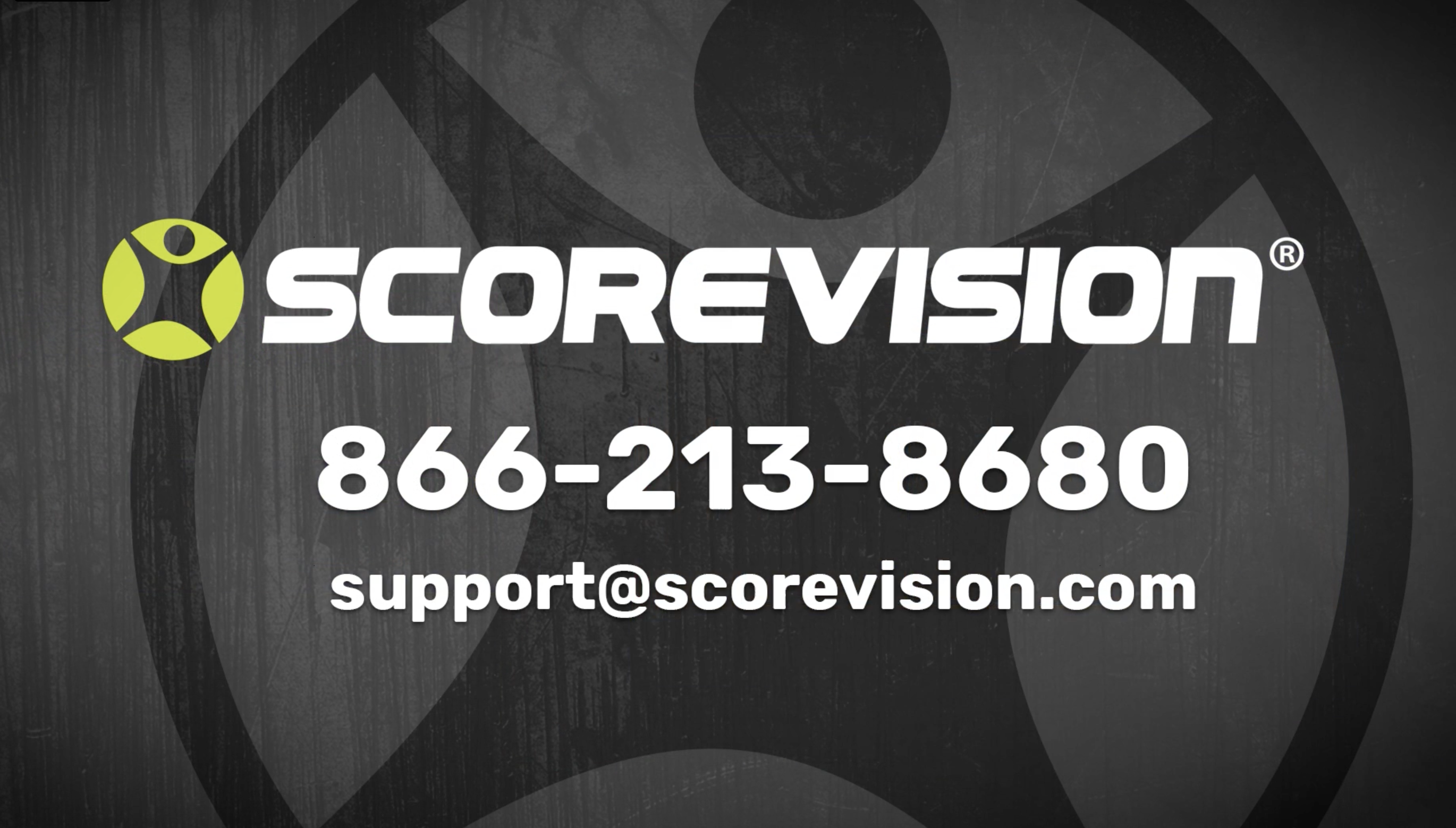This article explains how to locate the Tech Check in the ScoreVision Producer App.
If you are experiencing problems with your system, please contact our support team. As we are guiding you through troubleshooting, you may be asked to check on the status of your equipment rack by using the Tech Check selection of the menu button.
Navigating to the Tech Check in Producer
1. From the dashboard, press the MENU button. Then press TECH CHECK.
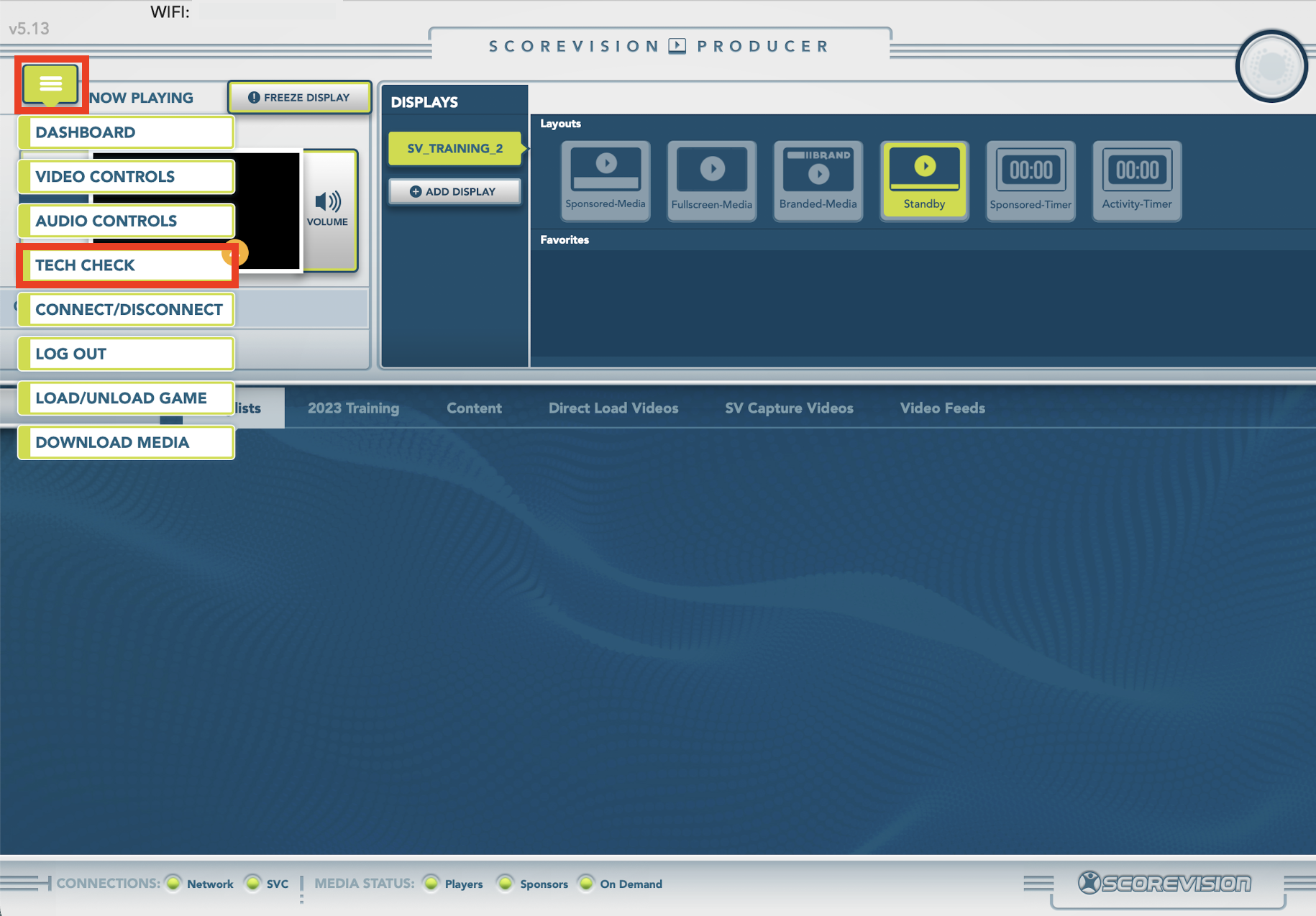
2. The legend located near the top of the screen will help you interpret the report. Warning, Success, and Information are all acceptable indicators. If you see red Failure indicators then you will want to contact our support team to help resolve the issue.
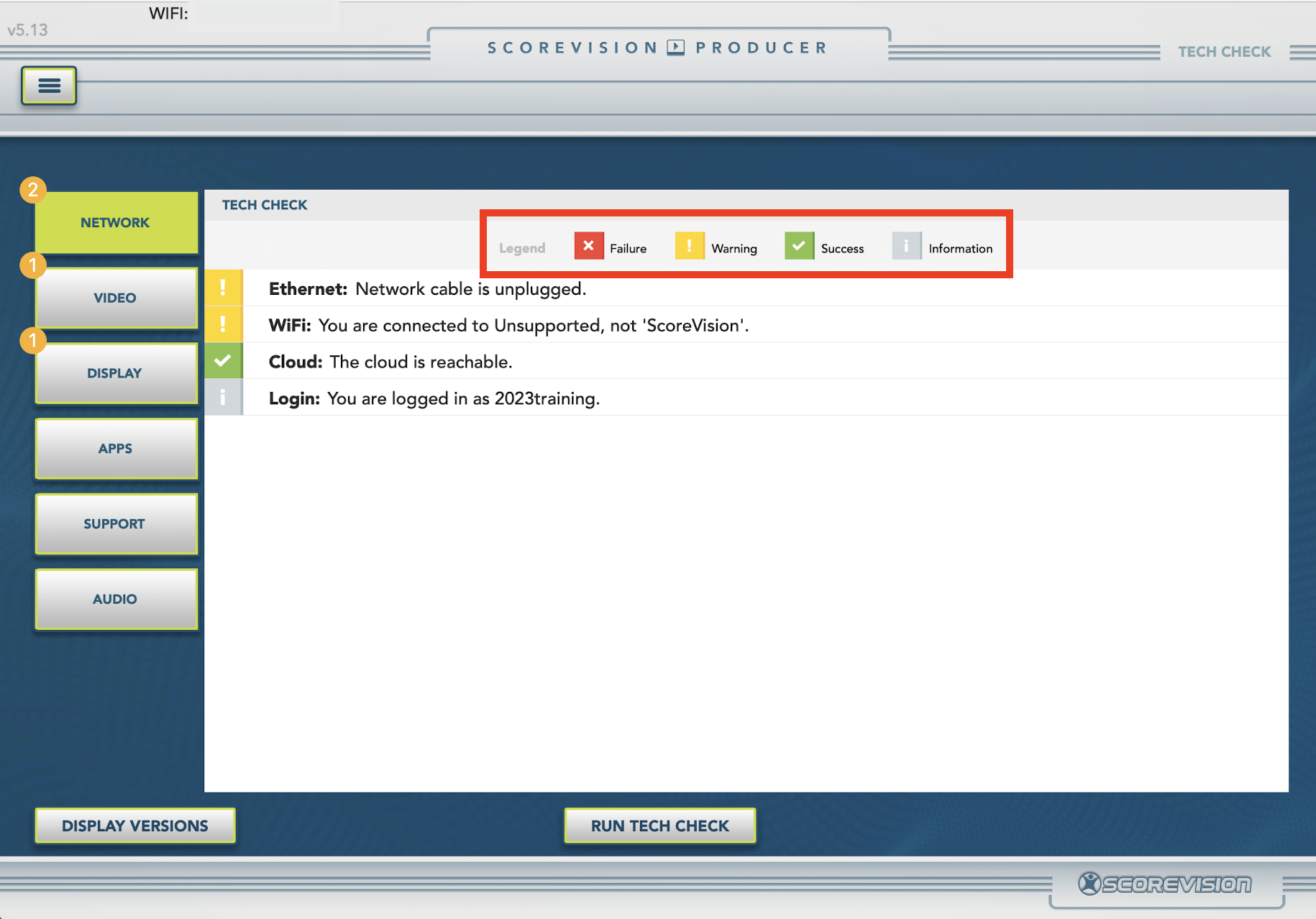
3. Network, Video, Display, Apps, Support, and Audio are categories within the Tech Check report. If you see Failure indicators within any of these categories, please contact our support team to resolve the issue. Press SUPPORT and you will find your SUPPORT ID which will help our team connect to your facility's information faster. 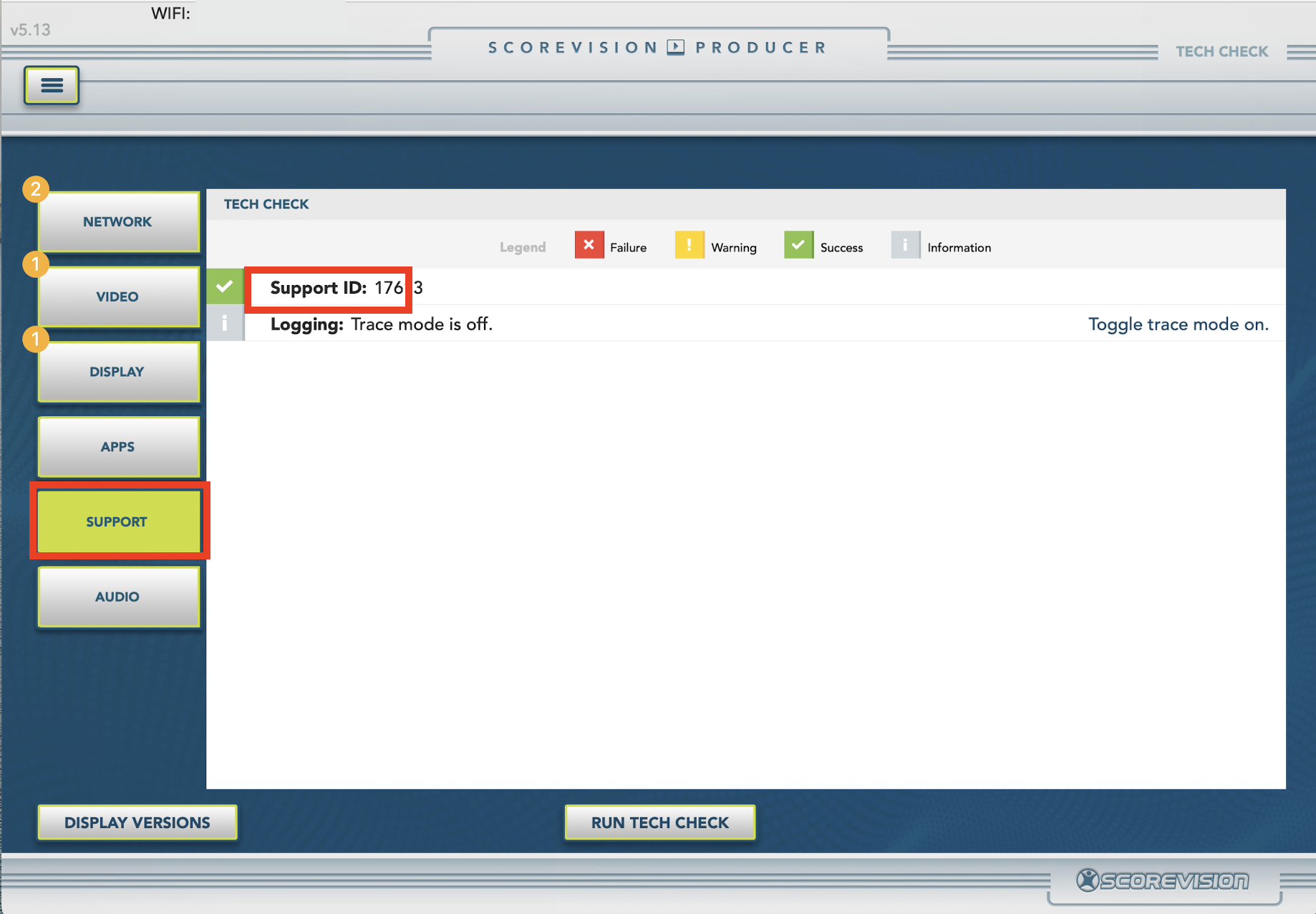
ScoreVision Support Contact Information
If you have any questions or need assistance, our support team is available to help.