This article provides steps on how to split your ScoreVision displays using the Producer App. You will need at least two iPads in order to split the ScoreVision displays.
Connecting to the board
1. When you log in to the app, the following window will appear. Connect to SV1 (or, SV2 works too).
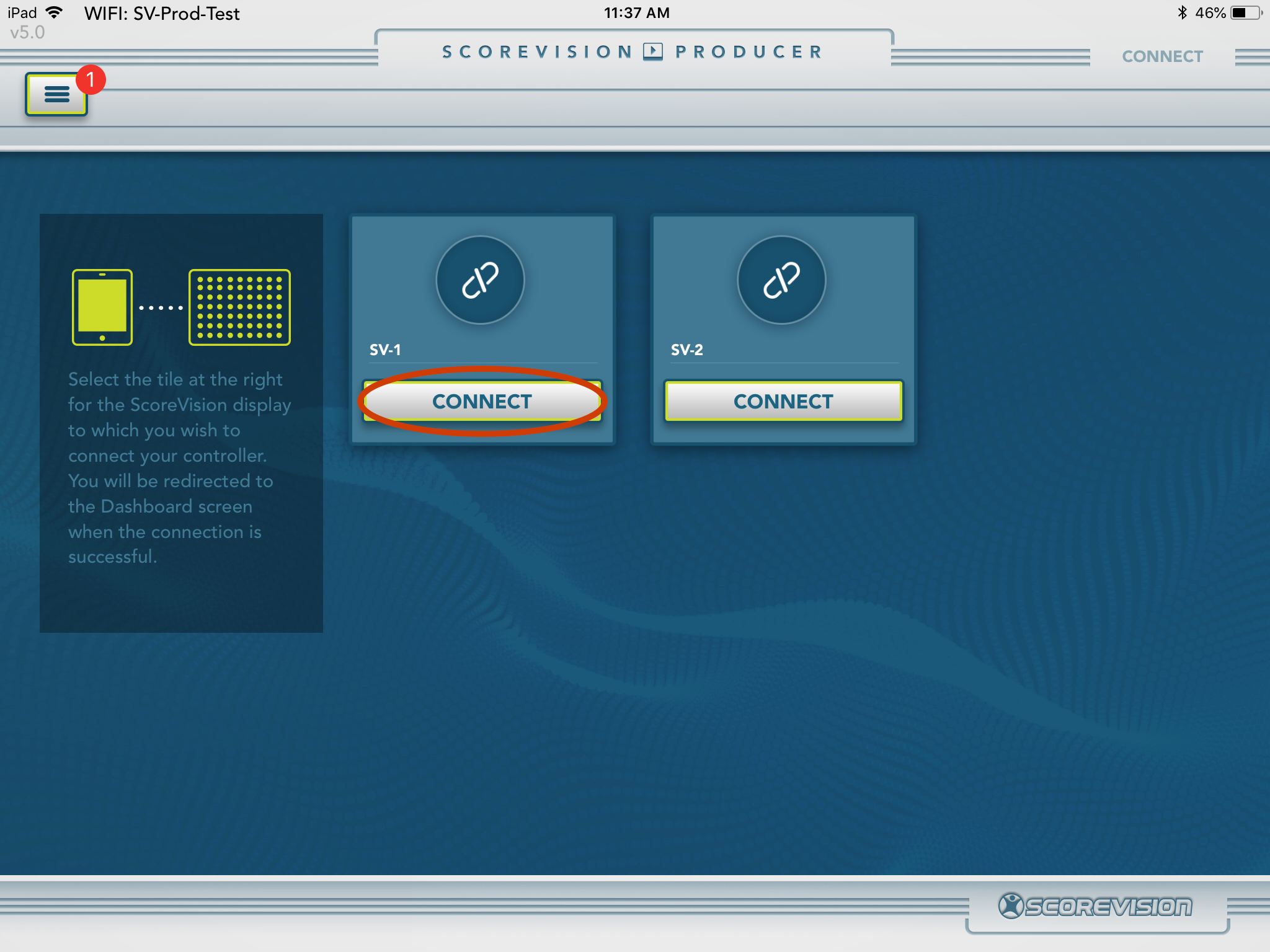
2. You can also access this page by clicking the hamburger menu icon in the top left corner. Then, click CONNECT/DISCONNECT.

AV Controls
1. Once you're connected to the display, click the hamburger menu icon in the top left corner. Select AV CONTROLS.
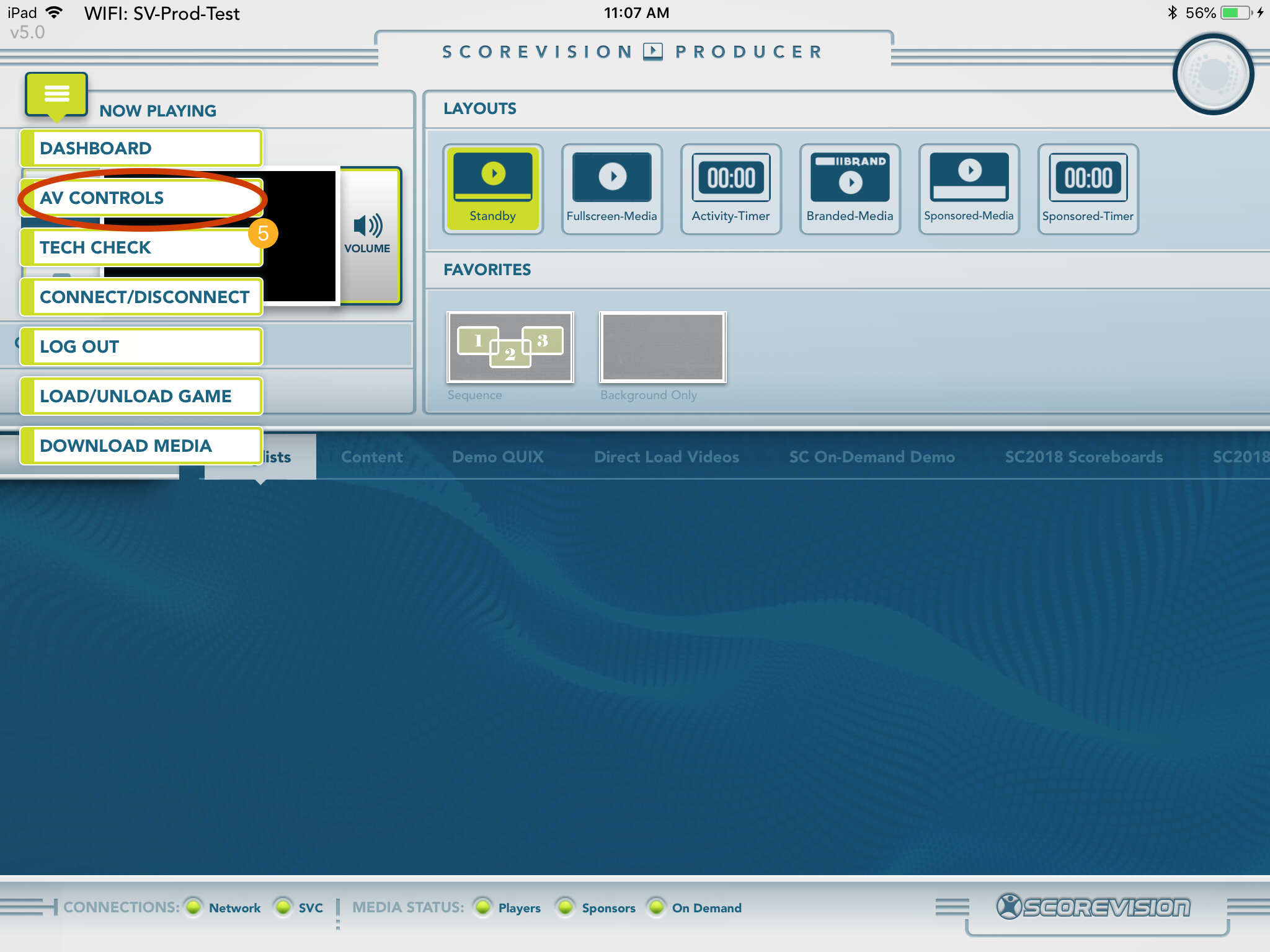
2. If your board is not displaying, you can turn it on by simply sliding the Multimedia Displays option to ON. Here, you can also adjust the display's brightness by sliding the circle button.

3. From the AV Controls menu, click APPLY on the Two Games preset. The SV1 server will display on one board, while SV2 displays on the other board. NOTE: Your AV preset to split the displays may be different (SV1/SV2, Split Boards, etc).
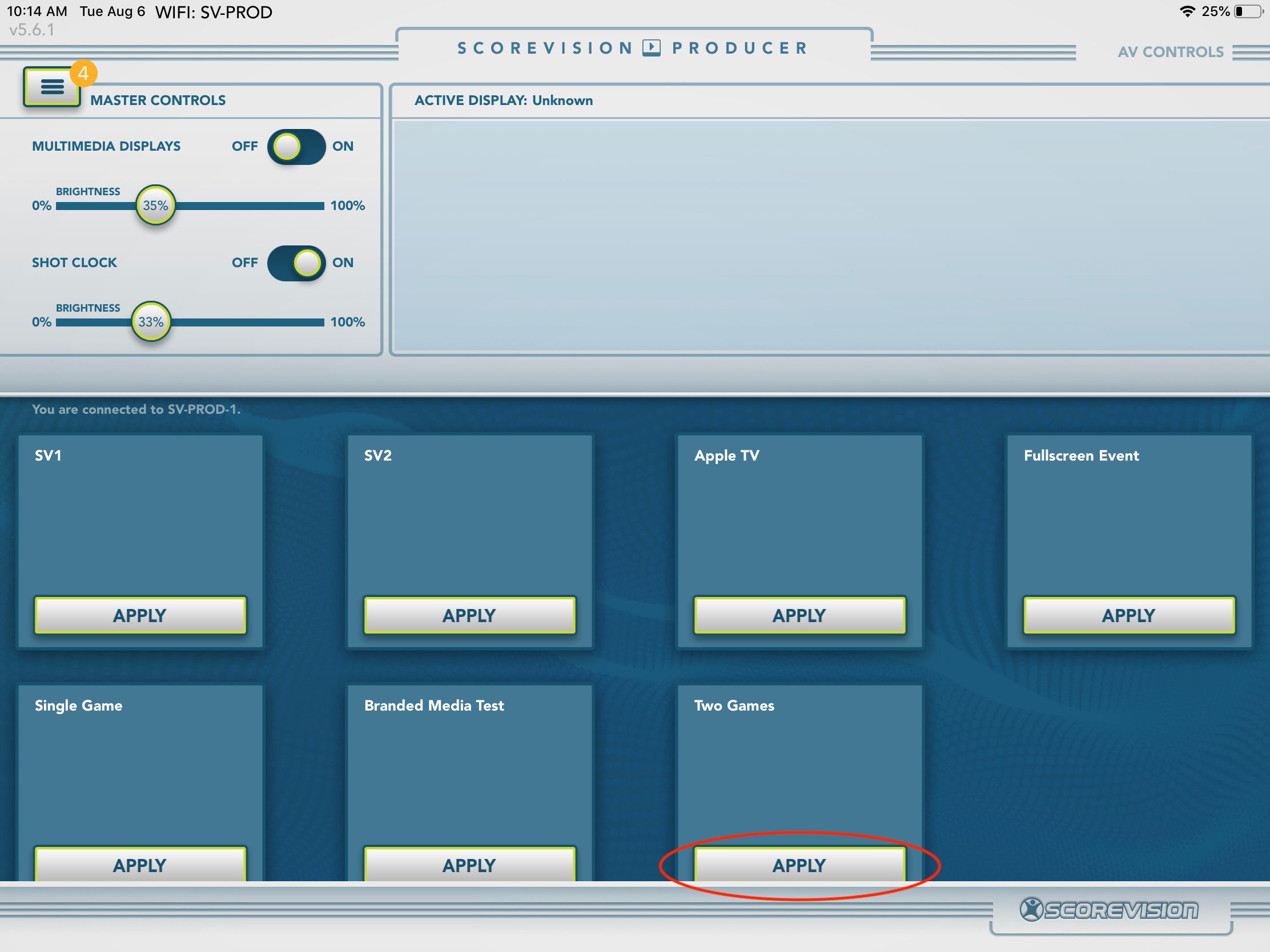
4. With the same iPad that you used for the Producer App, open the Scorekeeper App that you'd like to use (do NOT log out or close out of the Producer App). Connect to either SV1 or SV2. Then, on a separate iPad, open the correct Scorekeeper App and connect to the other server (i.e. if you connected the first iPad to SV1, then connect this iPad to SV2, or vice versa). NOTE: If the boards do not initially split as desired, go to the AV Controls menu on the Producer App, click APPLY on any other AV Preset, and then click APPLY on the correct Two Games preset.
