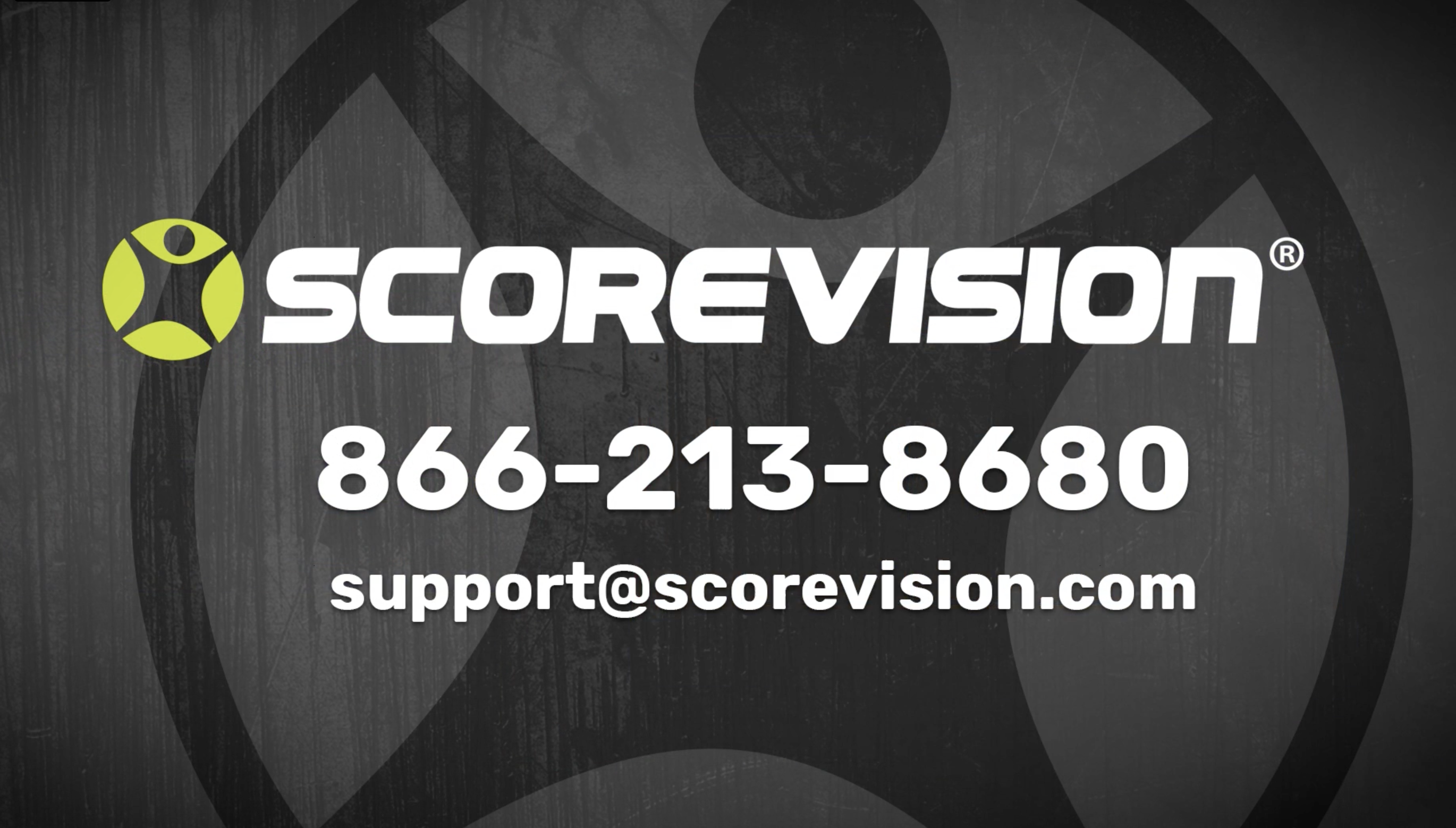This article explains how to turn on and off the Media Moderation setting of SV Capture.
The Media Moderation feature applies to the use of SV Capture. Activating moderation means that your SV Capture contributors can capture highlight clips and share them, but those clips won't be forwarded directly to the fans. Instead, the clips will be intercepted in the SVC Manager until a Cloud administrator reviews and approves them. At that point, the clips will be released to their designated endpoints (Producer and/or Fan App) where the fans will be able to engage with them.
Turning Media Moderation On/Off
1. Go to app.scorevision.com and log in to your ScoreVision Cloud account using your credentials. Once logged in, you will be on the dashboard screen. Select ORGANIZATION from the navigation bar on the left side of the window.
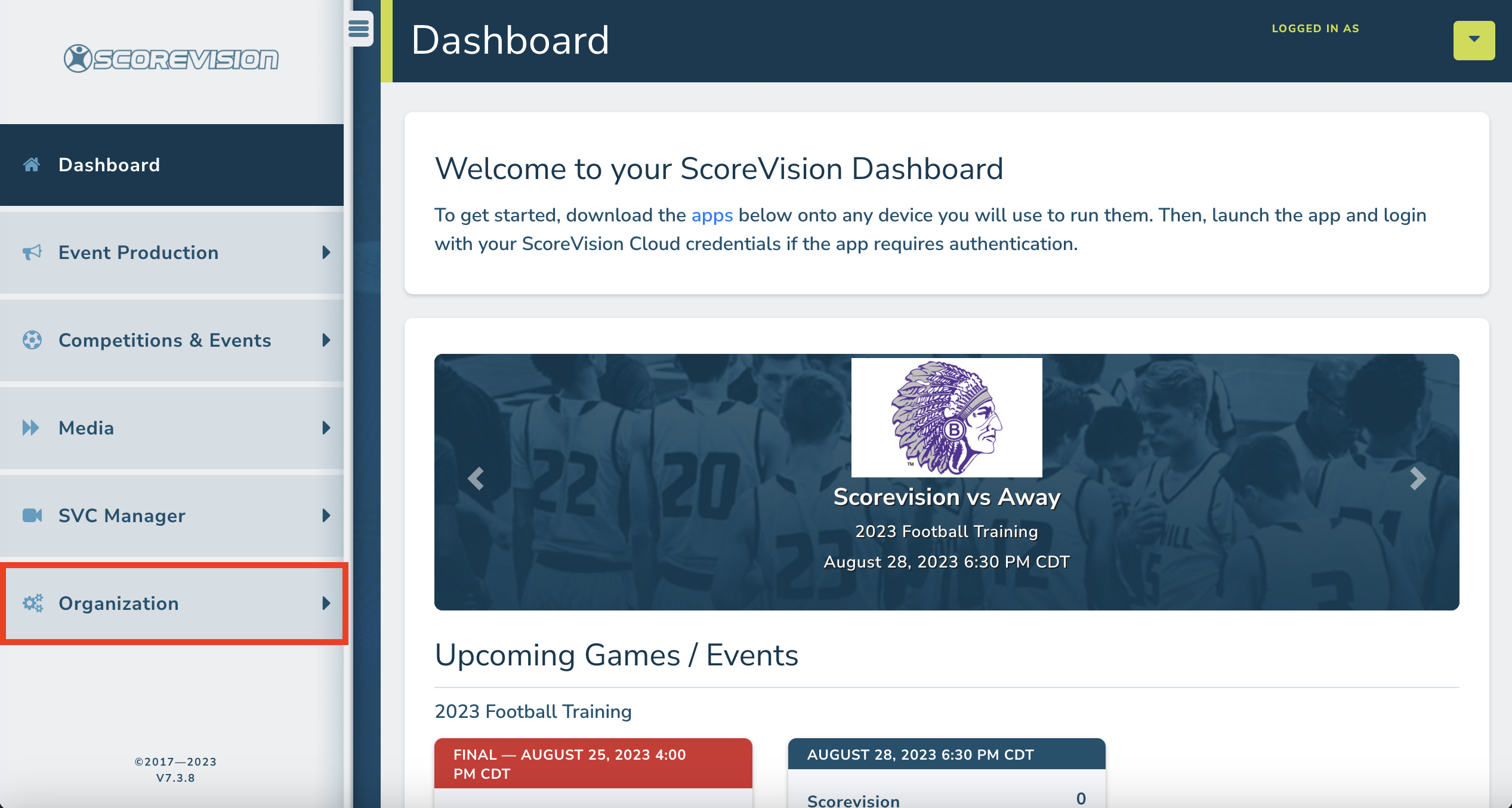
2. Click on ORGANIZATION SETTINGS from the menu options within the Organization tab.
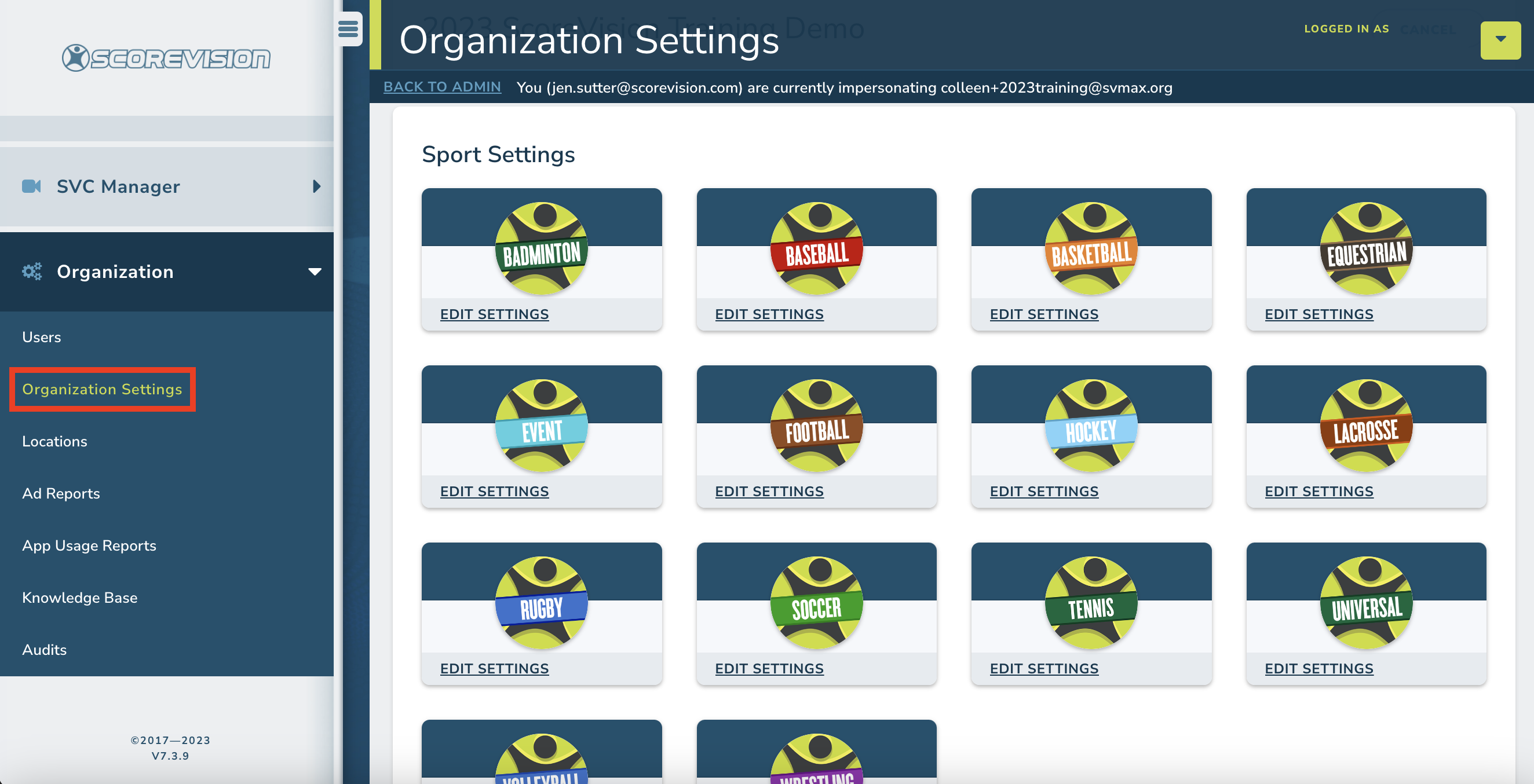
Scroll down to the bottom of the window below the Sports Settings, Advertising, and Fan App sections. You will see the Media Moderation section. Choose Yes or No from the dropdown options.
- Selecting Yes will require a Cloud User to login and approve or deny videos in the SVC Manager tab before those videos are visible on Fan App or on the Content Bar of the Producer App.
- Selecting No will allow SV Capture Contributors to push videos directly to Fan App and/or Producer without a Cloud User reviewing the video in the SVC Manager.
ScoreVision Support Contact Information
If you have any questions or need assistance, our support team is available to help.