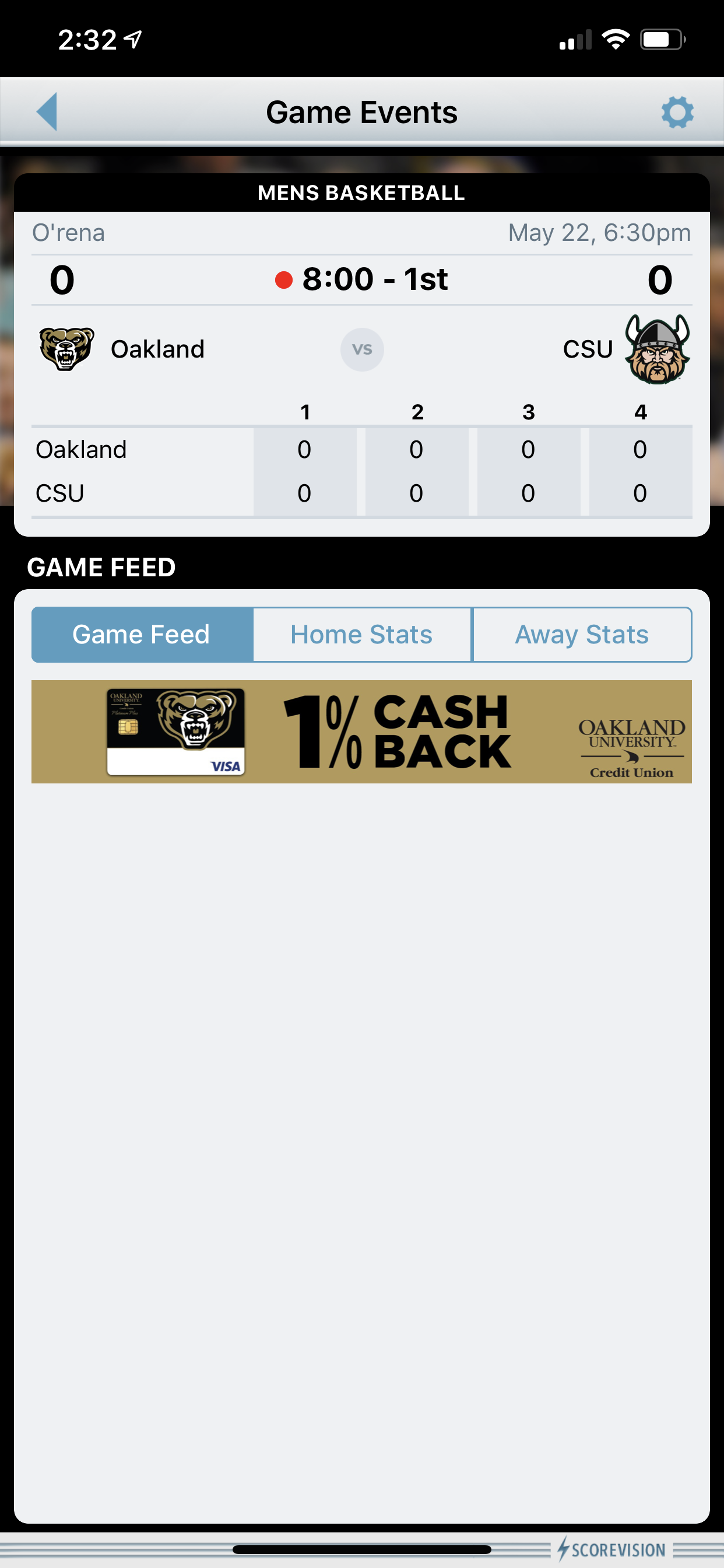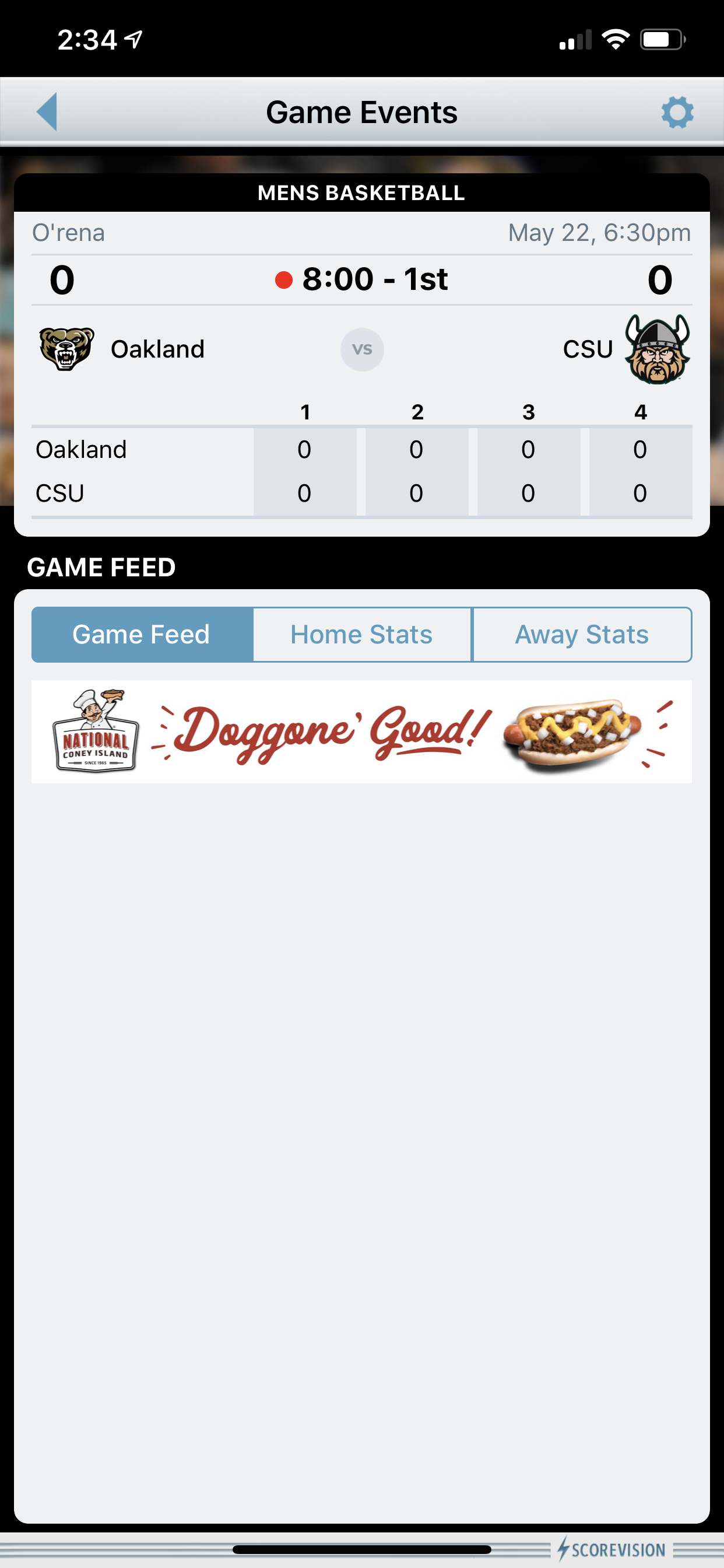This article provides steps on how to start and use the ScoreVision Fan App, including how to select your favorite team(s) and access games, rosters, and team schedules.
Selecting Favorite Team(s)
1. When you first open the Fan App, the following screen will appear. Click GET STARTED.
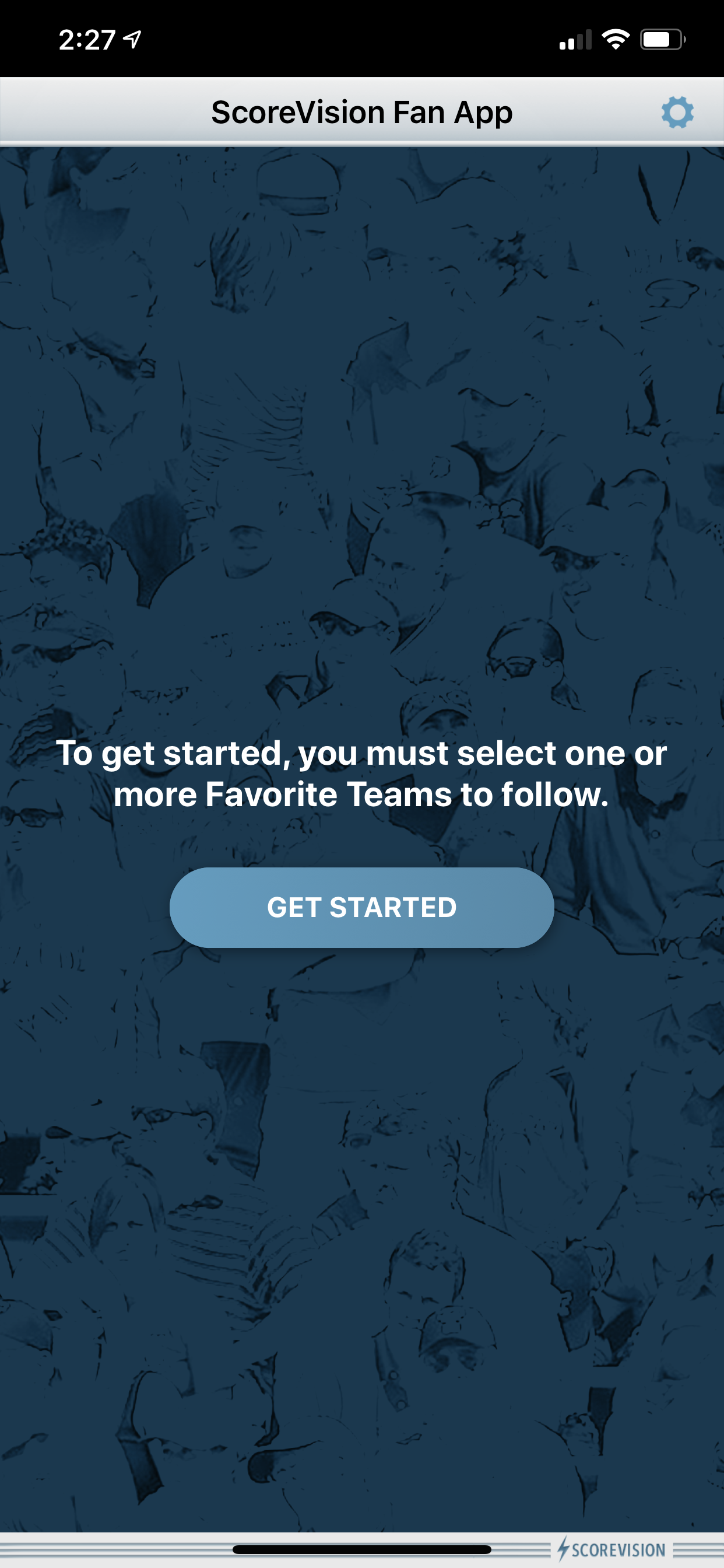
2. On the following screen, use the Search box to find the school that you’re looking for. Once the team appears, click the + icon next to it to select them as a favorite team.
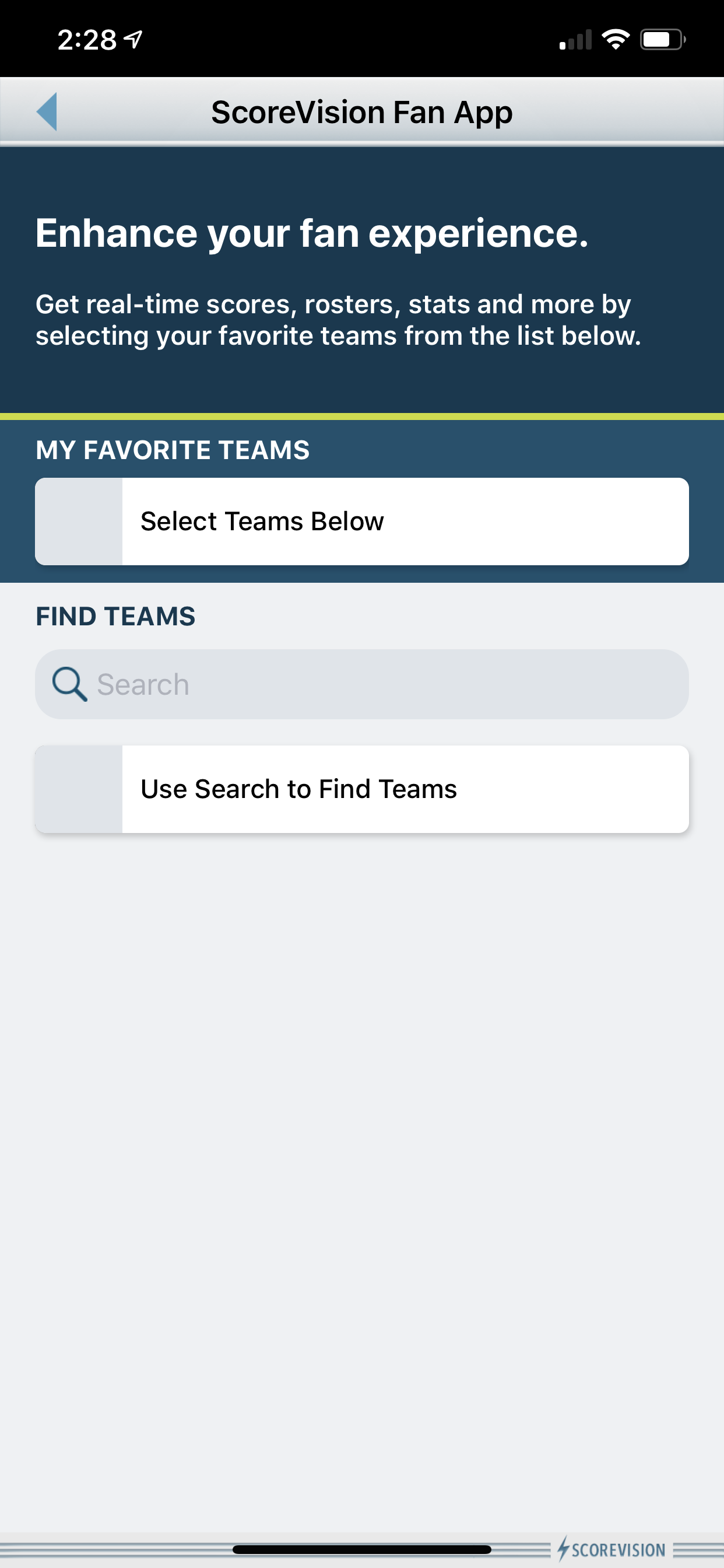
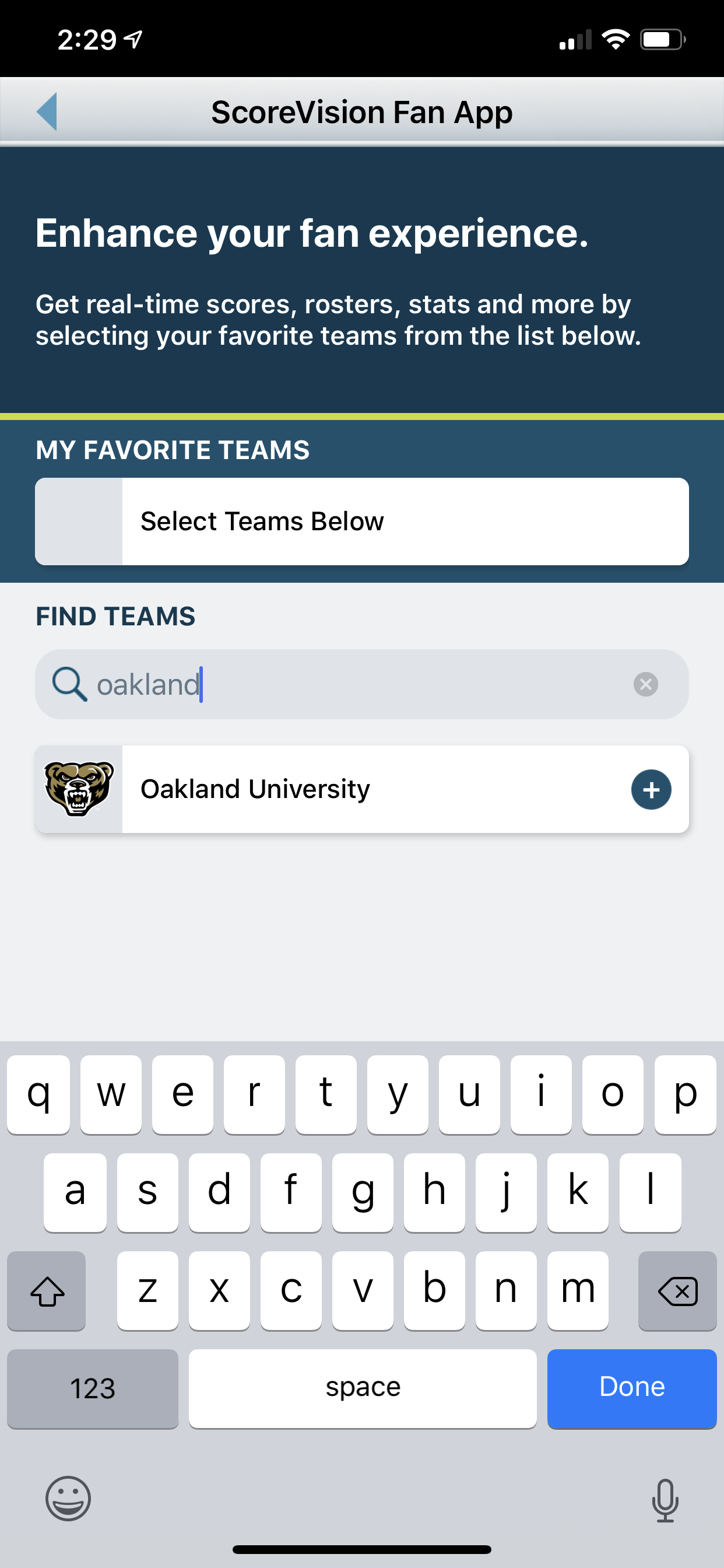
3. Once the team is selected, it will appear underneath “My Favorite Teams.” From there, click Save & Continue. On the next screen (right screenshot), ensure that the team has a checkmark next to it and click Save & Continue again.
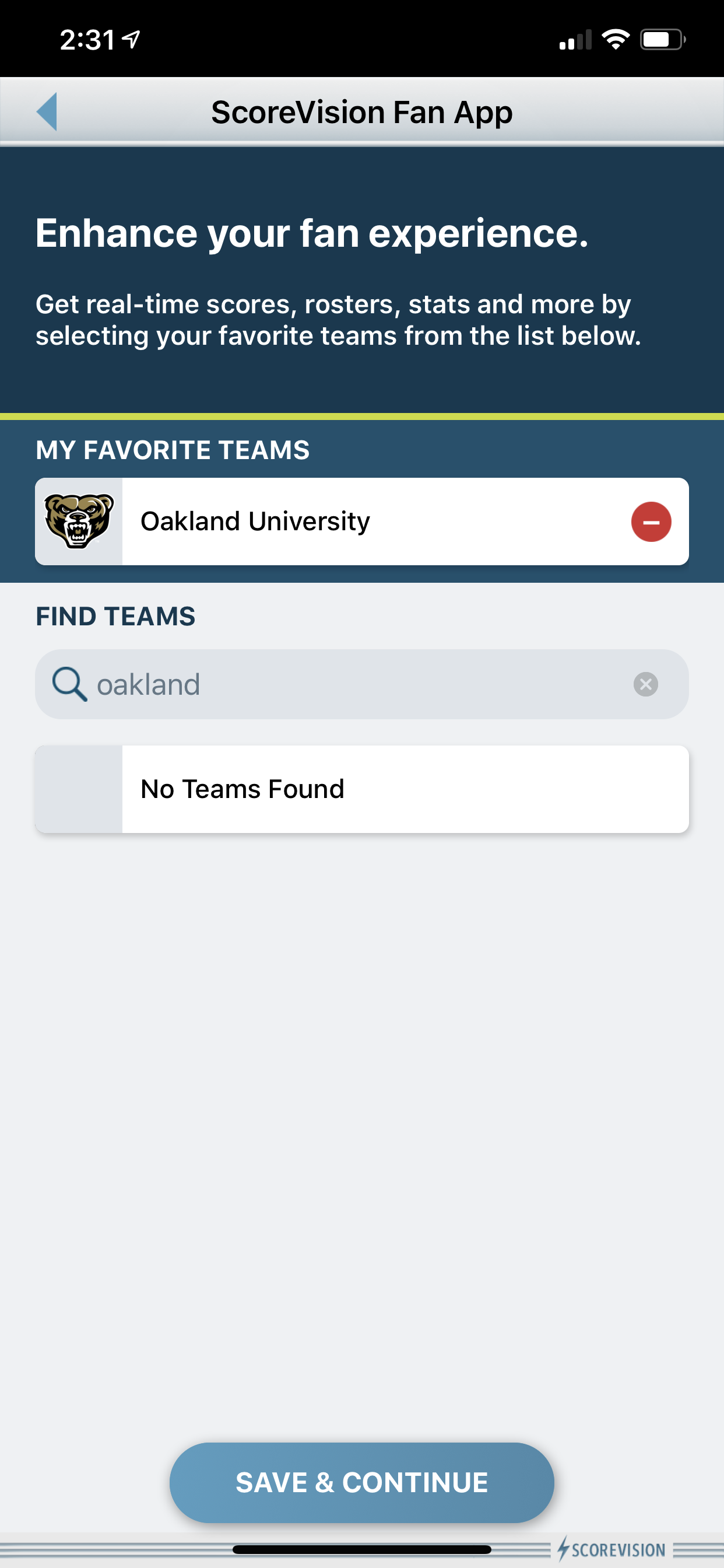
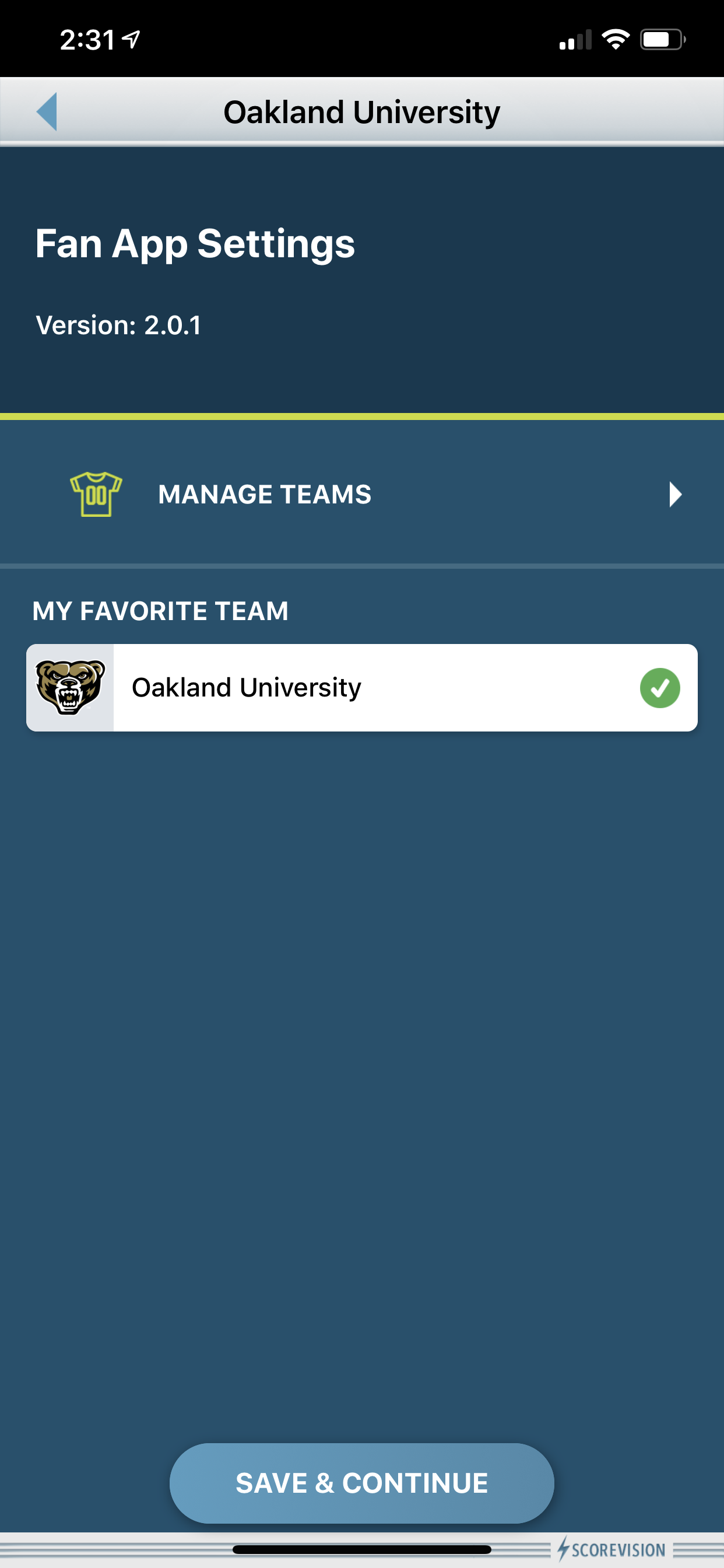
4. Your favorite team’s page will be customized to their own branding. On this screen, you’ll find the next/current game, a news feed of ads and articles, and upcoming games. On the bottom of the screen, you’ll find a tab to view rosters and stats, along with schedules.
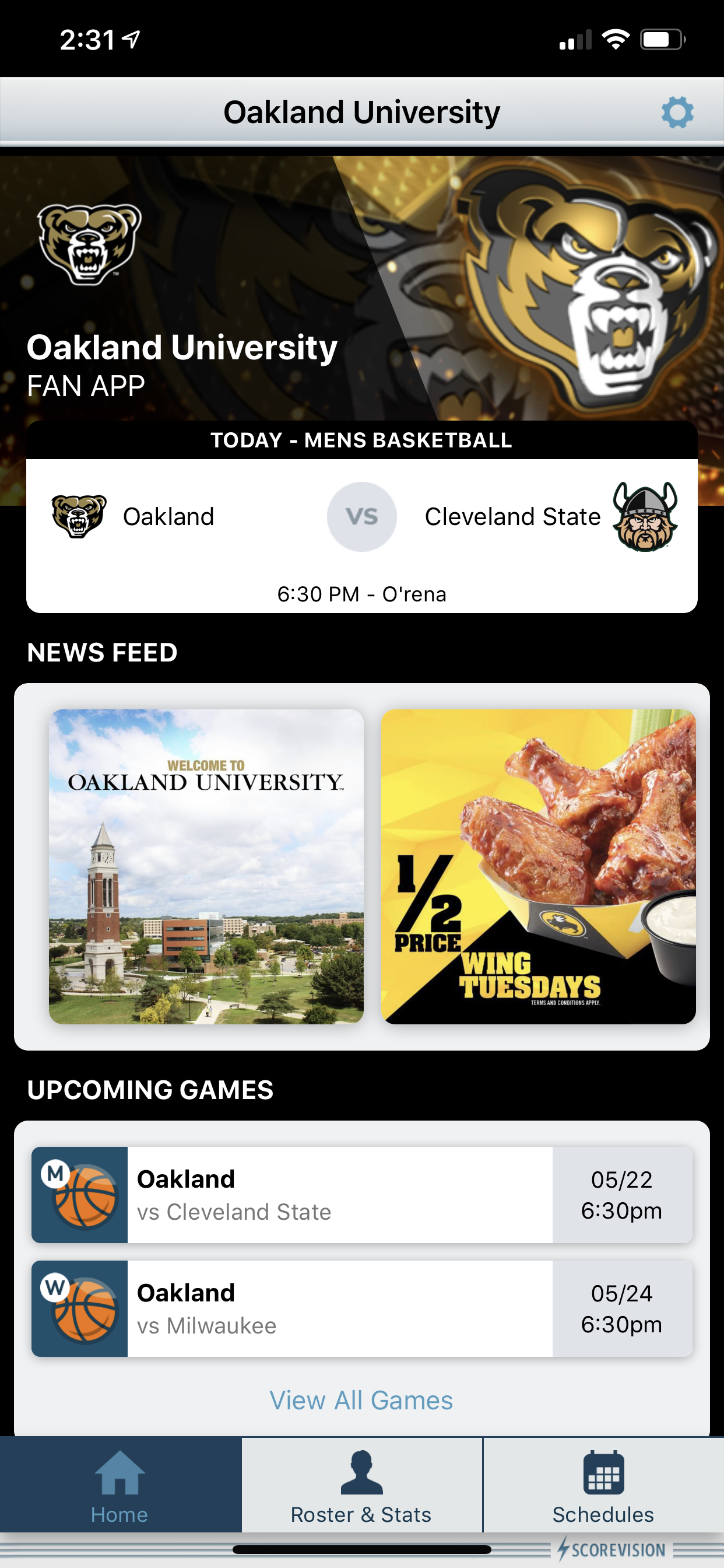
5. To view a live feed for a game, click on the box (as highlighted in the example) featuring the team matchup and game information.
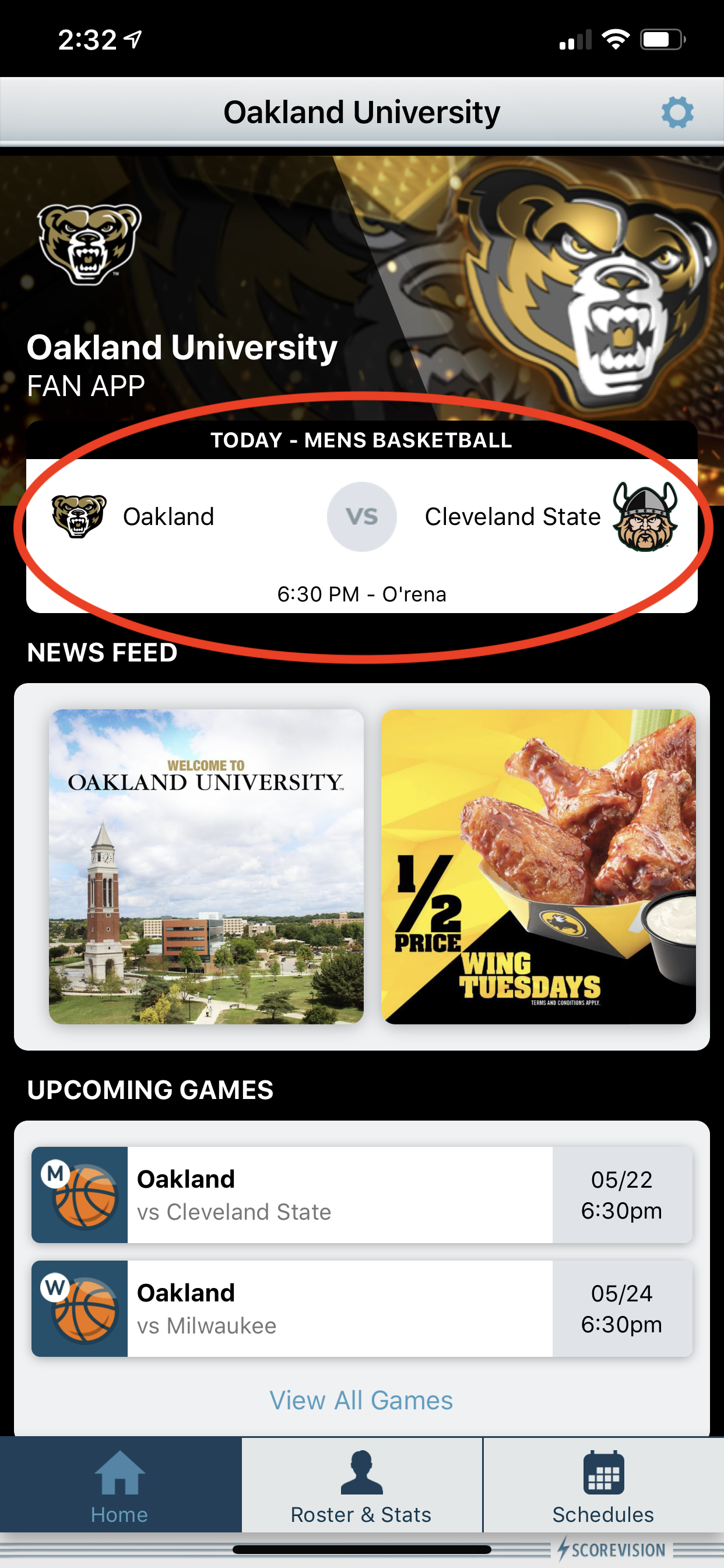
6. Below is an example of the interface you will see to follow along with the live feed of a game. From this screen, you’ll see announcements/advertisements (as seen in the two examples below), game events, and a live clock/score. You also have the opportunity to view Home and Away Stats (pending whether or not the person running the Scorekeeper App is tracking stats).